What's New? 🎈
Read more about new features, improvements, and bug fixes contained in the latest release of Clickatell's Chat Flow application.
V5.51.0
10 December 2024
Release Summary
This release focused on adding the Clickatell AI product node.
The Clickatell AI node enables direct interaction between end-users and an AI assistant trained to provide information within a specific business context.
During the conversation, users can ask questions, and the AI chatbot may also prompt for additional input to complete a designated task. When the task is successfully concluded, the user returns to the workflow and advances to the success logic set up in this node. If any issues arise during interaction or the connection fails, the workflow proceeds to the error logic.
As always, we fixed bugs to enhance our application and make our clients' experience smoother.
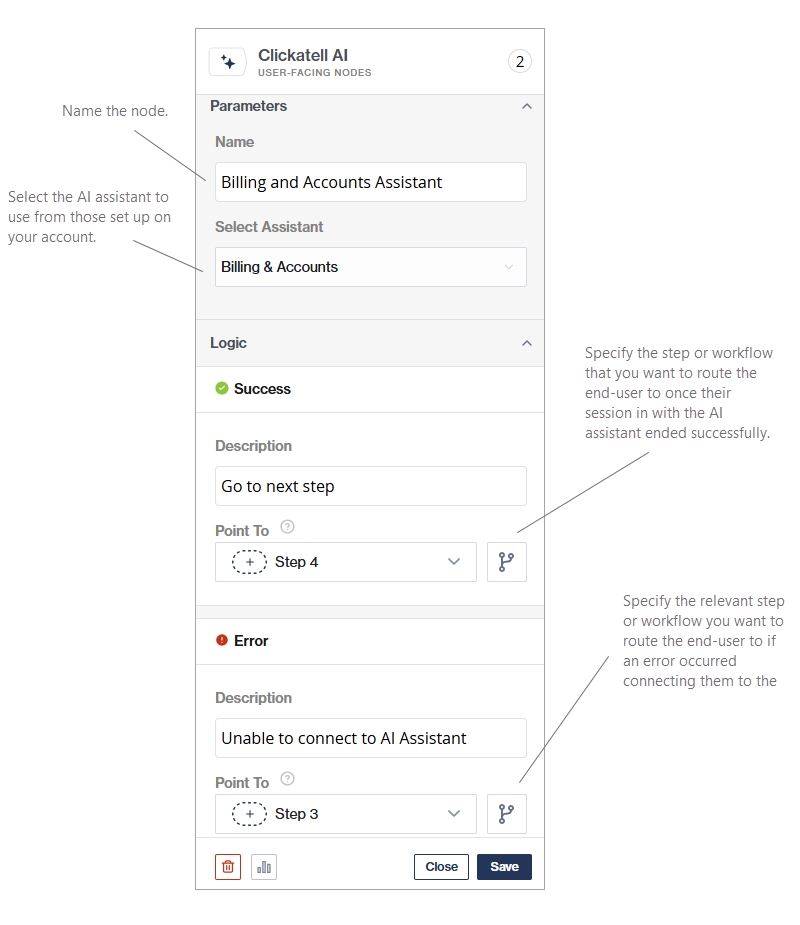
Was this helpful?