WhatsApp Interactive Messages
When configuring the Menu node, Multiple Choice Input node, and Dynamic List node, you can select how you want to display the menu options to the customer using the Configure Display Type modal.
For the WhatsApp channel, there are two types of interactive messages to select from:
List messages: Add a longer list with up to 10 options for users to select from.
Reply buttons: Add up to 3 buttons, each presenting an option for the user to select.
List Messages
List Messages are ideal for presenting longer lists of options to customers.
List Messages support up to 10 options. Any additional options (marked with a yellow warning icon) will not be displayed to customers on WhatsApp.
List Messages do not currently support images. Even if a flow-builder adds an image to the node, it is not displayed to the customer on WhatsApp.
Formatting options are not supported in the Menu Header or Sub Header. It is only supported in the Body Text. The Menu Header is bolded automatically.
Sub Header is displayed in all caps and limited to 26 characters.
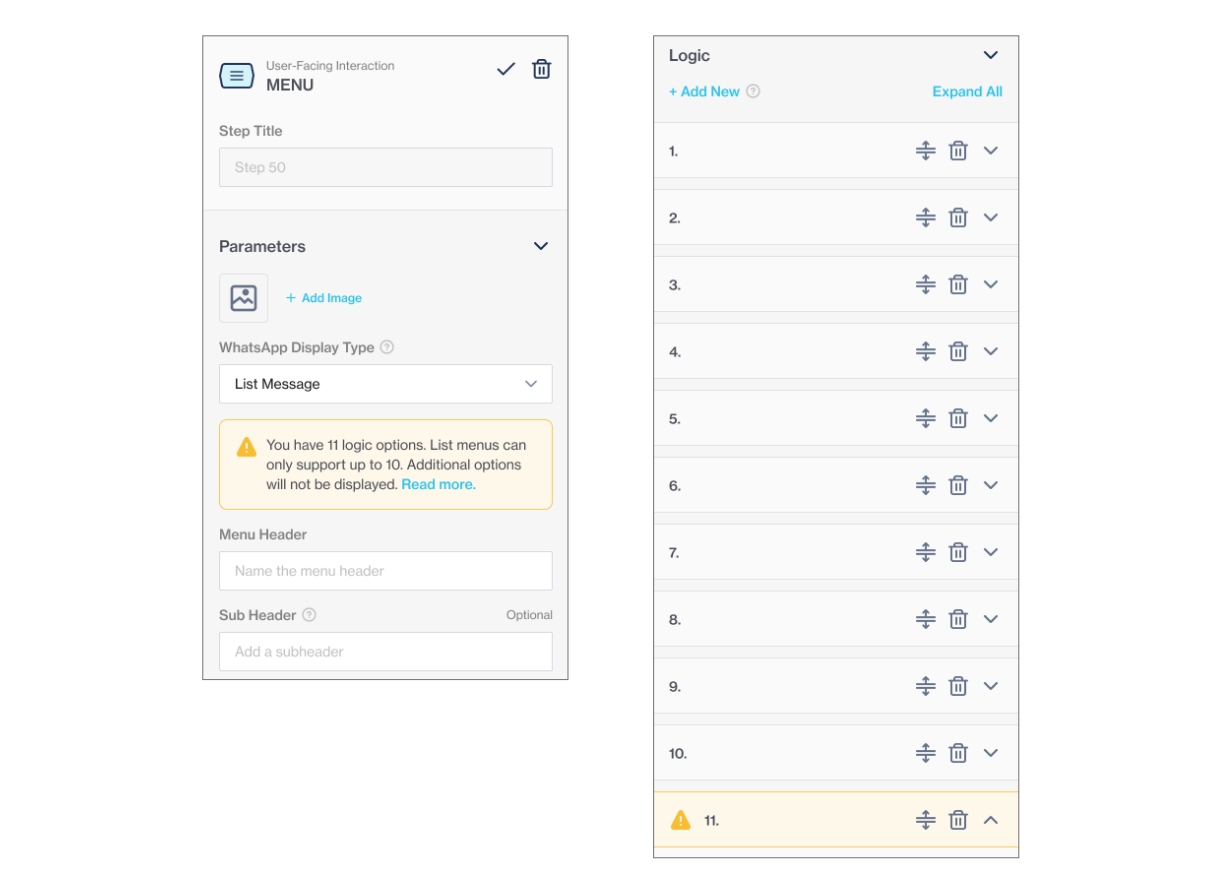
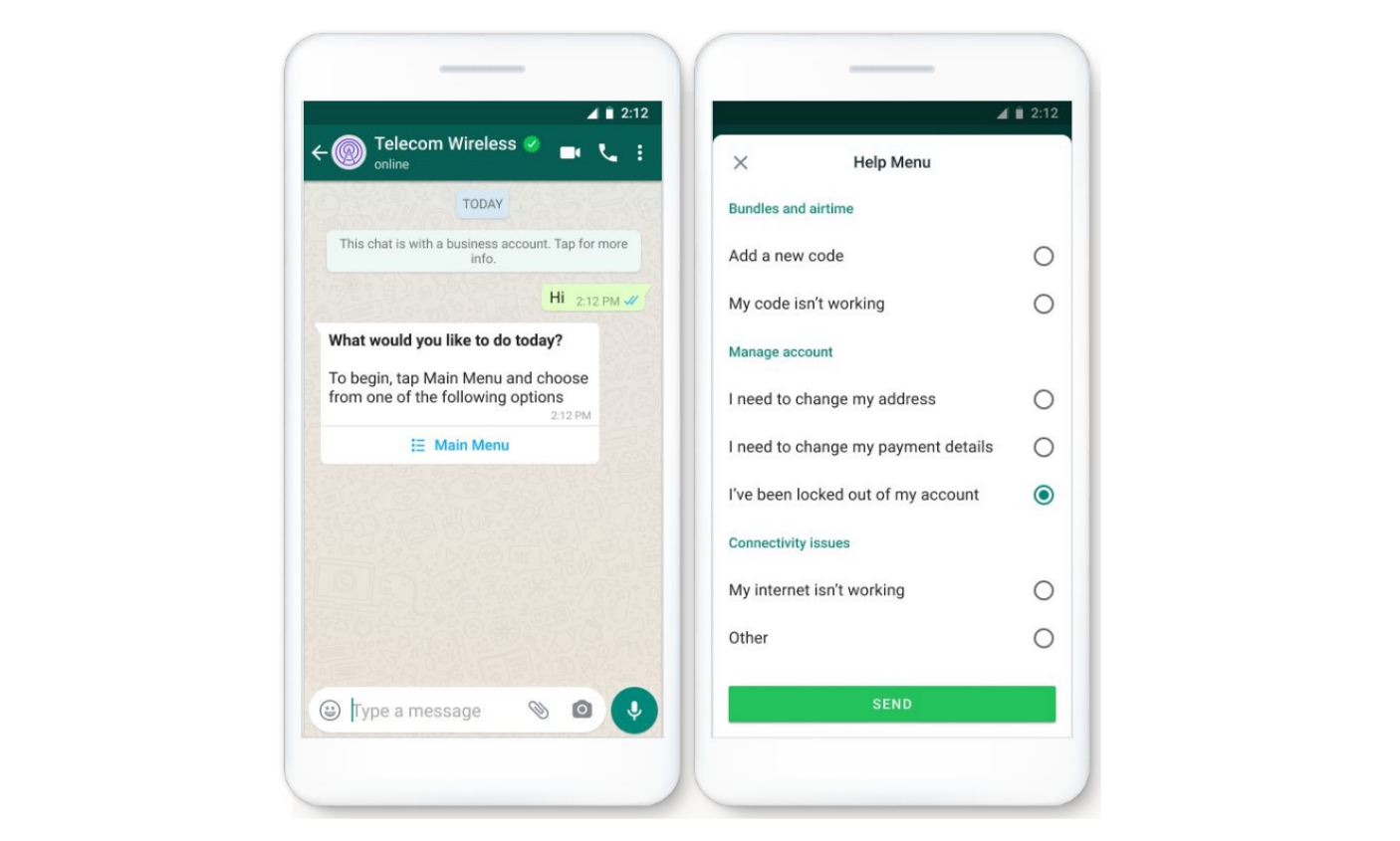
Reply Buttons
Reply Buttons are ideal when customers must select a quick response from a limited set of options.
Button menus support up to 3 buttons. Any additional options (marked with a yellow warning icon) will not be displayed to end-users on WhatsApp.
Text on buttons is limited to 20 characters each.
Reply Buttons do support images. However:
If an image is added, the Menu Header text will not be displayed.
If no image is added, the Menu Header text will be displayed.
Formatting options are not supported in the Menu Header or Sub Header. It is supported in the Body Text. The Menu Header is bolded automatically.
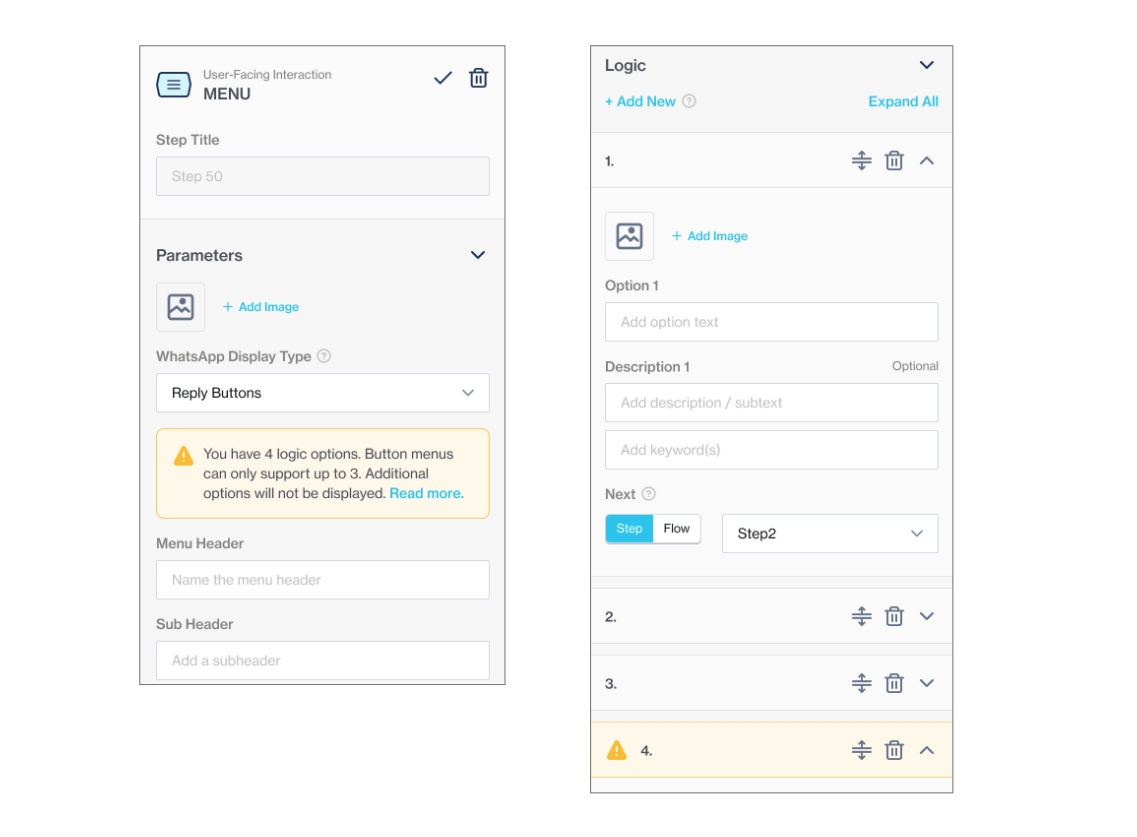
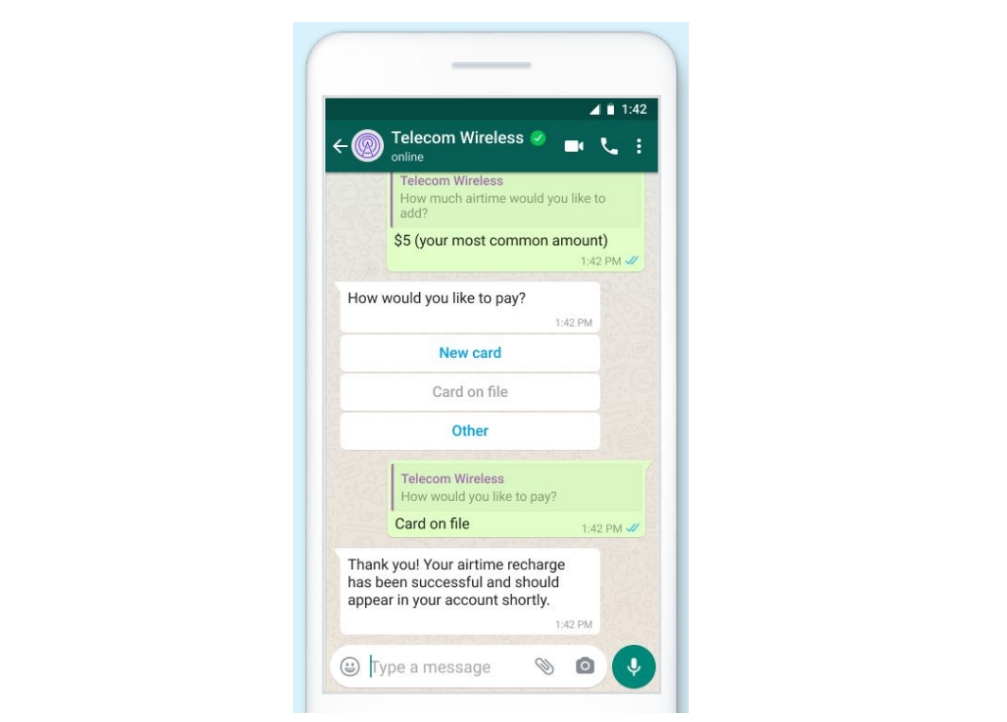
Combining interactive lists and buttons in a flow
Example 1:
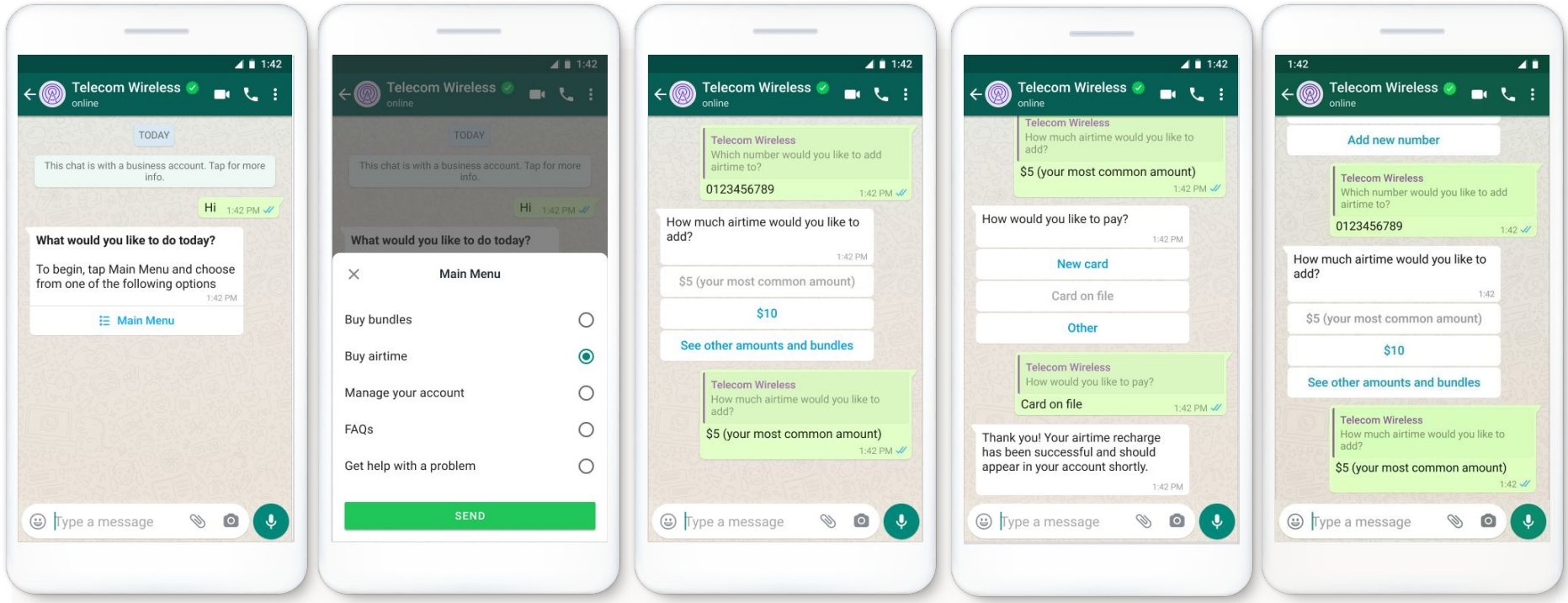
Example 2:
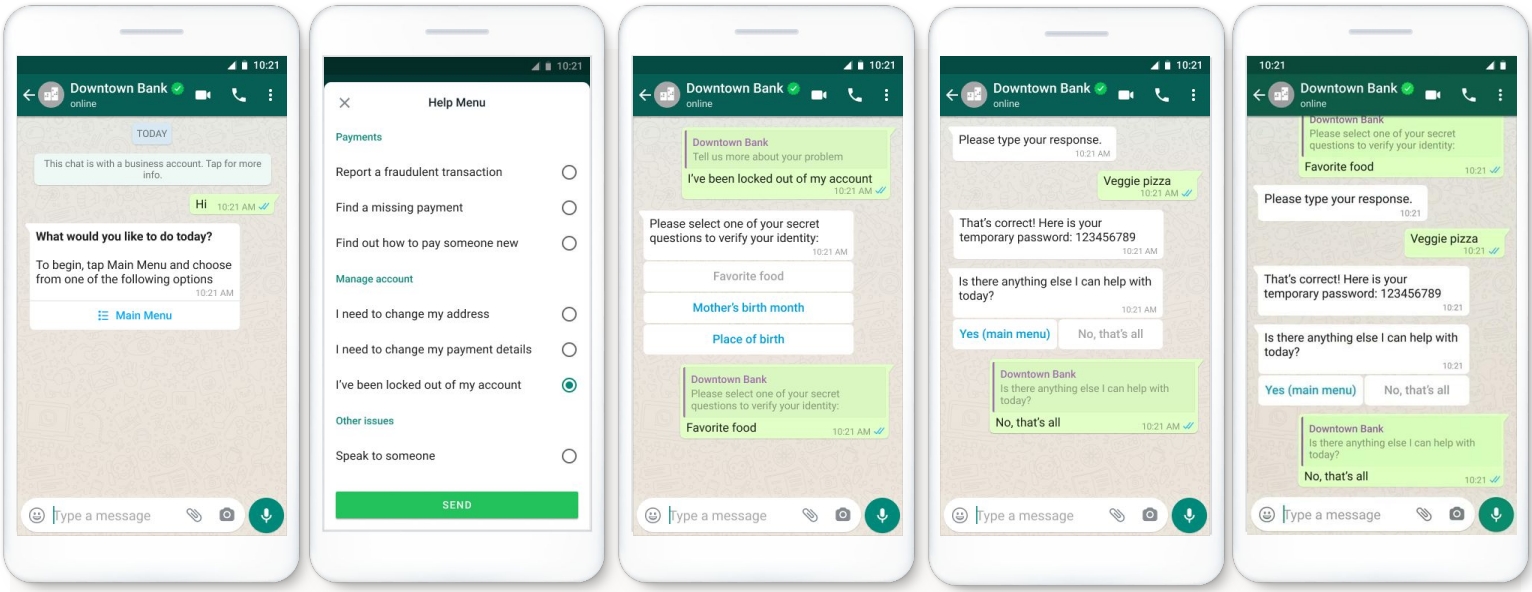
Was this helpful?