Referring to variables
Variables can be sourced from the session, HTTP calls, or user input.
You can refer to these variables in other nodes in your workflow by wrapping them in double square brackets, e.g., [[Variable Name]].
For example, when using the Request Input node or Multiple Choice Input node, you capture a user's input as a variable (you create this variable, and can decide on what to call it). Let's say you ask the user to enter their first name, and you use the variable name FirstName to store the user’s input.
If you use identical variable names in more than one node and refer to that name in another node, the node for which a response was captured last will override the others that were captured before it.
See the example below:
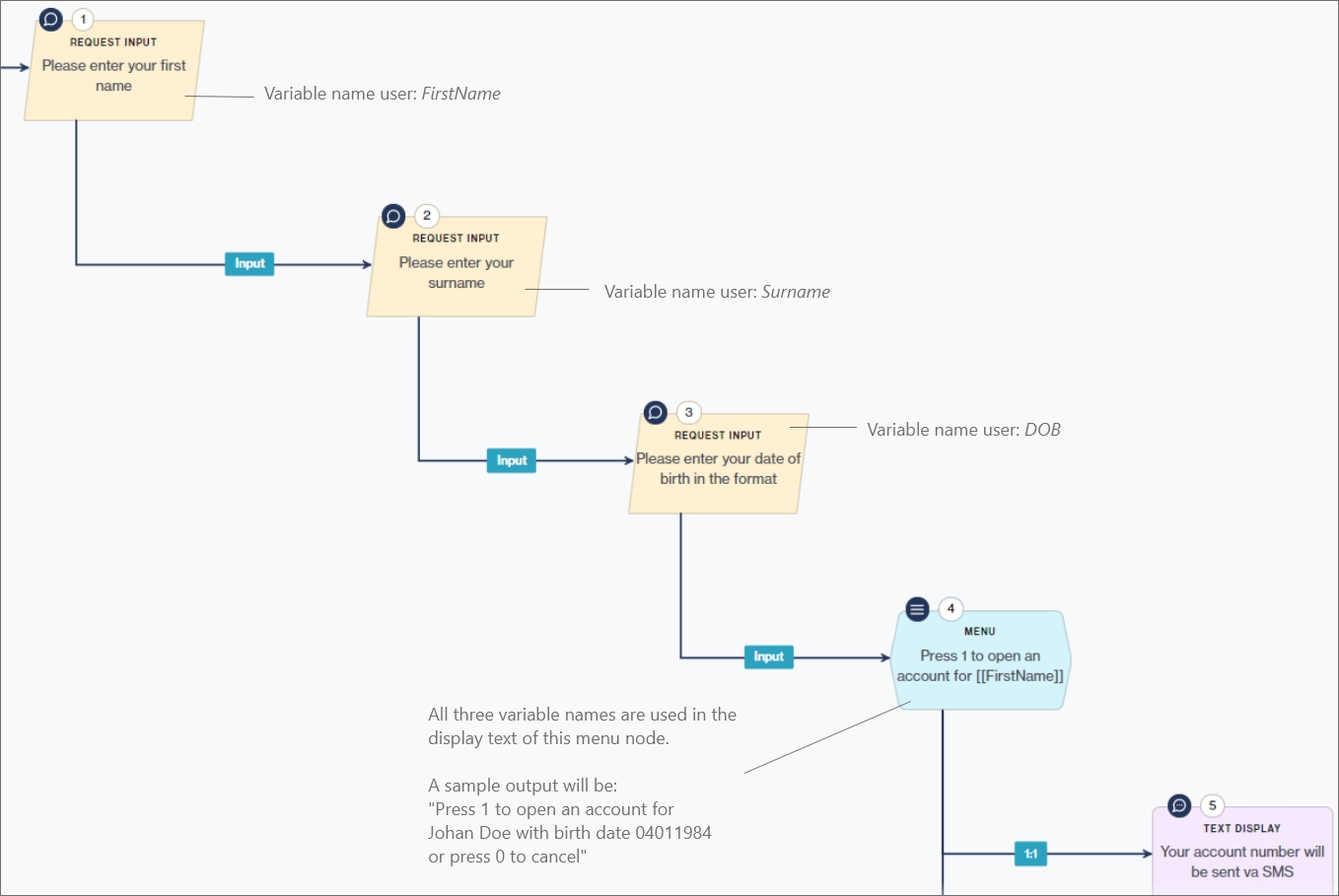
When completing the information required for a node, you might sometimes see the following icon:

Clicking this icon brings up Variables & Shortcuts.
This panel lists all variables that you have added in nodes across your flow and serves as a shortcut when you want to refer to any of these variables in your current node.
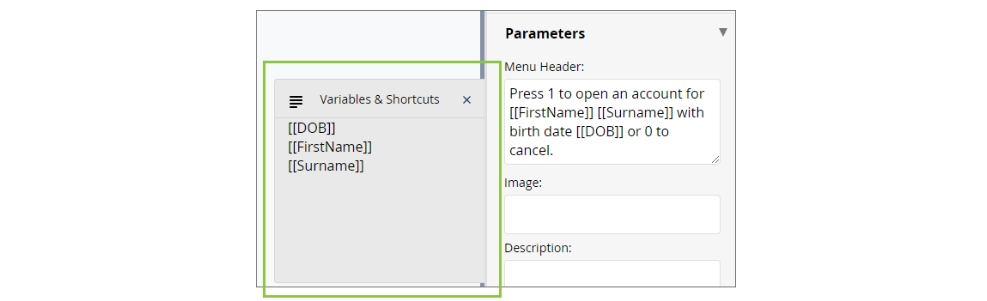
To learn how to store and reference more complex variables that were retrieved via an API call, please watch the video below.
Was this helpful?