Approve/decline a workflow
Once a workflow has been submitted for approval, a user with admin rights must review and approve or decline the workflow.
Approve a workflow
Select the Manage Flows icon in the panel on the left.
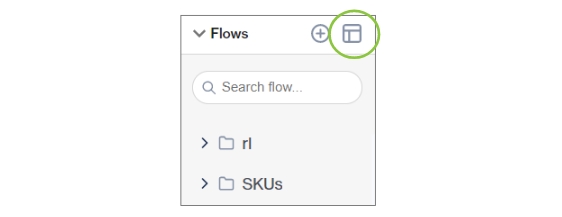
Select My Approvals from the drop-down. All the workflows that are pending approval are listed here.
Select a workflow from the list to see information about the flow on the right.
There are three tabs you can select:
Details - author, last modified date, summary (as entered by the submitter)
Change log - records the changes made to the state of the flow
Approver log - records who made the above changes by either approving or declining a flow
If you have admin rights, there will be an option to either approve or decline the workflow on the Details tab.
Approving a workflow moves it to Production Ready.
The workflow is ready to be deployed to production.
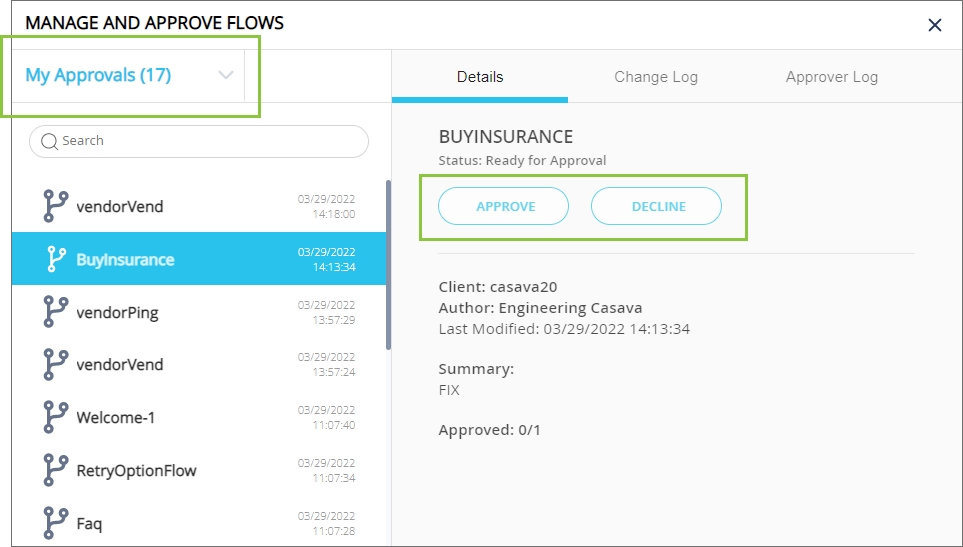
Decline a workflow
If a workflow is declined by the approver, the flow moves to Declined.
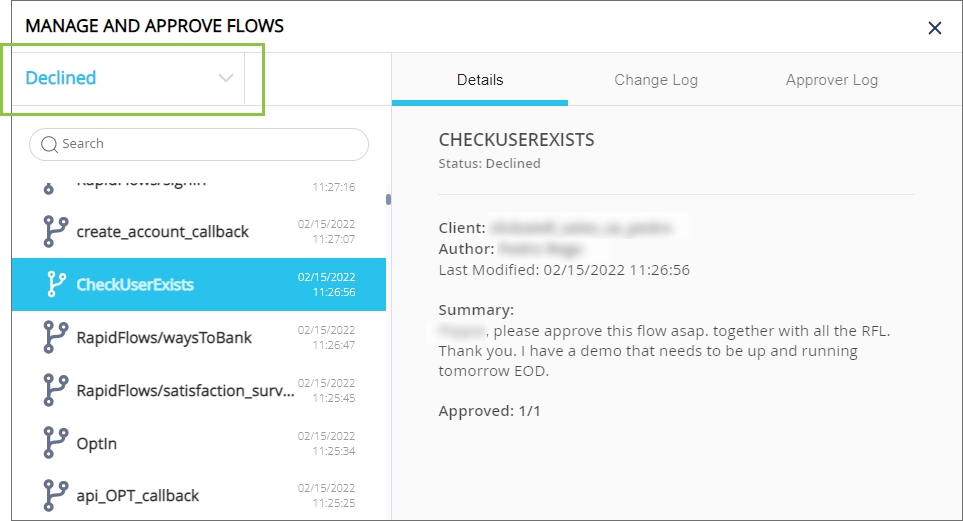
After making the necessary changes, the flow must be saved and resubmitted for approval following the same steps.
Resubmitting the workflow will again move the flow from Declined to Pending from where the approver can approve or decline the flow.
Was this helpful?