Date Format
The Date Format action node is used to reformat a date input into another specified format.
This node is typically used after a Request Input node, where a user is required to provide a date or an API call where a date is returned.
If the date was formatted without exceptions, the action node will return "Yes". Else it will return "No", including parse exceptions.
For example, if a user enters a date in yyyy-MM-dd format and we want to convert it into dd-MM-yyyy format, you can use the Date Format node. After a successful conversion, the node will return a "Yes" response. If the conversion failed, the node will return a "No" response.
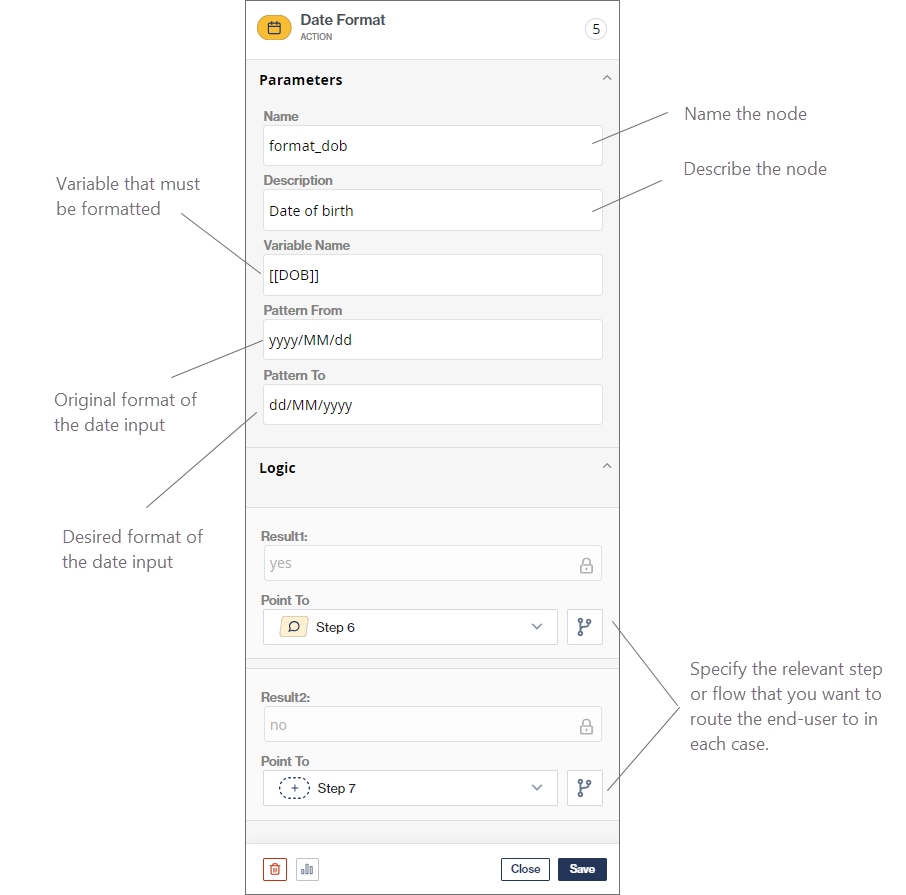
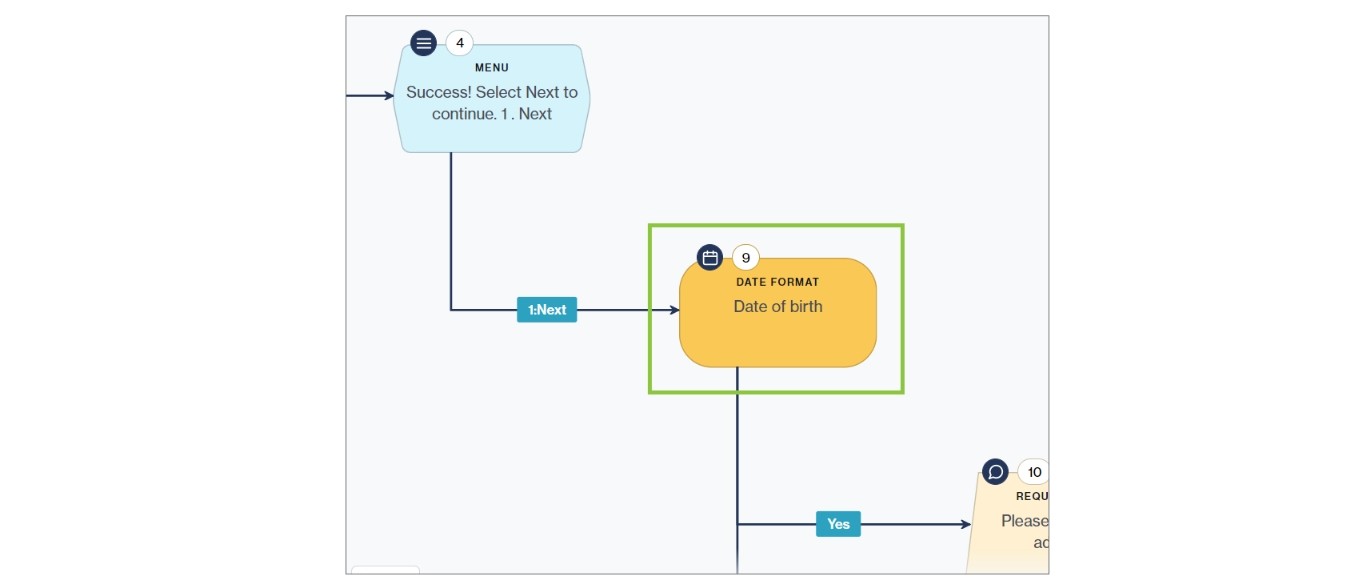
Examples
The table below lists the common letters that can be used to specify the date format patterns in Chat Flow:
Letter
Date or Time Component
Examples
y
Year
1996; 96
Y
Week year
2009; 09
M
Month in year (context sensitive)
July; Jul; 07
L
Month in year (standalone form)
July; Jul; 07
w
Week in year
27
W
Week in month
2
D
Day in year
189
d
Day in month
10
F
Day of week in month
2
E
Day name in week
Tuesday; Tue
u
Day number of week (1 = Monday, ..., 7 = Sunday)
1
a
Am/pm marker
PM
H
Hour in day (0-23)
0
k
Hour in day (1-24)
24
K
Hour in am/pm (0-11)
0
h
Hour in am/pm (1-12)
12
m
Minute in hour
30
s
Second in minute
55
S
Millisecond
978
z
Timezone
Pacific Standard Time; PST; GMT-08:00
Z
Timezone
-08:00
X
Timezone
-08; -08:00; -08:00
Was this helpful?