Access Chat Flow
Launch Chat Flow
Navigate to My Workspace -> Chat Flow from the Clickatell Portal.
Click Launch Chat Flow to open the Chat Flow application in a new tab.
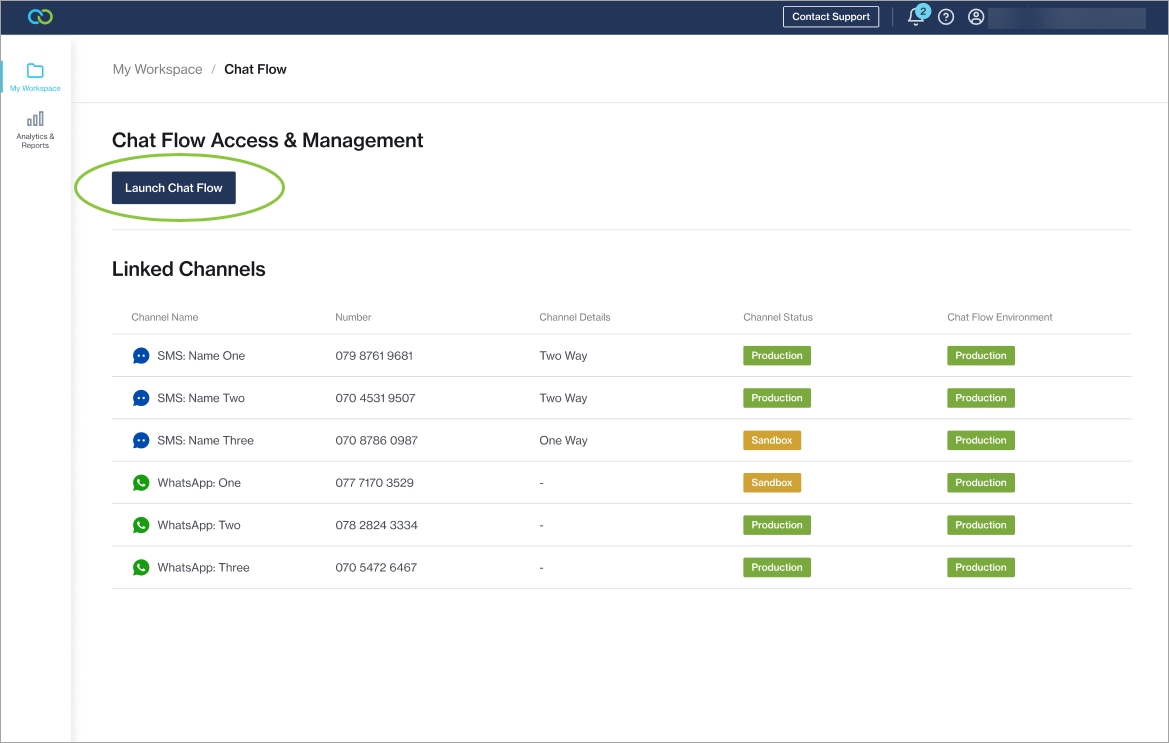
Chat Flow user interface
The image below highlights the main elements of the Chat Flow user interface.
The recommended web browser for using Chat Flow is Google Chrome.
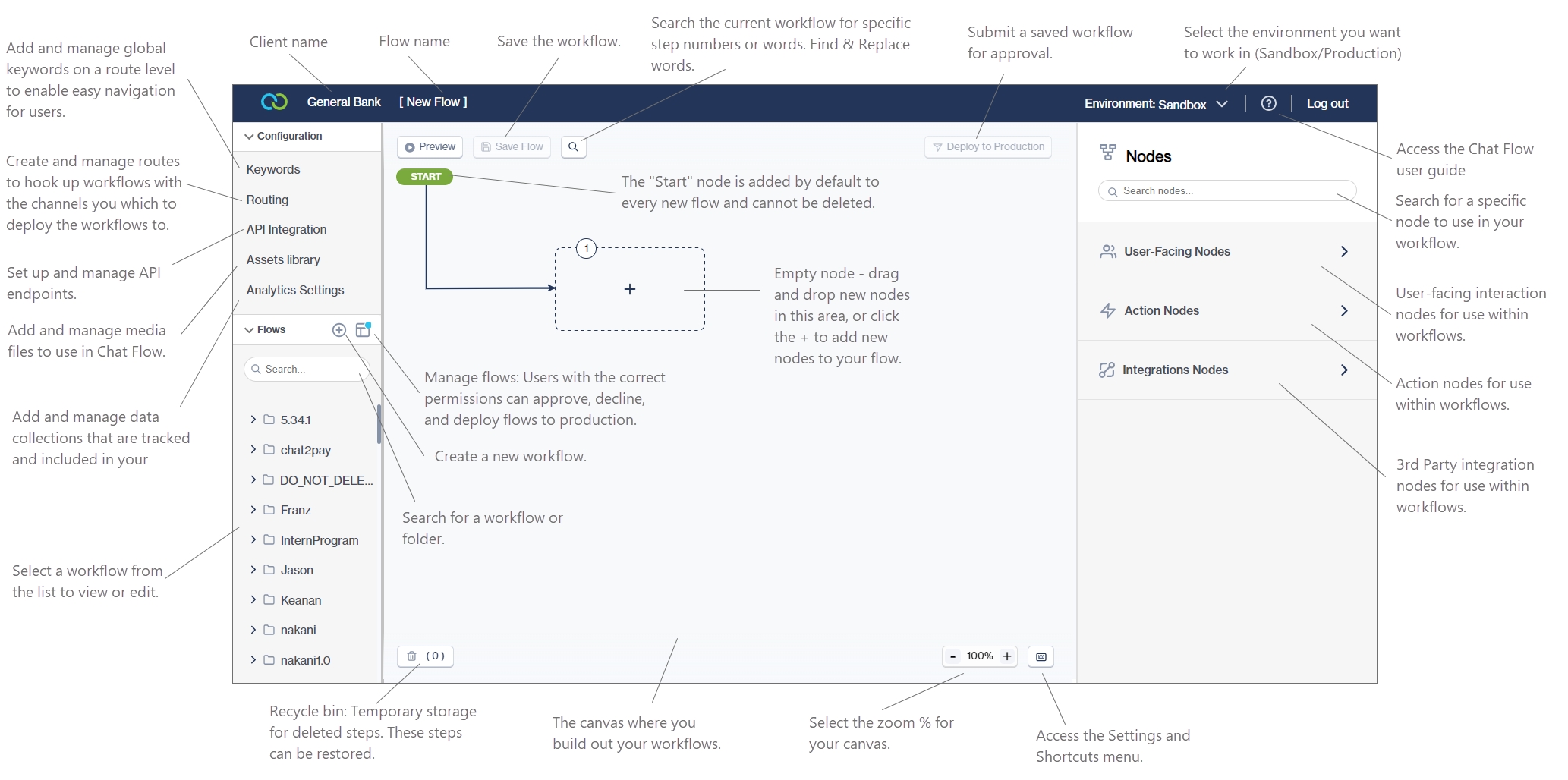
Was this helpful?