Build a workflow
A workflow refers to the steps your customers are guided through when engaging with your business. A workflow can range from a simple linear process to a complex network of flows interacting with one another and integrating with 3rd party applications.
There are also Dynamic API workflows that Clickatell can assist you in setting up. These flows are not user-facing, and they are indicated by a yellow icon in the list of flows. They get triggered by an incoming payload and let you initiate engagement with your customers by sending a pre-approved WhatsApp template (using the Send Template node), prompting them to take action and trigger a standard workflow.
Nodes: The building blocks of your workflow
Your workflow is built up of individual steps called nodes. Workflow nodes can be found on separate tabs in the panel on the right of your canvas.
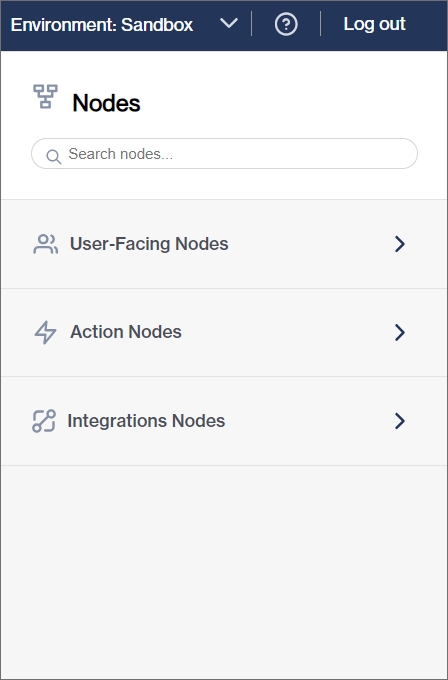
User-facing nodes
These nodes define the interaction between the end-user and the Chat Flow application. Customers see these nodes.
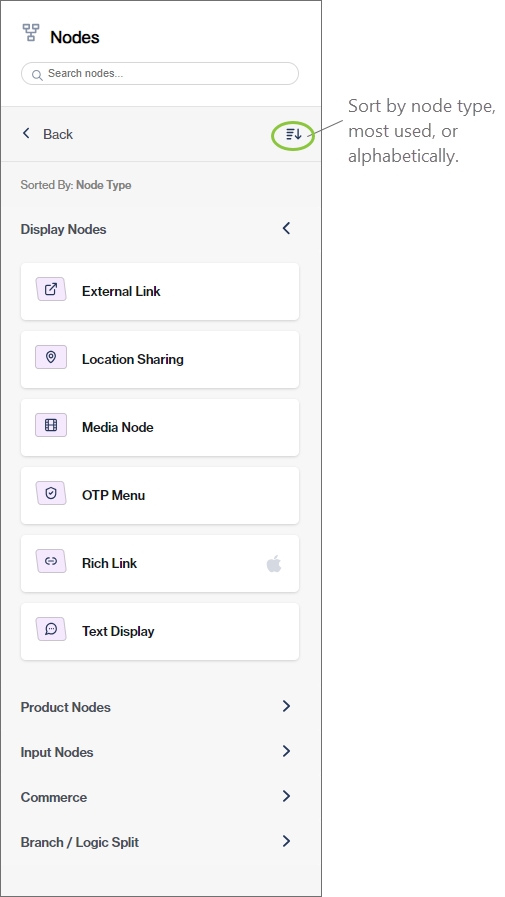
Action nodes
Action nodes define the various internal processes that can be carried out by the Chat Flow platform. Customers do not see these nodes.
All action nodes return either a YES or NO response based on the success of the operation carried out. You can define what action should follow in each case - the customer is either directed to another step in the same workflow, or another workflow is triggered.
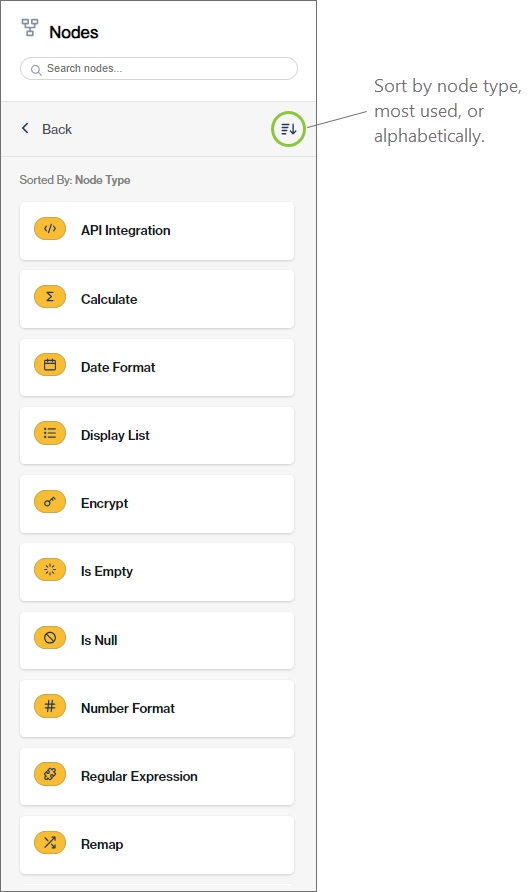
Integration nodes
You can integrate your Chat Flow application with various 3rd-party applications. Integration nodes are added to the workflow to call a specific API to receive/send information from/to the 3rd-party application. Customers do not see these nodes.
Currently, we support the following 3rd-party apps:
Salesforce
Shopify
Zendesk Sell
Zendesk Support
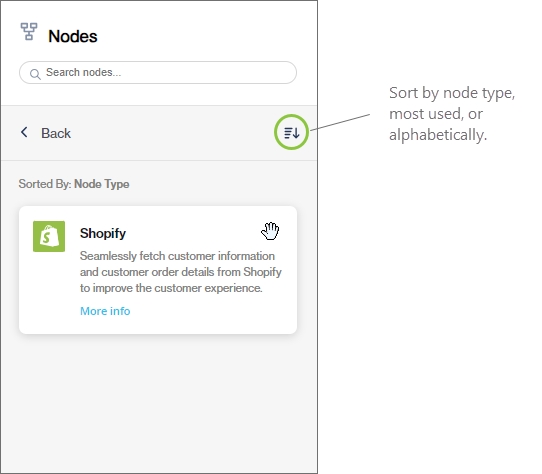
Was this helpful?