Calculate
The Calculate action node allows you to perform mathematical operations on flow variables.
You can use two types of mathematical operations:
Comparison: Variables are compared against each other as per the expression - if it matches, a "Yes" result is returned, if it doesn't match, a "No" result is returned.
Calculation: The result of the expression is calculated and stored under a session variable [[actionName:result]]. In other words, if you want to refer to the result of this calculation in another node, [[actionName:result]] is the variable name you should use. If successfully calculated, a "Yes" result is returned, else a "No" result is returned.
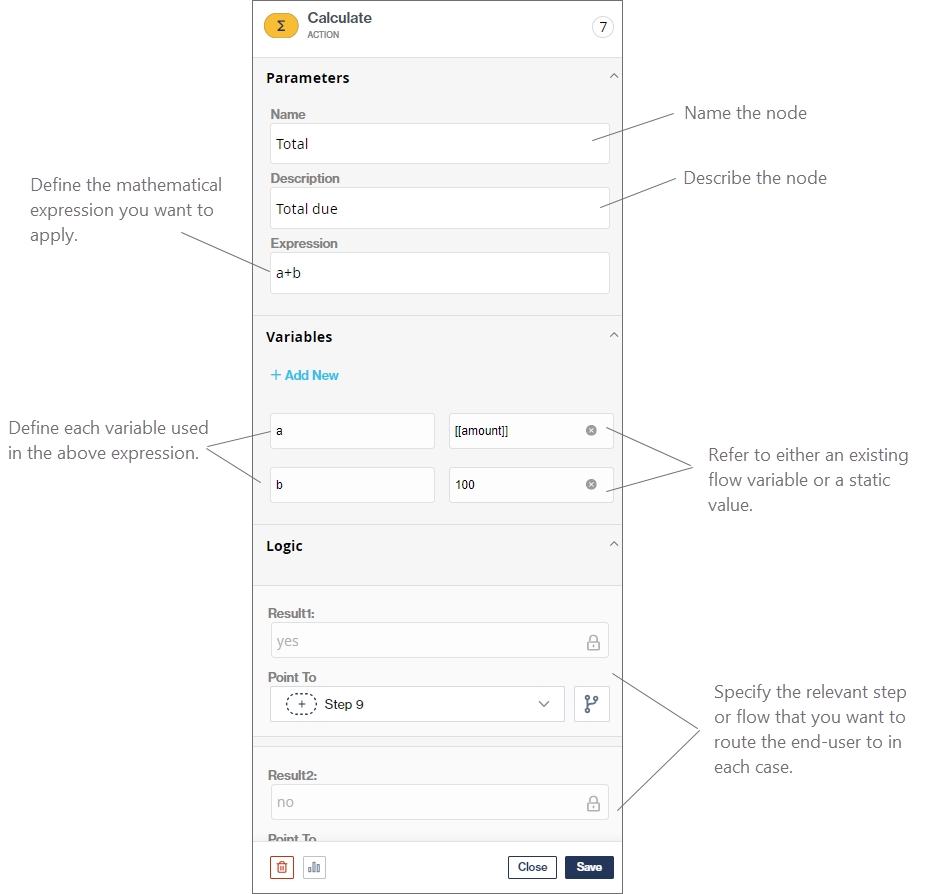
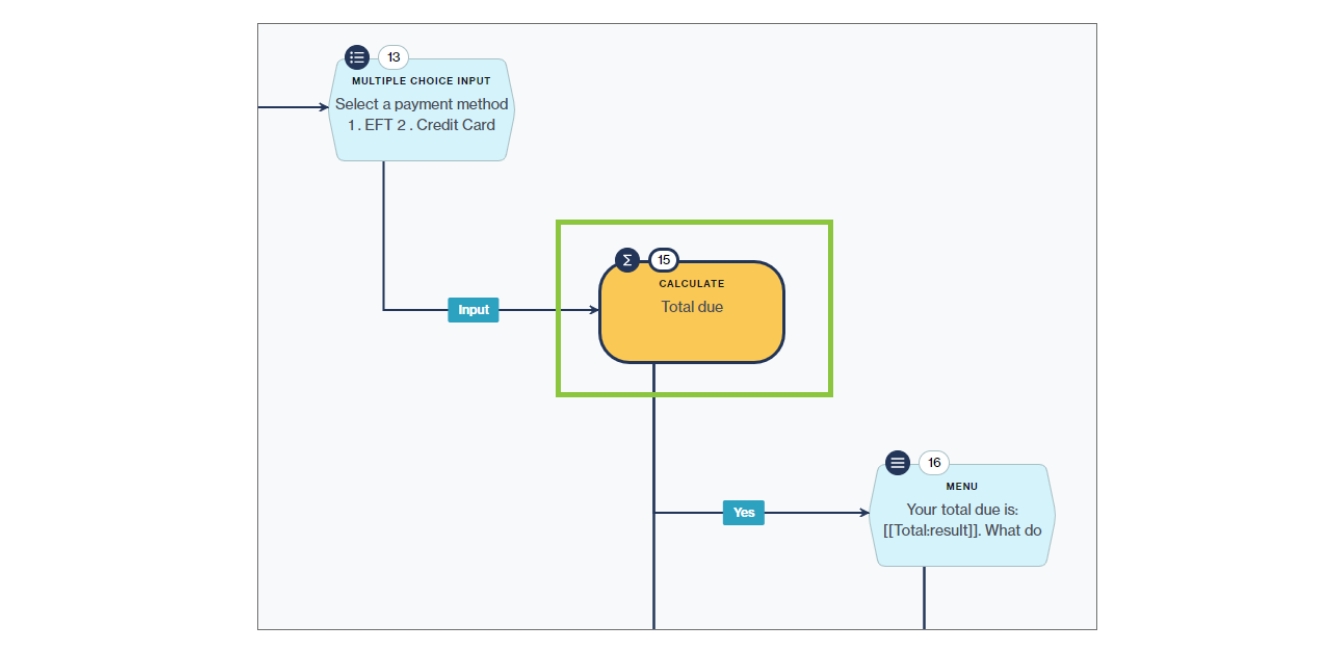
Examples
The table below describes examples of mathematical expressions you can define in Chat Flow. You can create expressions as simple or complex as required.
Description
Example
+ - / *
Standard math calculations (add, subtract, divide, multiply)
a+b, a-b, a/b, a*b
= > < >= <=
Standard comparison operators (equals to, greater than, less than, greater than or equals to, less than or equals to)
a=b, a>b, a<b, a>=b, a<=b
!=
Not equal to comparison operator
a!=b
Was this helpful?