Integration nodes
You can integrate your Chat Flow application with the following 3rd-party apps:
Salesforce
Shopify
Zendesk Sell
Zendesk Support
To start using these nodes, the integrations must be set up in your Clickatell Portal. Please reach out to our Support Team if this hasn't been done yet.
Learn more about using these integrations:
Add an integration node
Under Integrations Nodes in the panel on the right, all the applications already set up in the Clickatell Portal are displayed.
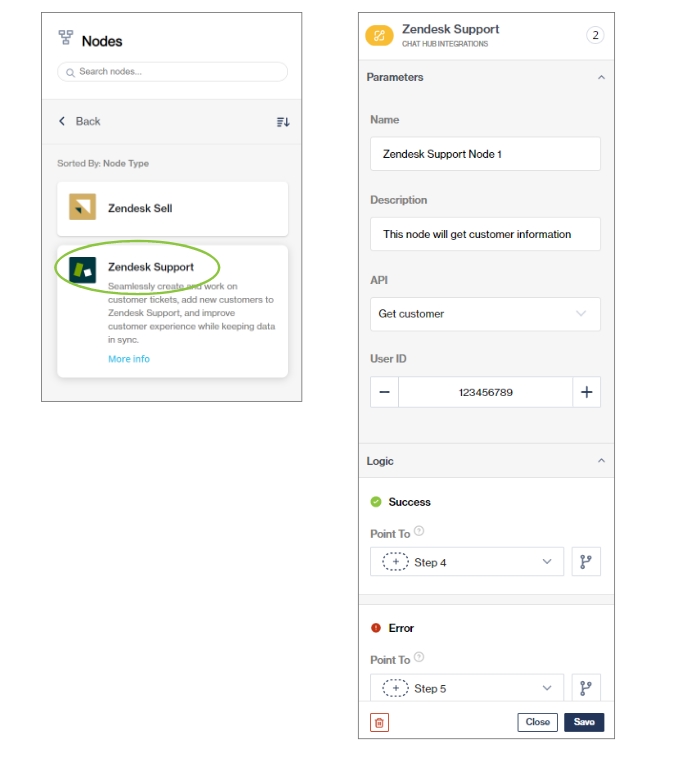
Drag and drop the node onto the canvas at the step in your workflow where you want to use it.
Add the details required.
Save the node.
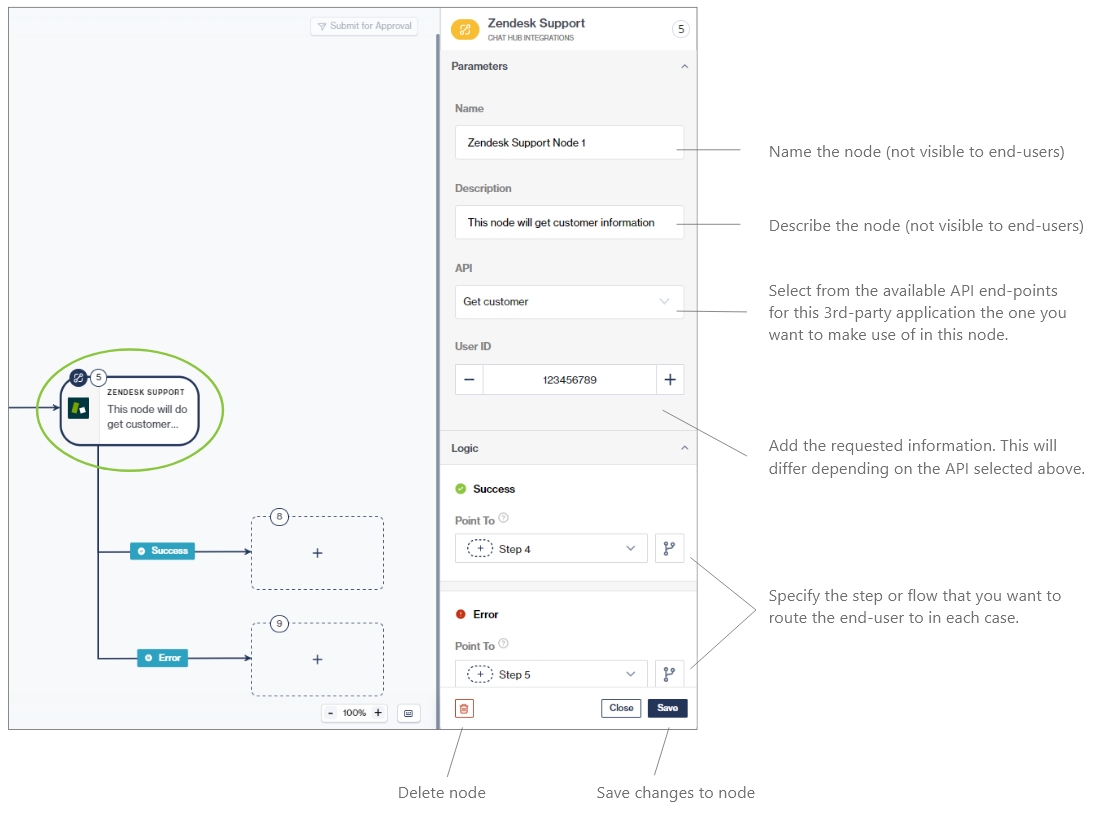
Was this helpful?