External Link
The External Link node allows you to call an external web URL and in turn allows the URL to return a single variable result. Your customer is directed to an external web page from within a Chat Flow conversation and then returns to the Chat Flow conversation with (optionally) additional data gathered from the external web page.
This node type provides your customer with the URL you want them to open. Remember to include instructions to your customer so they understand what you expect from them when clicking out to the website.
Based on the result returned after visiting the external URL, you may choose to:
Fork into a specific node.
Trigger another workflow.
Examples of where the External Link node can be used include:
Directing customers to a website to read terms and conditions or complete a survey about their experience.
Creating an out-of-band authentication module using a web URL.
Handing over customer communication to another channel triggered via a web URL (e.g., a web-based chat or VOIP call into an IVR).
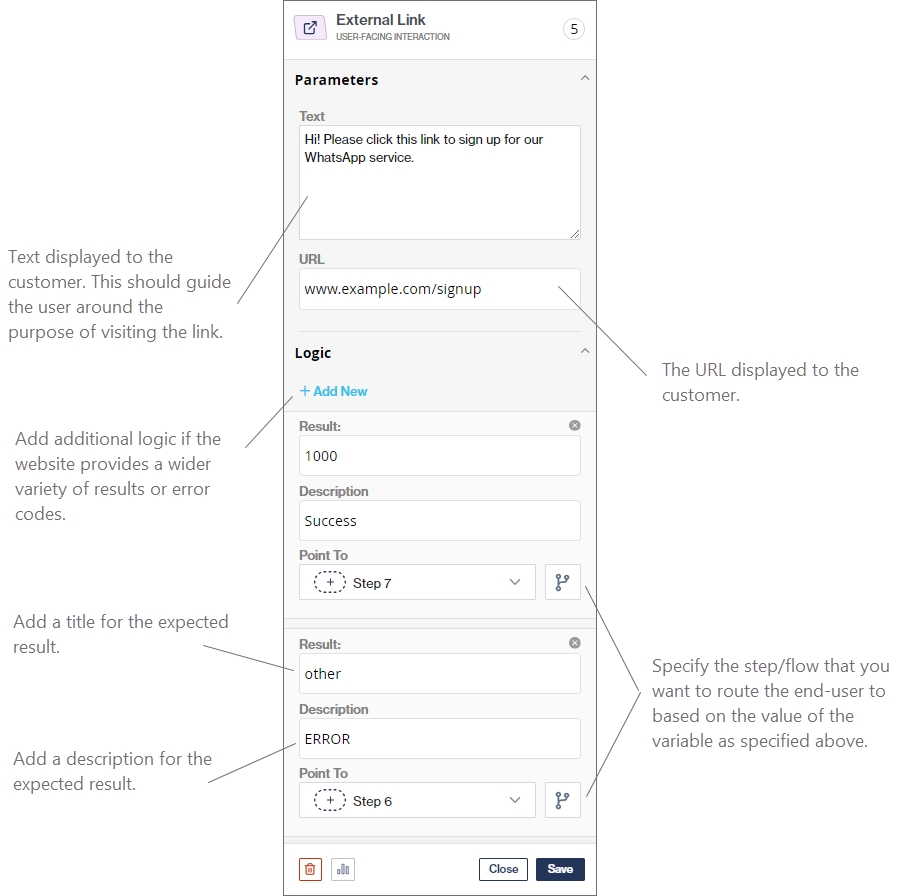
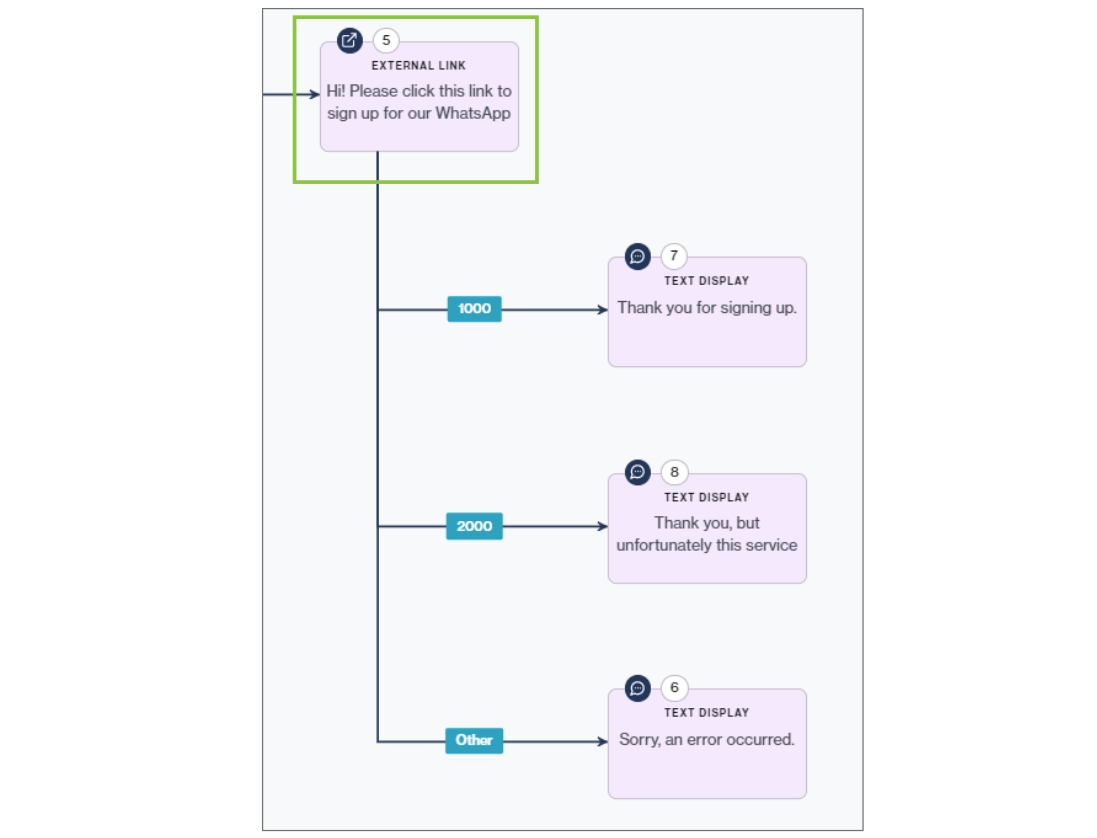
Was this helpful?