Set up session timeout events
The Session Timeout Event sends a courtesy notification to end-users when their session is about to expire.
The default channel session length is 10 minutes. This means the session will automatically end if there's no activity (i.e., no inbound messages from the end-user) within this timeframe. Whenever the end-user sends a message, the session timer resets and the countdown starts again.
You can configure the system to send a final “goodbye” message to the end-user at a specified time before the session expires, keeping them informed and engaged.
Set up session timeout events
Under Configuration on the left, select Settings.
Select Timeout Event.
Use the toggle to enable/disable the timeout event.
When enabled, the timeout event flow is triggered at the desired time (e.g., 70 seconds before session expiration).
When disabled, no message will be sent before session expiration.
Select the duration from the drop-down.
This is how long before the channel session expires you want to trigger the timeout event flow.
Click Open Flow to open and customize the pre-built placeholder timeout.
This flow triggers automatically when the timeout duration (as set above) is reached.
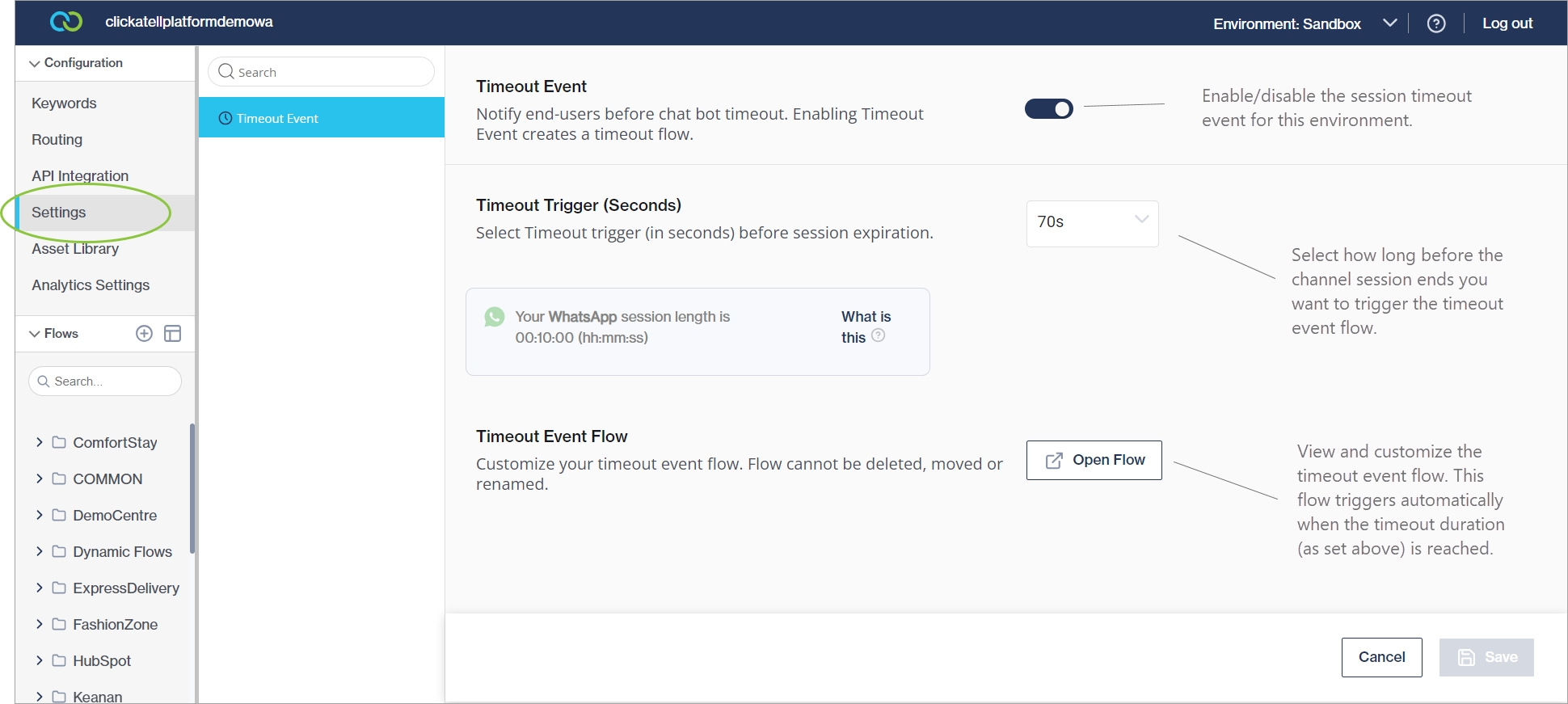
Was this helpful?