Display List
The Display List action node allows you to retrieve a list of options from an HTTP call.
You can specify the pattern that should be used to identify the options from the HTTP response and how the list should be structured. You can also (optionally) filter the data returned and exclude certain information from the data returned before displaying it to a customer.
For further explanations and examples, please view How to use Pattern, Custom Index, Filter By, and Exclude patterns.
To display this extracted list to a customer, this node must be followed by either a Menu or a Multiple Choice Input node.
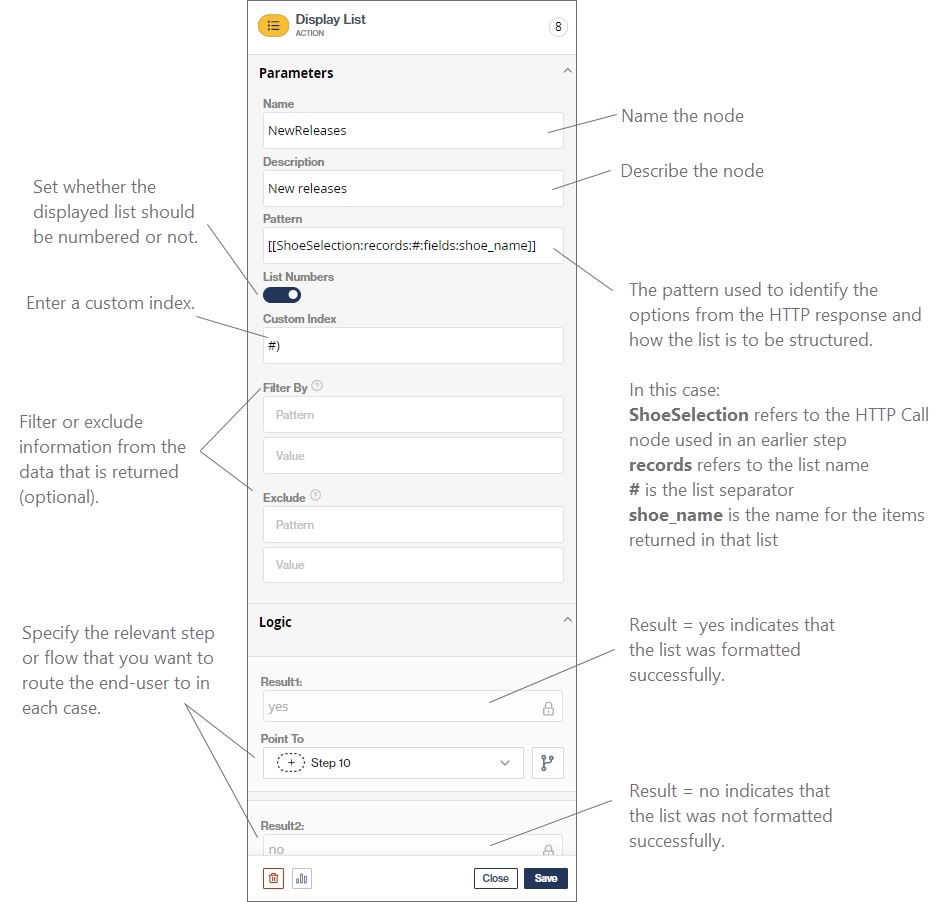
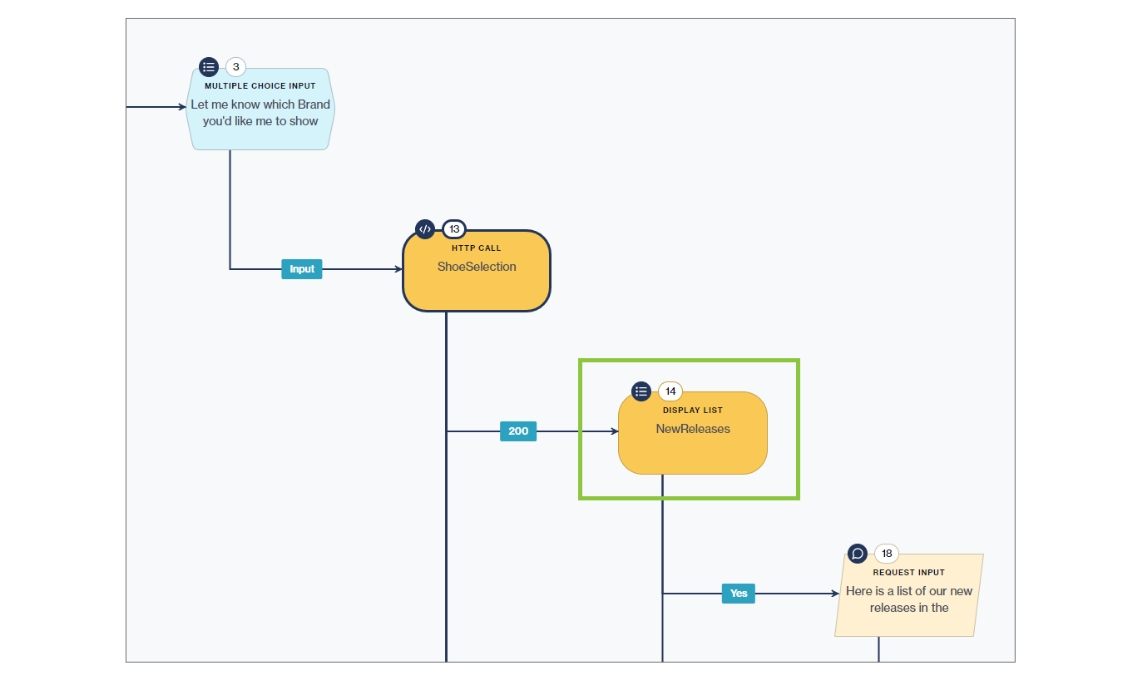
In the Request Input node added after the Display List, ensure that you add a reference to the [[display list node variable:result]] as part of the menu text:
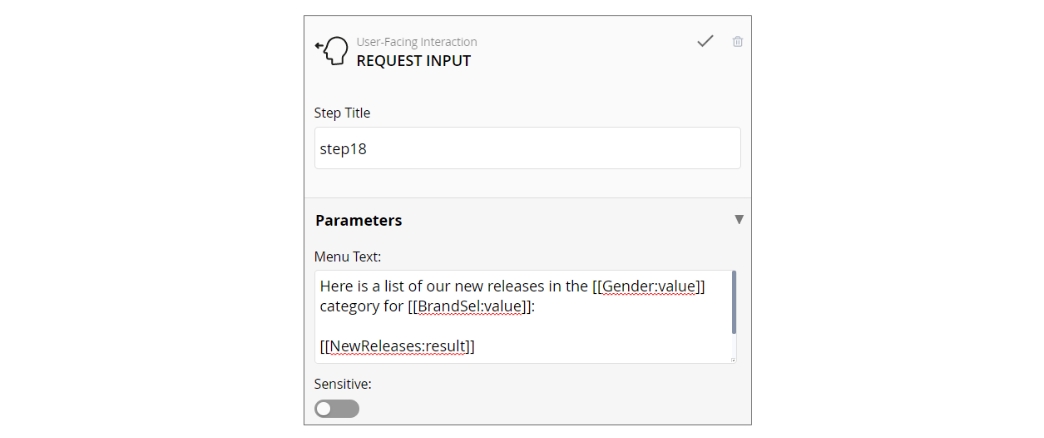
Was this helpful?