Location sharing
Use the Location Sharing node to either send a location pin to a customer OR receive a location pin from the customer and use the latitude, longitude, location name, and address within your flow.
Inbound location sharing
Request a location pin from your customer to use in the workflow.
To extract specific information relating to a location shared by your customers, use these variables in your workflow.
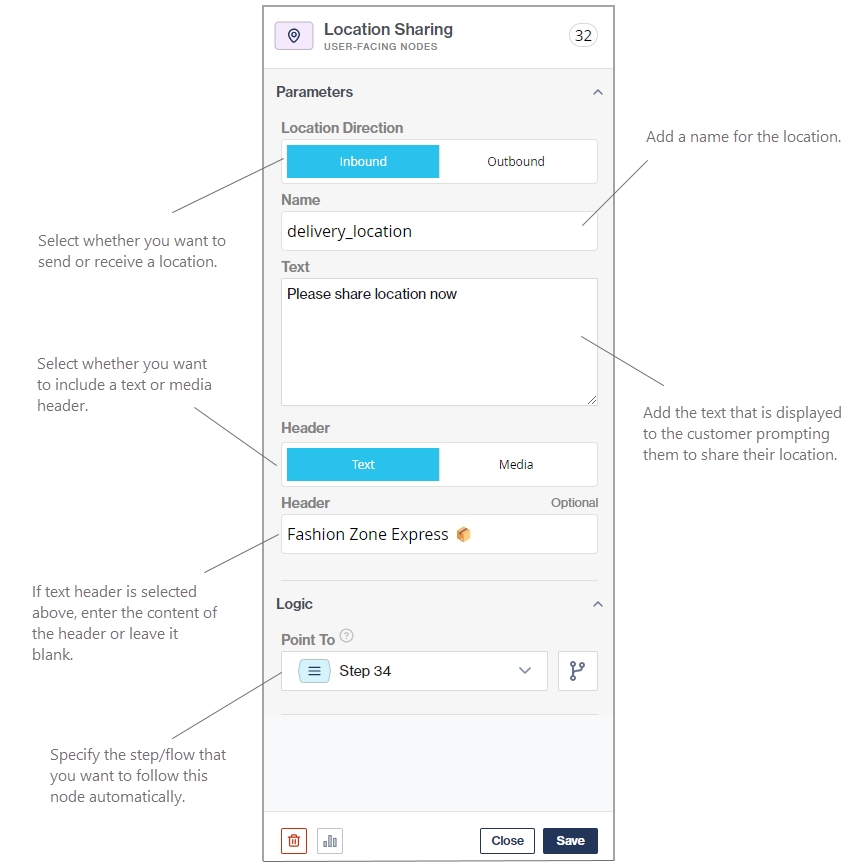
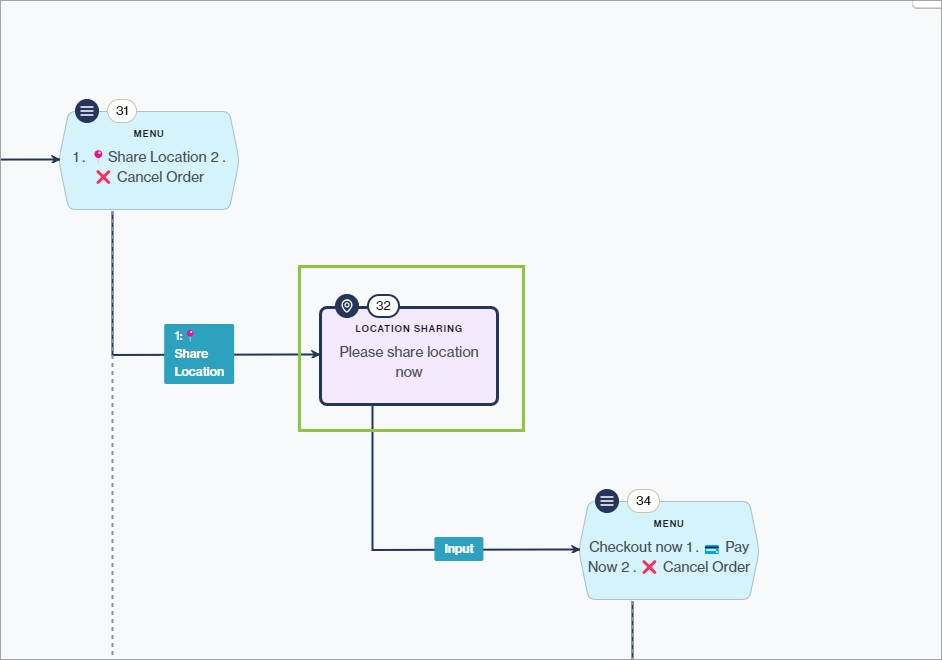
Below is an example of what the customer sees in WhatsApp when chatting with your business. The customer is asked to share their location with the business, which they can easily do by tapping the Send location button. The business can then utilize this information in their workflows.
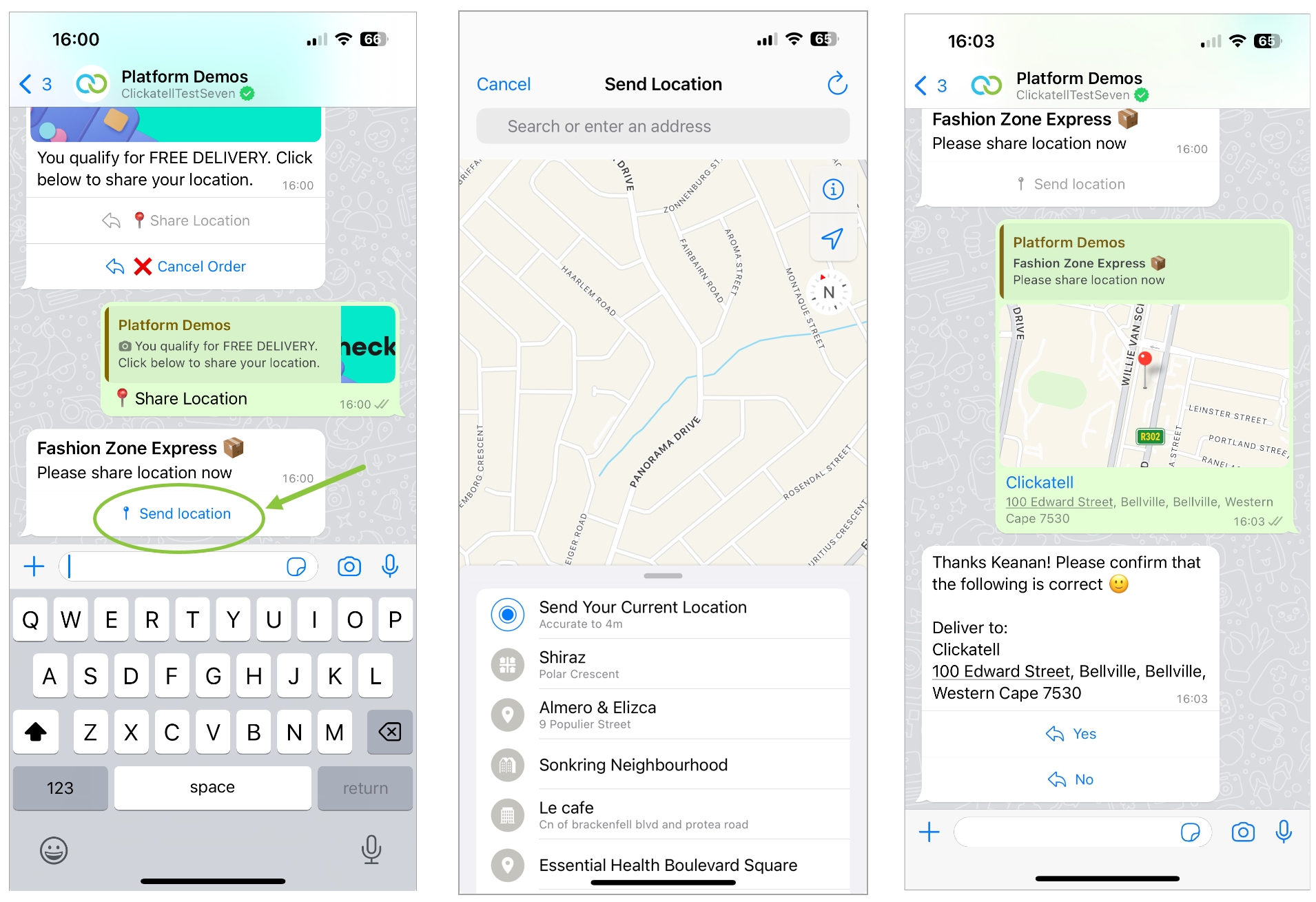
Outbound location sharing
Send a location pin to a customer they can open in their mobile device's navigation app.
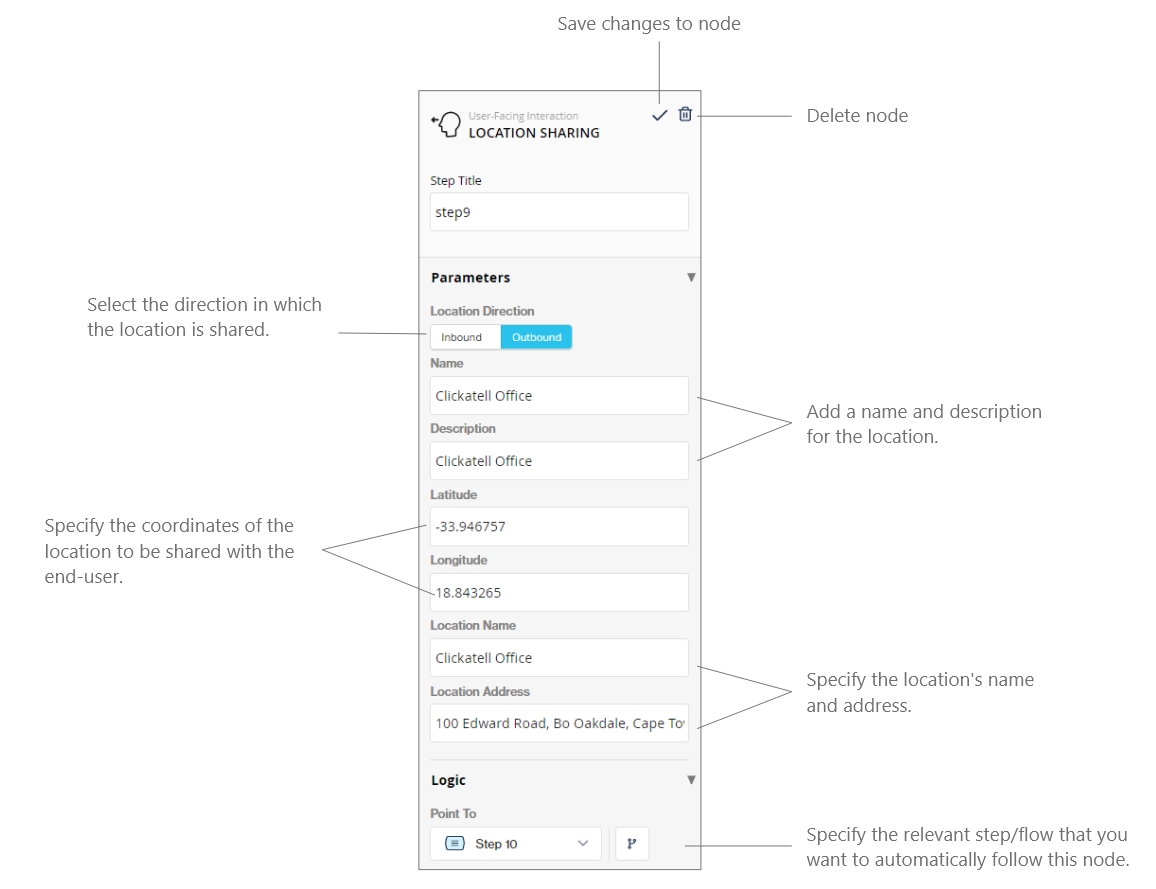
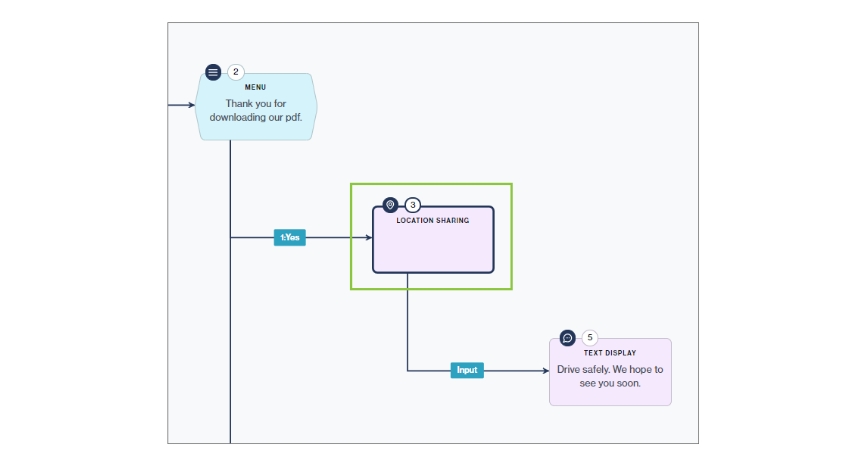
Below is an example of what the customer sees in WhatsApp when chatting with your business. The business sends a location pin that the customer can open in the navigation app on their handset.
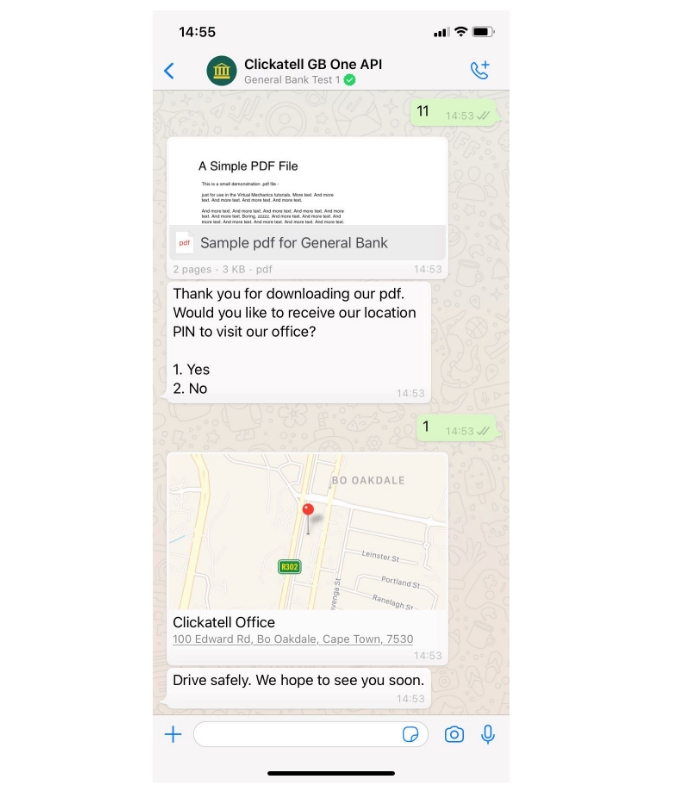
Was this helpful?