Regular Expression
The Regular Expression node allows you to match variables to a regular expression pattern and define what action comes next (either route the customer to a new step in the workflow or trigger a new workflow).
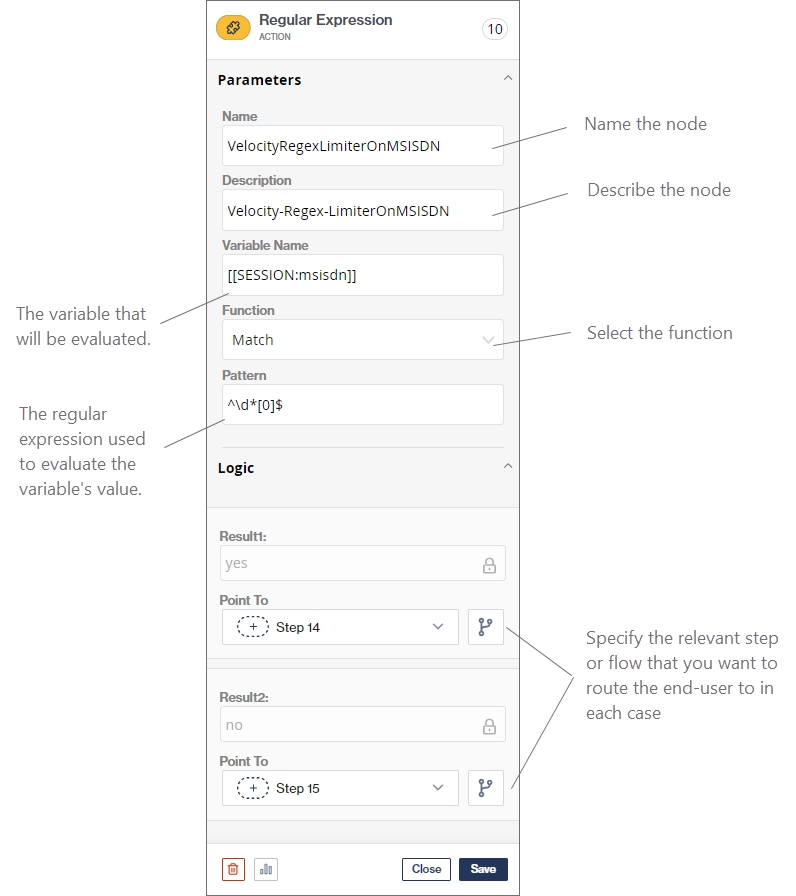
Examples:
Below are examples of commonly-used regular expressions:
Regular Expression
Description
((19|20)\\d\\d)-(0?[1-9]|[12][0-9]|3[01])
Evaluates that an input is in the date format yyyy-mm-dd
^[a-zA-Z0-0]{4,16}$
Evaluates that an input is alphanumeric with a minimum of 4 and a maximum of 16 characters in length (e.g. a user name)
[0-9]{4}
Evaluates that an input is a 4-digit numeric code
[1|2]{1}
Evaluates that an input is either 1 or 2
Was this helpful?