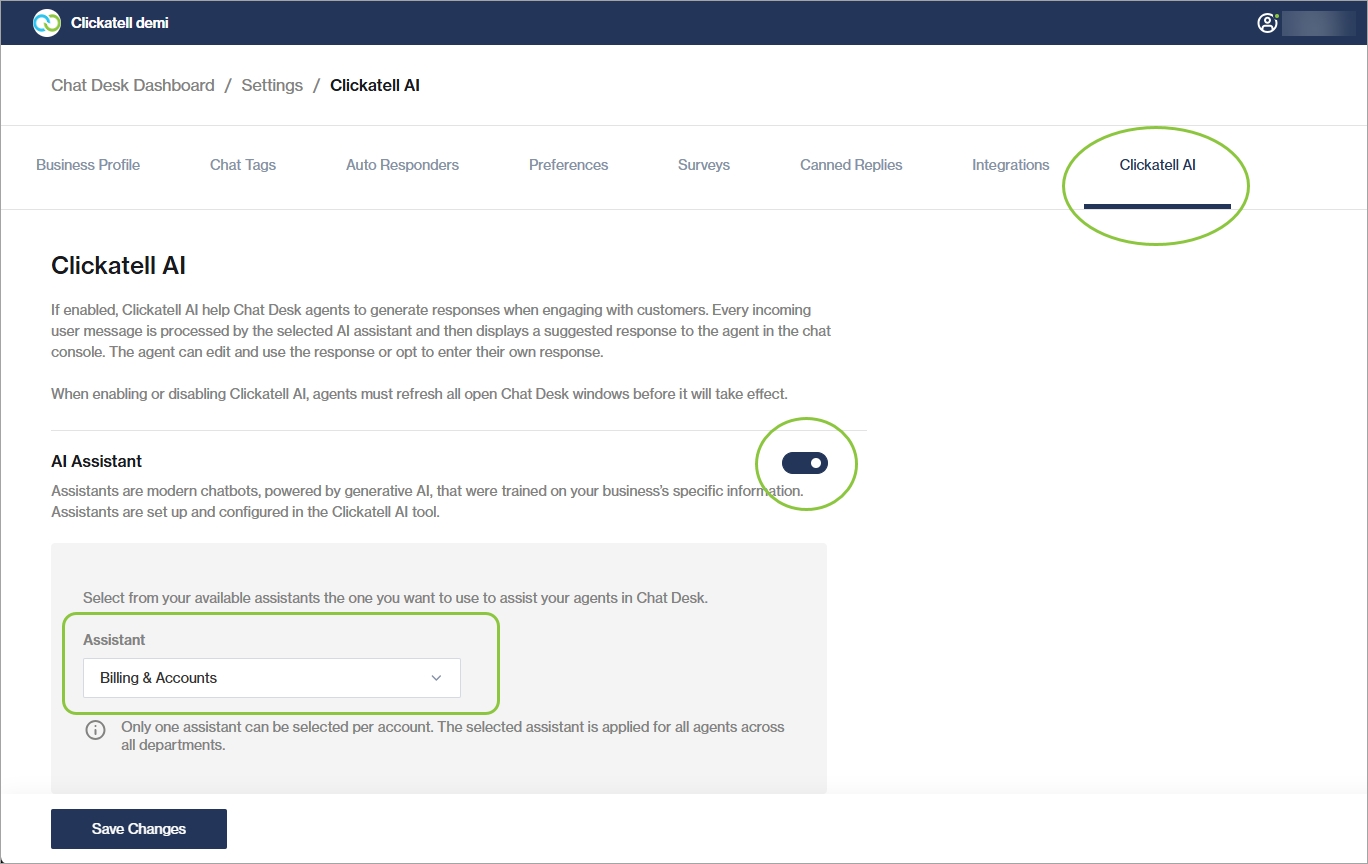Clickatell AI
As a Supervisor, you can enable an AI assistant under Settings -> Clickatell AI to assist your agents in providing quick and accurate responses to end-users.
You can select any assistant you've set up and trained via your Clickatell AI Portal.
Enable/Disable an AI Assistant in Chat Desk
If you've opted to add Clickatell AI to your account, a Clickatell AI tab appears under your Chat Desk Settings. From here you can enable/disable the AI assistant using the toggle.
If enabled, suggested responses generated by the selected AI Assistant will be available to all agents in Agent Desk when interacting with end-users.
If disabled, suggested responses will not be shown to agents in Agent Desk.
Only one assistant can be selected per account. The assistant chosen is applied to all agents across all departments.