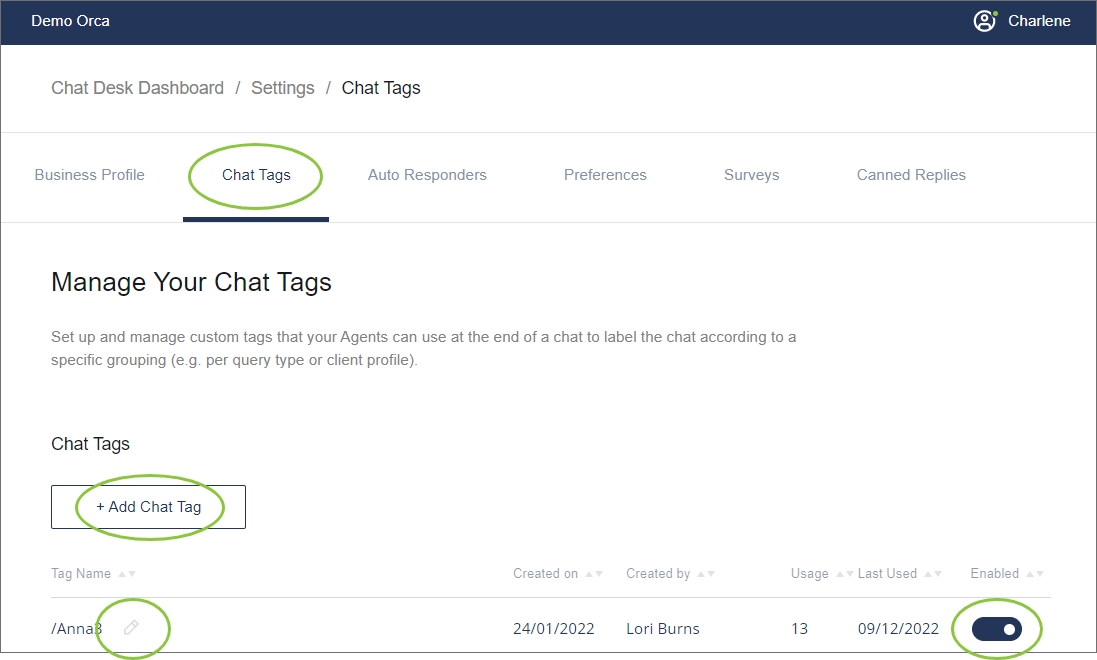Chat tags
As a Supervisor, you can create custom tags that your agents can use to categorize chats. When closing a chat, agents can label the chat with one of these custom labels.
Add, edit, and disable/enable tags
Navigate to Settings ->Chat Tags.
Your existing tags are displayed.
To add a new tag, click the +Add Chat Tag button, enter the name of the new tag, and press Enter.
Click the pencil icon (when hovering over the tag) to edit the tag name.
Use the toggle to manage the tag's availability to agents.