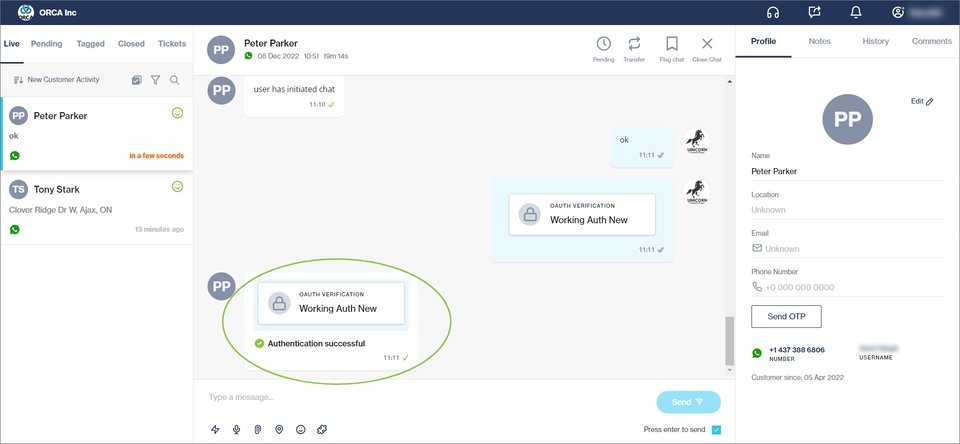Authenticate customers
Client authentication using OAuth 2.0 allows agents in Chat Desk to authenticate their customers before they perform certain operations to protect them from fraudulent activities.
Use the OAuth extension
Click the Extension (puzzle) icon.
In the panel on the right, select the OAuth configuration (IDP) you want the customer to use to authenticate themself.
All enabled Identity Providers (IDPs) set up in the Clickatell Portal will automatically pull through to this list in Chat Desk.
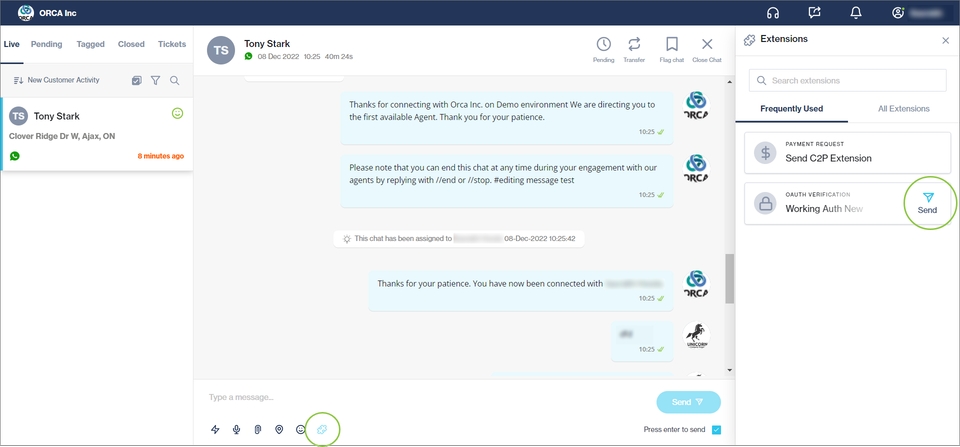
An authentication request is sent to the customer as a URL. Clicking this link opens the login (authentication) page of the selected IDP.
Once the customer enters their details and is authenticated successfully, they are directed back to the channel they were engaging on.
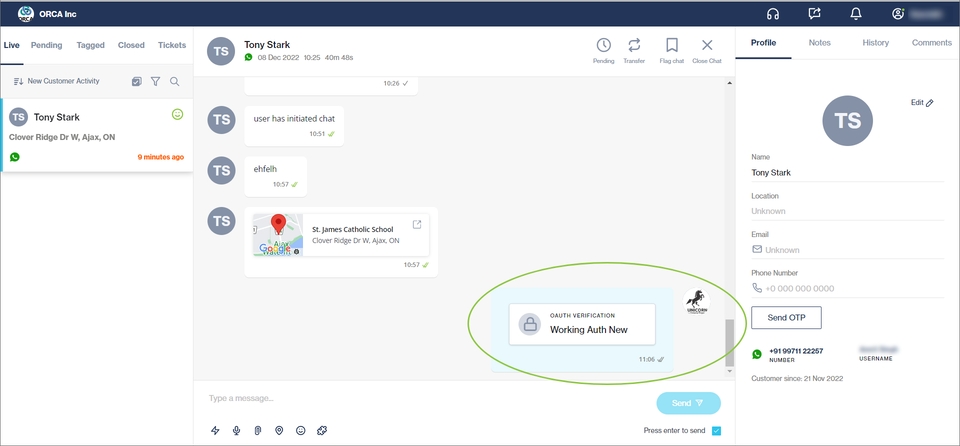
The outcome of the authentication is shown in the chat window.