Pending chats
The Pending Chats feature helps Chat Desk agents to manage their live chat queue more efficiently.
Agents' live chat queues are often cluttered by chats awaiting a response from a customer. Agents can now move these chats to the new Pending tab, cleaning up their live chat queue to only show the chats that are active and require their imminent attention.
How it works
When engaging in a live chat, agents can select the Pending icon at the top of their chat window to mark the chat as "pending". The chat is moved from the Live tab to the Pending tab.
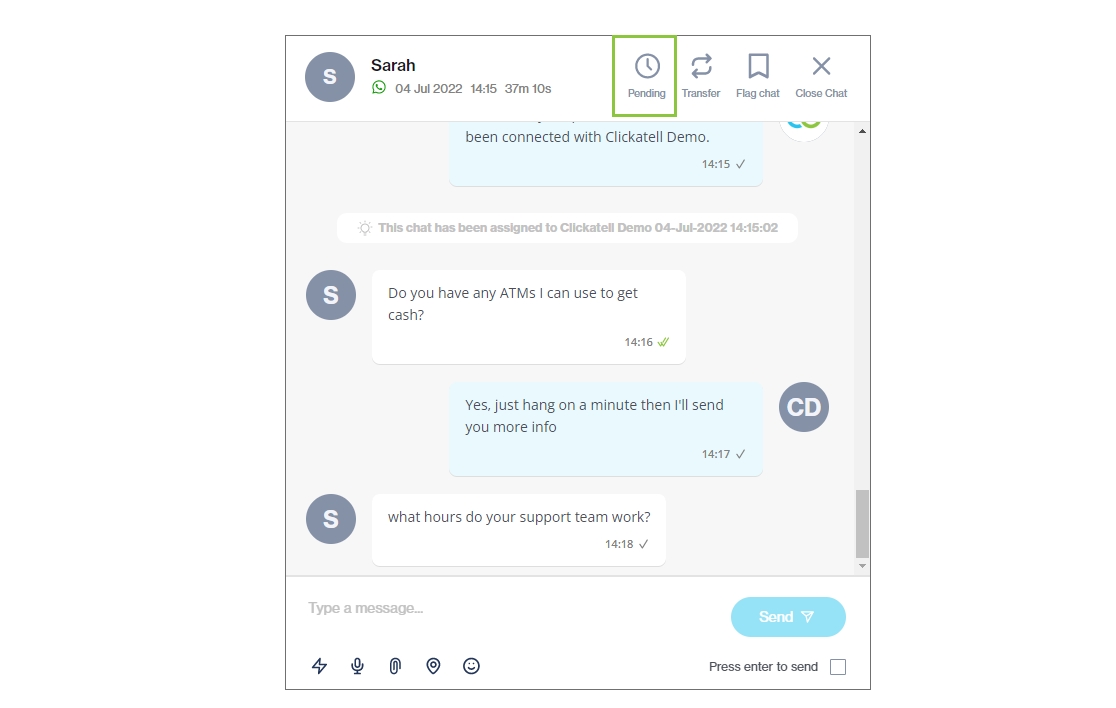
The Pending tab on the left houses all chats marked as "pending". Each chat card contains a Pending icon.
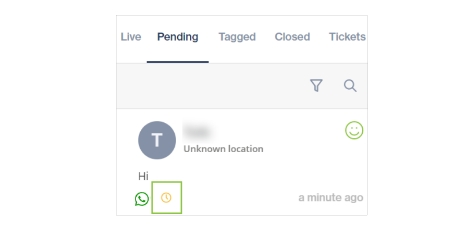
A pending chat is not closed/converted to a ticket after the inactivity timeout duration and is not assigned to another agent after the agent chat timeout duration.
The pending chat will stay in the Pending tab until:
A customer replies on the chat (moves to Live).
The Pending Chats Auto-Closure Time as set under Preferences expires (moves to Closed).
An agent or supervisor unmarks the pending status (moves to Live).