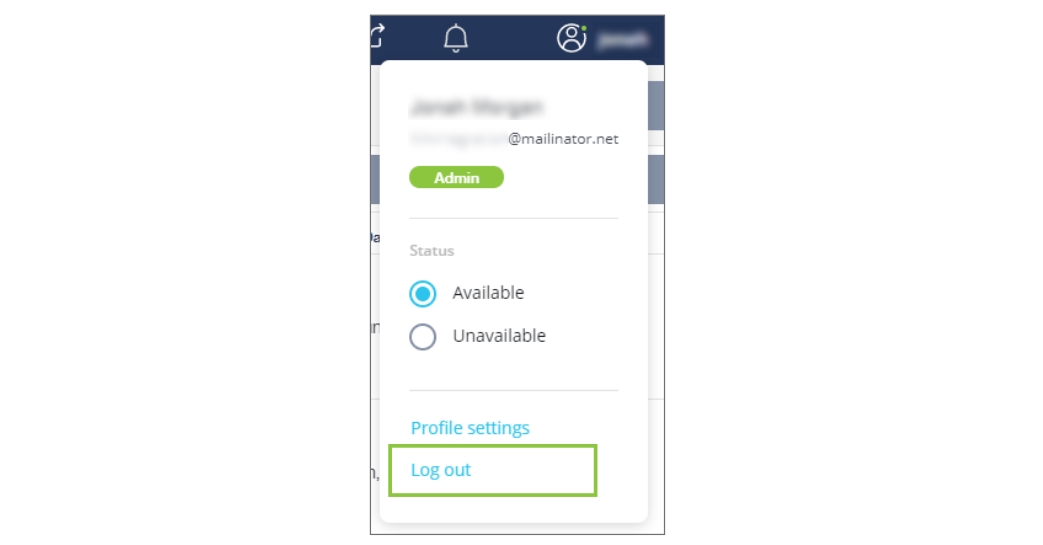Access & navigate the Supervisor Desk
The Supervisor Desk provides visibility to a supervisor into their agents' activities and interactions to ensure they are providing efficient and quality service to customers.
Using the Supervisor Desk, supervisors can:
Comment on live chats (but cannot participate).
Launch the Supervisor Desk
Navigate to the Chat Desk Dashboard.
Click Launch Supervisor Desk to launch the Supervisor Desk in a new tab.
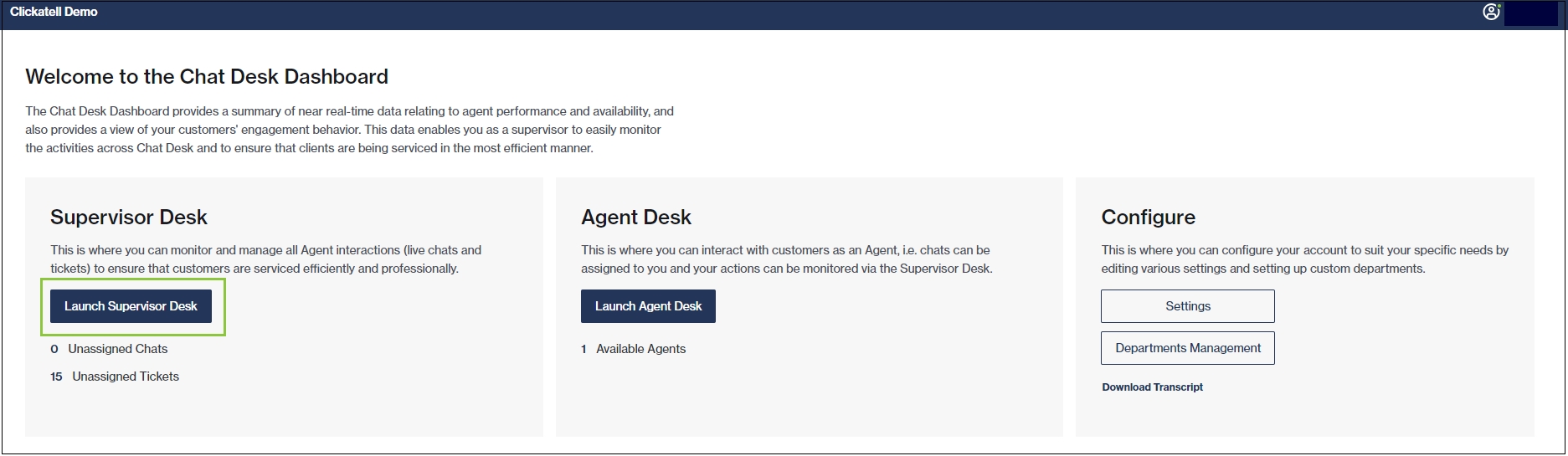
The image below highlights the main elements of the Supervisor Desk user interface.
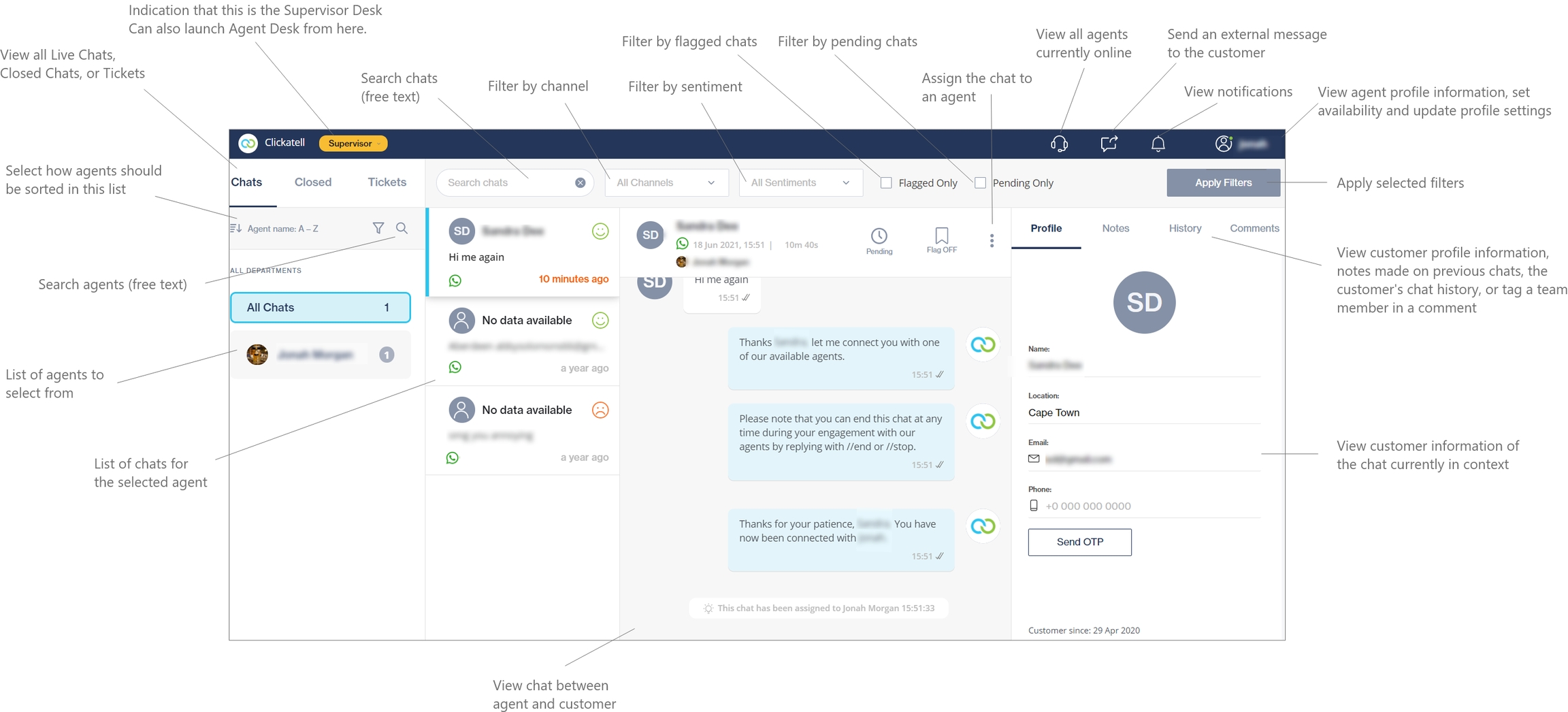
Sign out of the Supervisor Desk
Click on the profile icon in the top right.
Select "Log out".