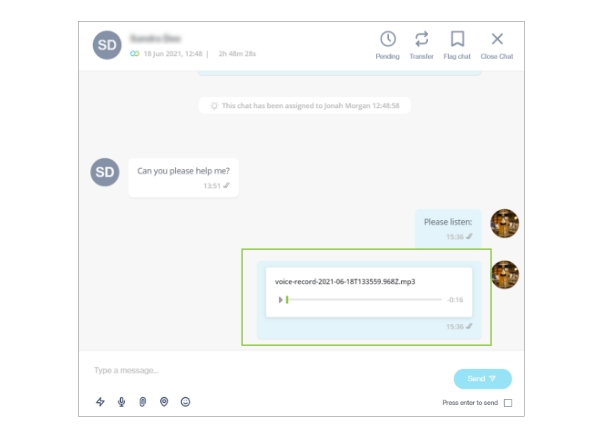Send voice recordings
Not supported on the SMS channel.
As an agent, you can send and receive voice recordings while chatting with customers.
Send a voice recording
Select the microphone icon below the text box area.
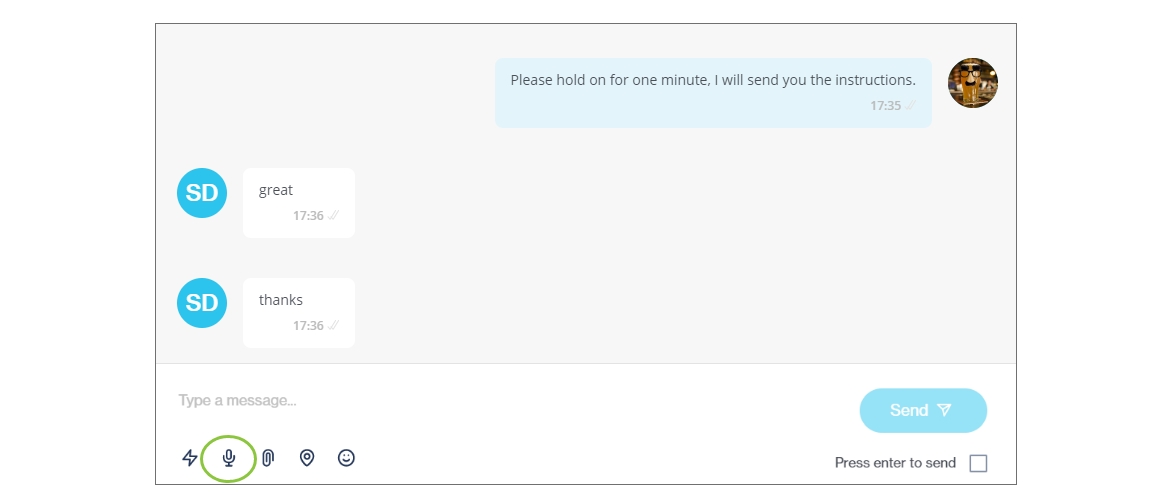
Your text box area expands to show a Voice recording section.
To start recording, click the Record button.
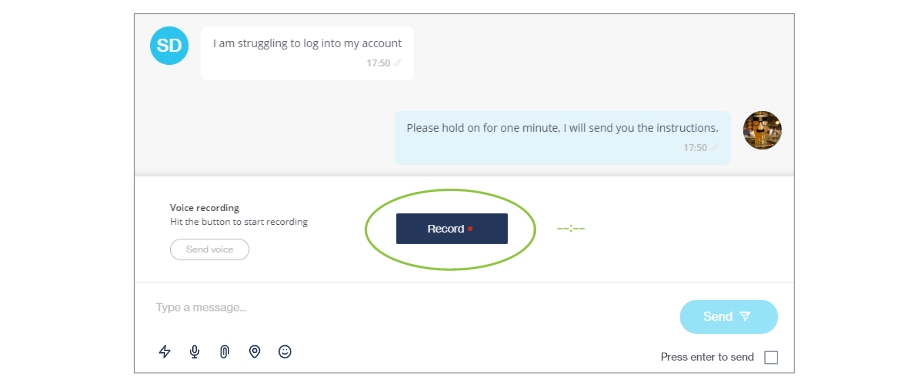
Your recording commences and a timer starts running to measure the duration of the recording.
Click the Stop button to end the recording.
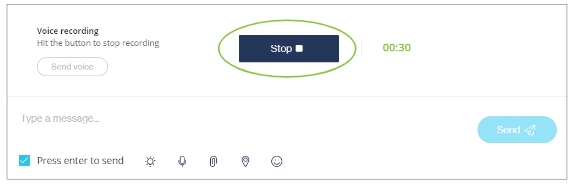
Once your recording is ready, click Send voice.
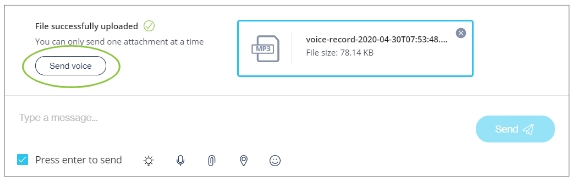
The voice recording forms part of your chat with the customer. You can replay your voice recording from here.
Customers can also send you a voice note, which you can listen to from in Chat Desk.