Download transcripts
Supervisors can download a chat transcript as a PDF. This file contains the chat transcript by date and MSISDN (mobile number).
Download a transcript
Navigate to Dashboard -> Configure -> Download Transcript.
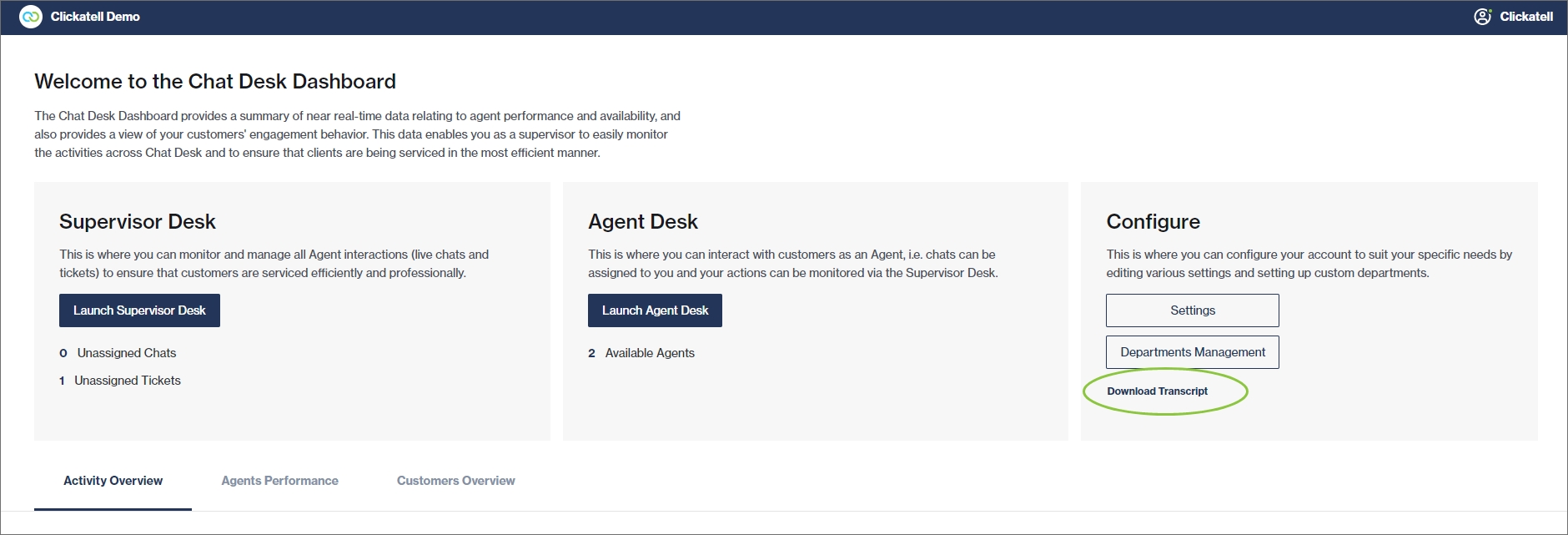
Enter the MSISDN and date range and click Download PDF.
