Share locations
Live location sharing is not currently supported.
Share a location
Click the location pin icon at the bottom of your chat area.
The chat area will expand to include a map view and a search bar.
Enter the address you want to share with the customer and press the Enter key on your keyboard.
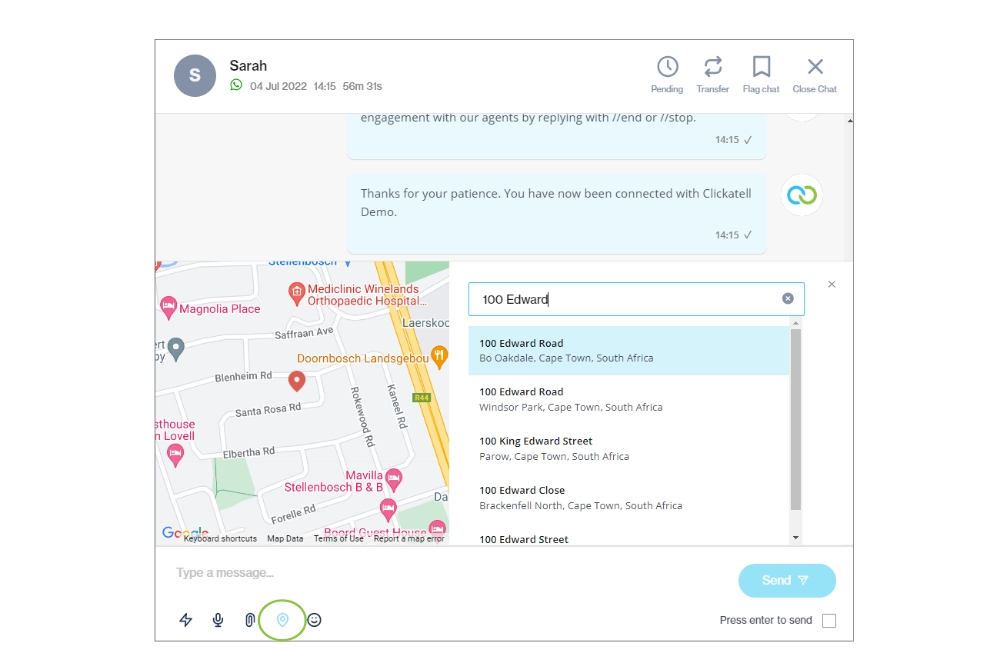
Select from the search results the location you want to share with the customer and click Send location.
You can also add a message to provide the customer with more information about the location.
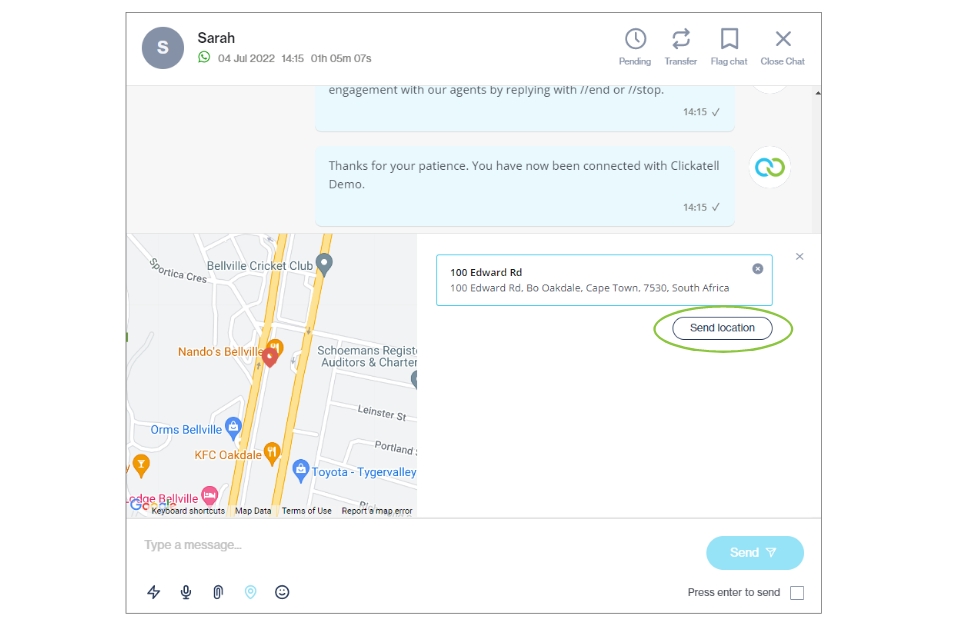
The customer can open the location on their mobile device and navigate to the location you've sent.
