View chat events
Over and above the words that are exchanged during the course of an engagement with a customer, several other events can take place that might be useful to keep track of to reference or troubleshoot in the future.
Additional visual indicators in the form of light grey boxes with text provide agents and supervisors with information about these various events and will also form part of the chat’s history. These are not visible to customers.
A detailed list of these visual indicators and how they are triggered is shown below.
Chat events
Event: Chat handed over from automated workflow to live agent.
Visual indicator: User has requested to chat with an agent [[timestamp]].
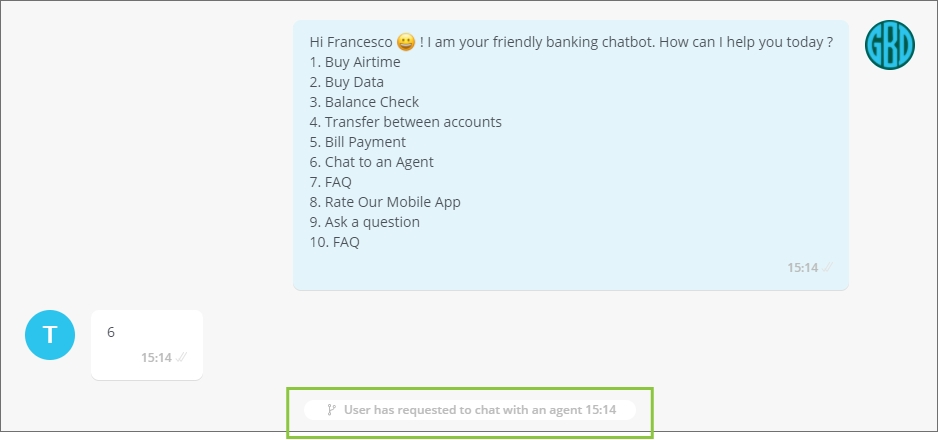
Event: Chat assigned to an agent.
Visual indicator: This chat has been assigned to [[AgentName]] [[Timestamp]].
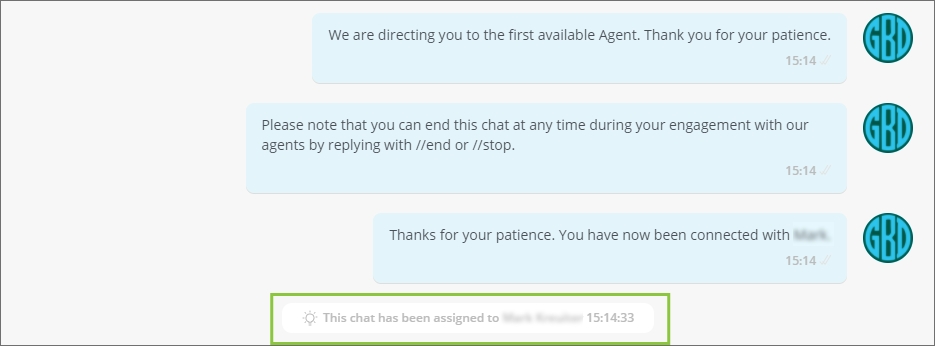
Event: Chat inactivity timeout is reached either due to inactivity by the user or agent*.
Visual indicator: Chat inactivity timeout reached.
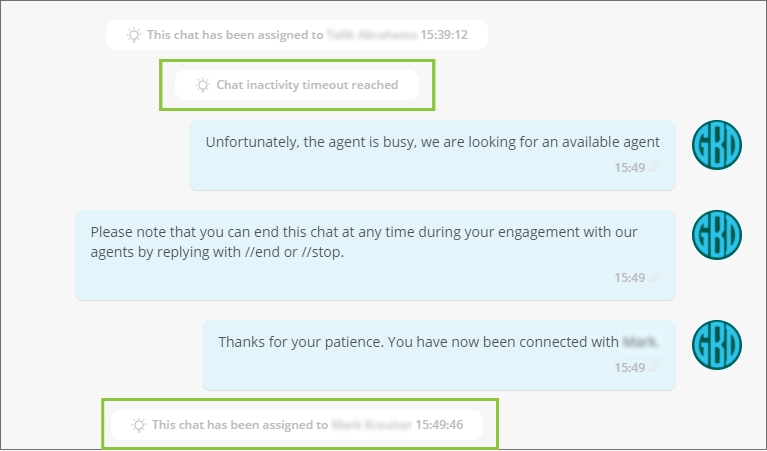
Event: Chat ended by an end-user by responding with the //end command.
Visual indicator: The user has ended the chat.

Event: Chat closed by an agent.
Visual indicator: Chat closed by [[AgentName]] [[timestamp]].

Event: User opts out of the service by responding with the //stop command.
Visual indicator: Oh no! The user has opted out of the service, you can no longer engage with this user.

Event: An agent flags a chat.
Visual indicator: This chat has been flagged by [[AgentName]] [[Timestamp]].

Event: An agent un-flags a chat.
Visual indicator: This chat has been un-flagged by [[AgentName]] [[Timestamp]].

Event: An agent successfully transfers a chat to another agent.
Visual indicator: This chat has been transferred by [[InitiatingAgentName]] to [[ReceivingAgentName]] [[timestamp]].

Event: An agent rejects a transfer.
Visual Indicator: [[AgentName]] has rejected the chat transfer invitation.

Event: A supervisor assigns a chat to an agent.
Visual Indicator: This chat has been assigned to [[AgentName]] by [[SupervisorName]] [[timestamp]].

Event: A ticket is successfully transferred from one agent to another.
Visual indicator: This ticket has been transferred by [[InitiatingAgentName]] to [[ReceivingAgentName]] [[timestamp]].