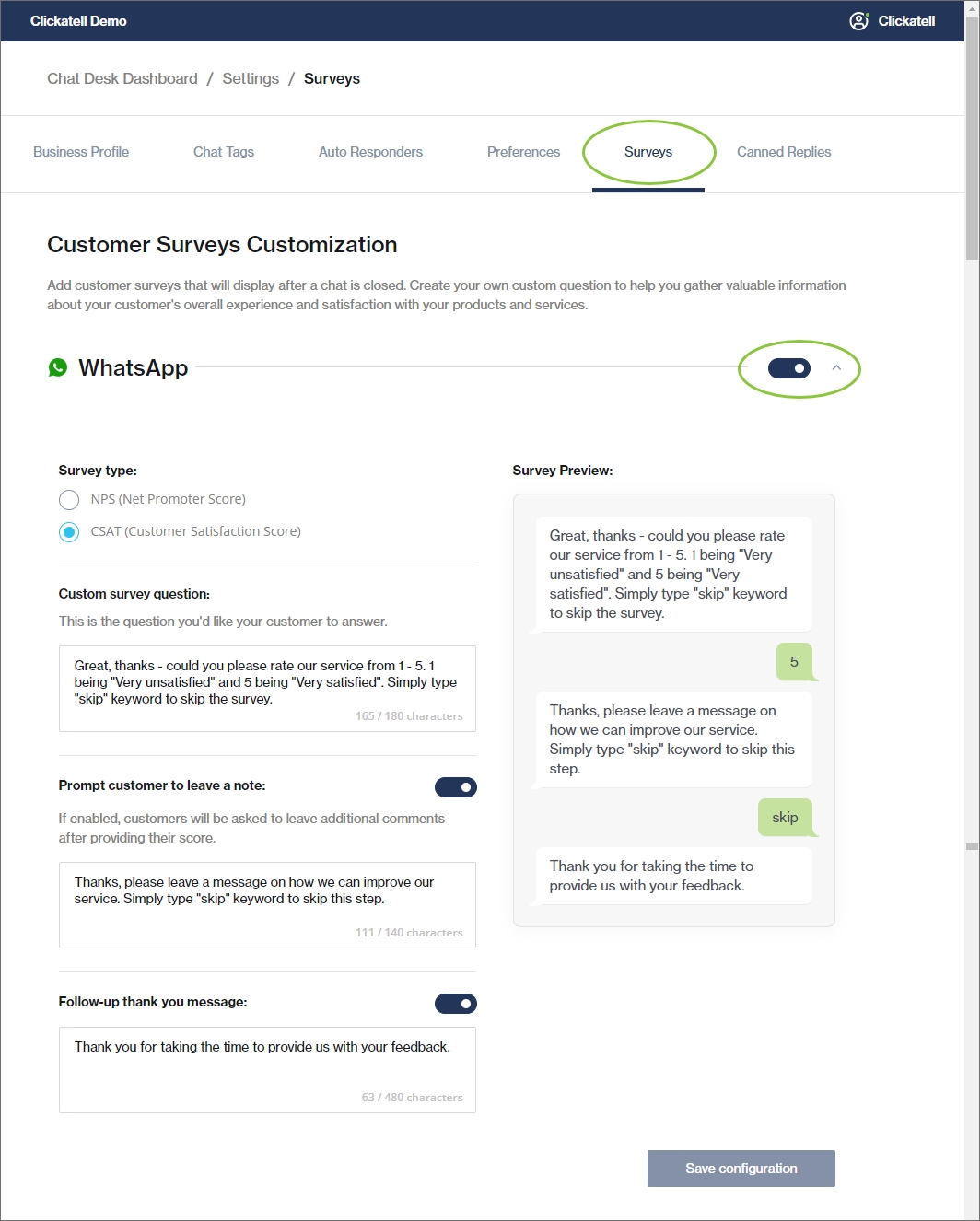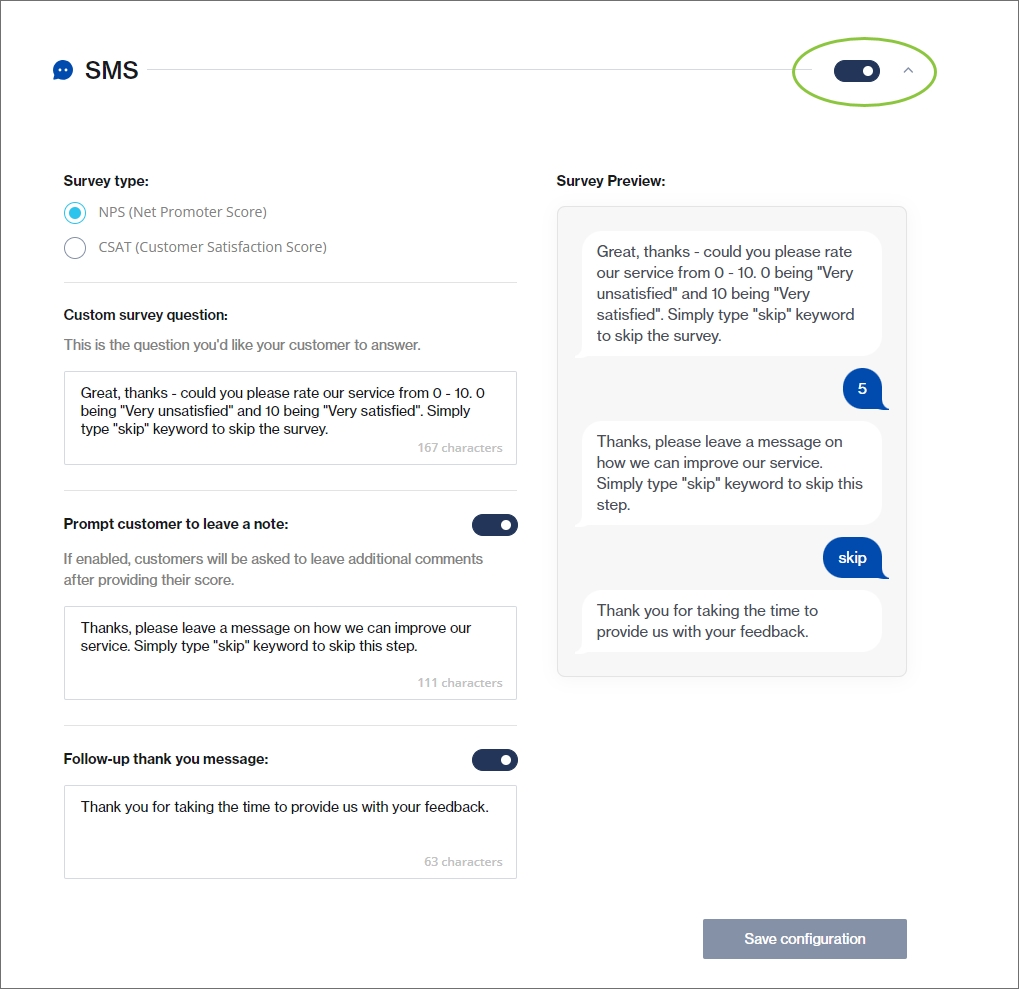Surveys
As a Supervisor, you can create custom surveys that are presented to customers when a chat ends. This can be used to gather valuable feedback about your products and services and your agents' performance.
Create, edit, and enable/disable a survey
Navigate to Settings -> Surveys.
Use the toggle to enable the survey for a channel.
Configure either an NPS (Net Promoter Score) or CSAT (Customer Satisfaction Score) survey for the channel.
A preview of your survey is shown on the right.
Click Save Configuration.
A rating scale of 1-5 is used.
The results of these surveys are seen on the Dashboard under Customer Overview -> Customer History.