Access & navigate the Agent Desk
The Agent Desk is the web-based app that agents use to engage with customers via their preferred channel.
Using the Agent Desk, agents can:
Communicate with customers using text, media, voice recordings, location sharing, canned replies, and emoticons.
Manage their chats and tickets.
Search, filter, sort, and transfer chats.
View chat details, history, and comments.
Authenticate customers.
Request payments from customers.
View customer details as retrieved from selected 3rd party applications.
Edit their profile and settings.
Launch the Agent Desk
Navigate to the Chat Desk Dashboard.
Click Launch Agent Desk to launch the Agent Desk in a new tab.
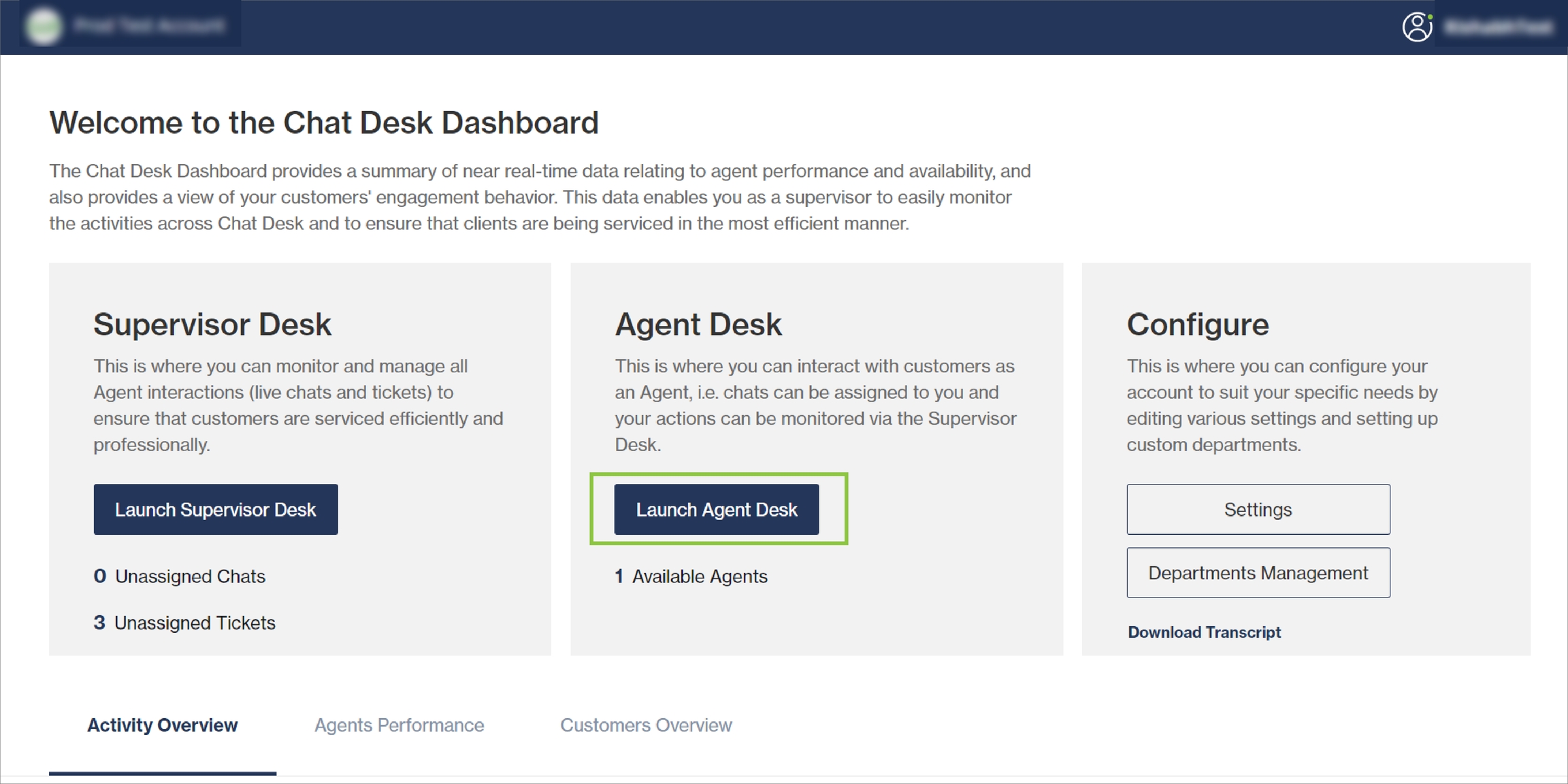
The image below highlights the main elements of the Agent Desk user interface. See the rest of this user guide for more detailed information about using the Agent Desk.
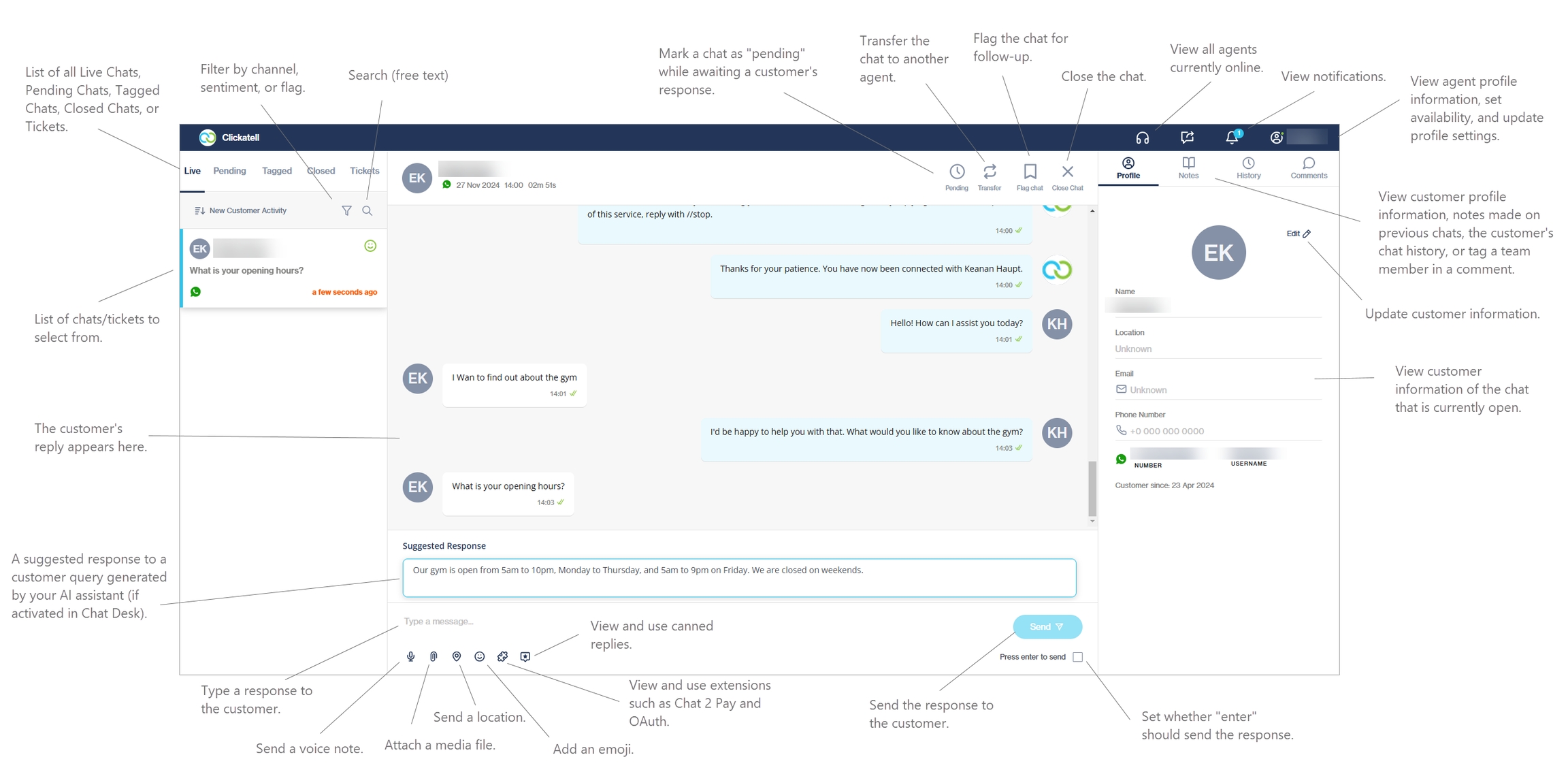
View online agents
Chats can only be assigned or transferred to agents who are available, i.e., who are logged in and online. Agents who are logged out of Chat Desk will display as Unavailable. Agents can also manually change their status from Available to Unavailable from the profile drop-down.
Hover over the headset icon in the top right corner of your screen. A list of all agents that are online is displayed.
In the top right corner of the Agent Desk, you can see an agent profile icon. A green dot indicates that you (the agent) are available, and a red dot indicates that you are unavailable. Your name is also displayed next to the icon.
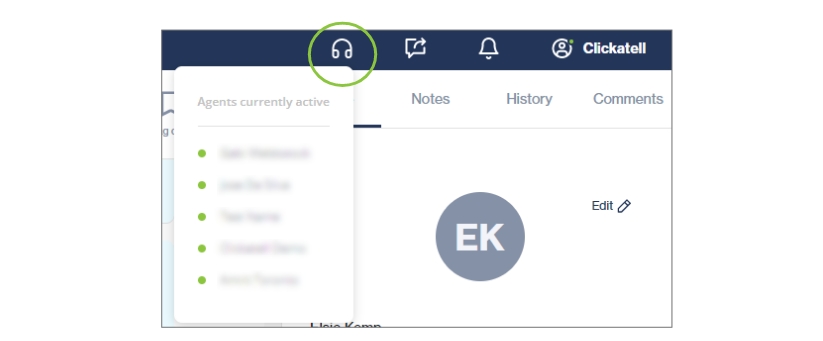
Agent profile
Hover over the icon to display a drop-down with information such as your name, email address, and role.
From here you can edit your profile settings, and log out of the Agent Desk. You can also update your status:
Available
Unavailable
Lunch
Short Break
Winding Down
On Call

Profile settings
Select "Profile settings" to view your personal details.
From here you can reset your password and view your specific permissions based on the role assigned to you.
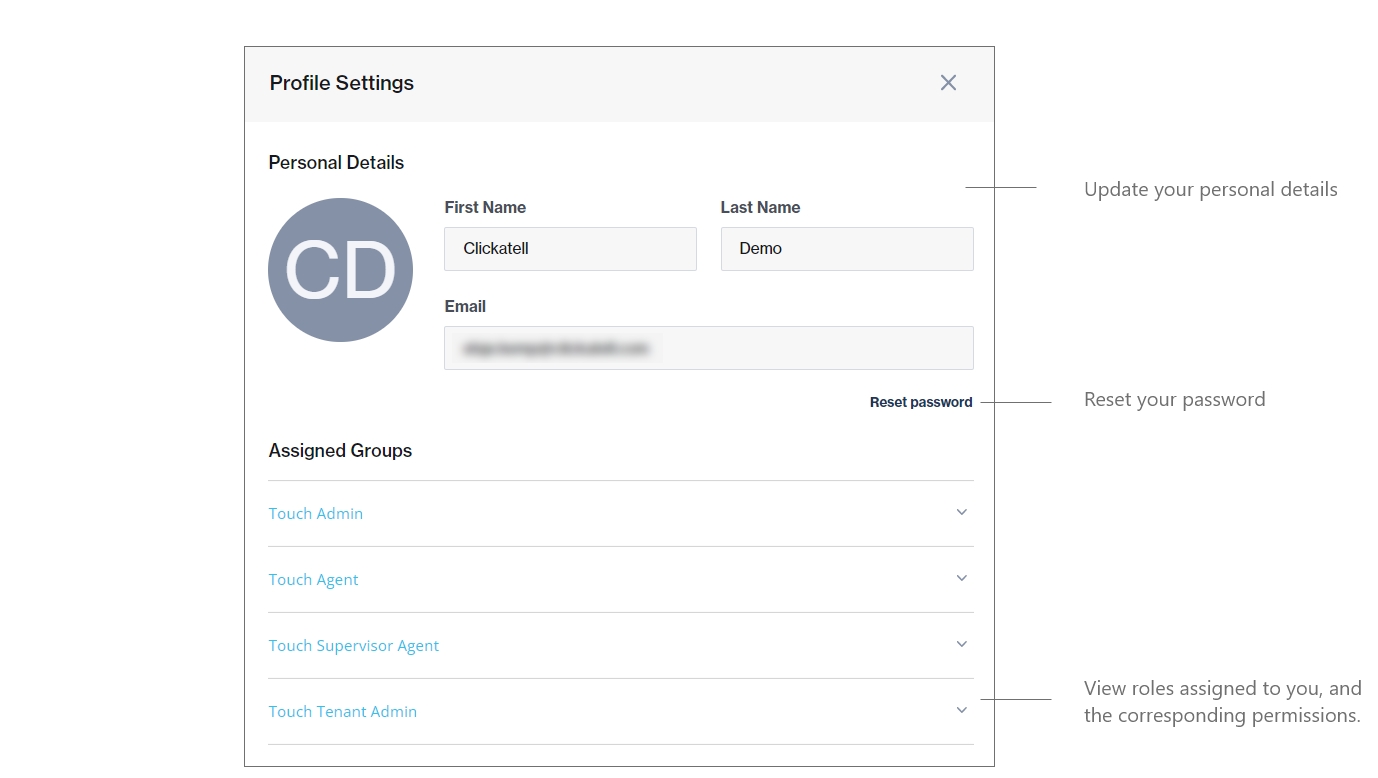
Sign out of the Agent Desk
Click on the profile icon in the top right.
Select "Log out".
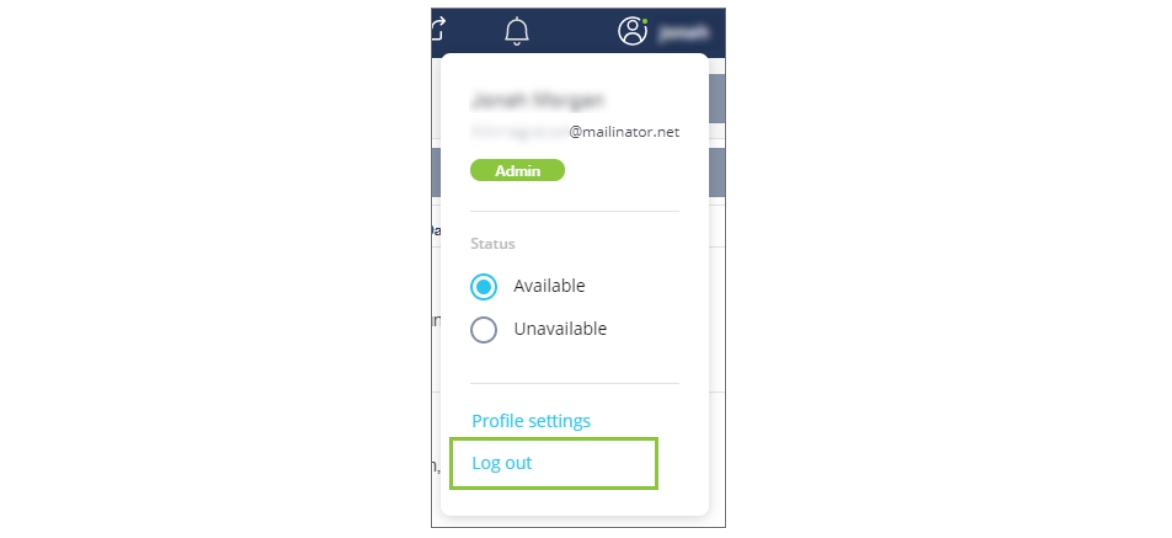
Last updated