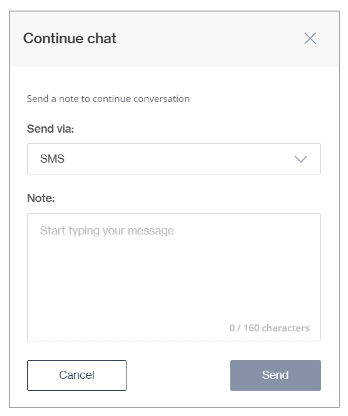Send 1-way SMS
Note that 1-way SMS communication is not allowed in certain countries (e.g. USA), and this functionality will therefore not be available to customers in those countries
It can be used to:
Provide a customer with the information they have requested after a chat has ended.
Prompt the customer to initiate a conversation via a channel that connects them to an agent on Chat Desk.
Send a 1-way SMS
You can only send 1-way SMS messages to customer numbers that have been verified.
To verify a number, click the Send OTP button in the Profile tab.
Enter the phone number you want to verify and click Send OTP. The customer will be requested to enter the OTP in the channel to verify their number.
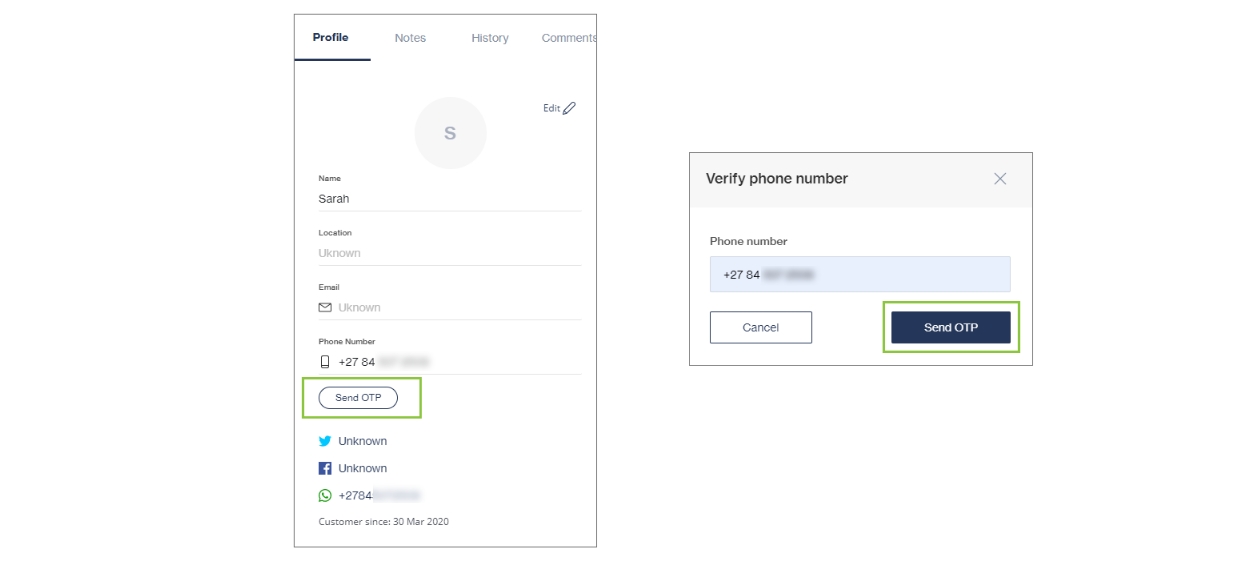
Your text field will be populated by an automatic response. Simply press Enter to send.
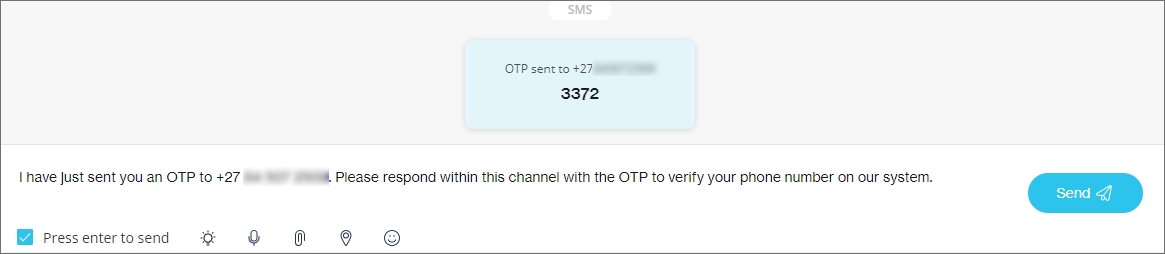
Once the number has been verified, you can send an SMS by selecting the Send SMS button on the top right of the chat header.

You can also initiate the process via the Start Chat button in the text box area (see below).
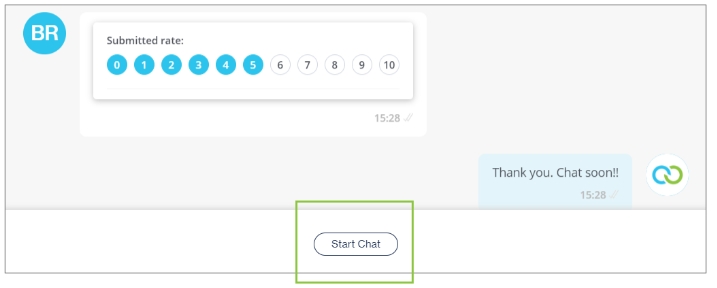
Choose to send an SMS and type the message. The character limit is 160 per SMS.
This is a 1-way SMS, so an end-user will not be able to reply via SMS to the Agent Desk.