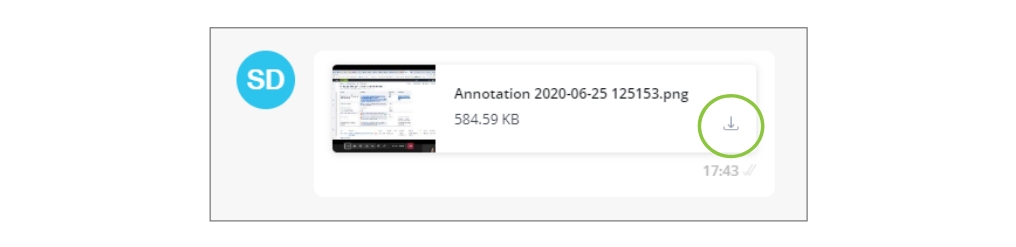Send attachments (media files)
Not supported on the SMS channel.
As an agent, you can send and receive media files (e.g., statements, invoices, screenshots, and other important documents) while chatting with customers.
The following file types are supported:
Documents
.pdf, .doc or .docx, .ppt or .pptx, .xls or .xlsx
Needs to be downloaded
Images
JPEG, JPG, PNG
Can be viewed in browser and can be downloaded
Audio
AAC, AMR, MP3, OPUS,
Can be heard in browser and can be downloaded
Video
MP4
Can be viewed in browser and can be downloaded
USDZ (AMB channel only)
USDZ
Needs to be downloaded
Attach a file
Select the paper clip icon below the text box area.
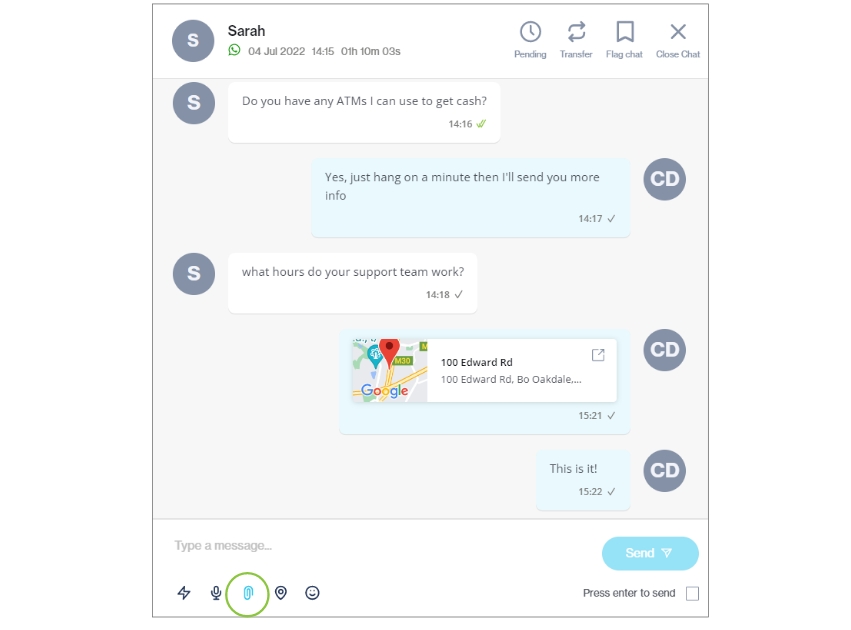
A pop-up appears on which you can drag and drop the files you want to attach. You can also browse your computer to select the files to attach.
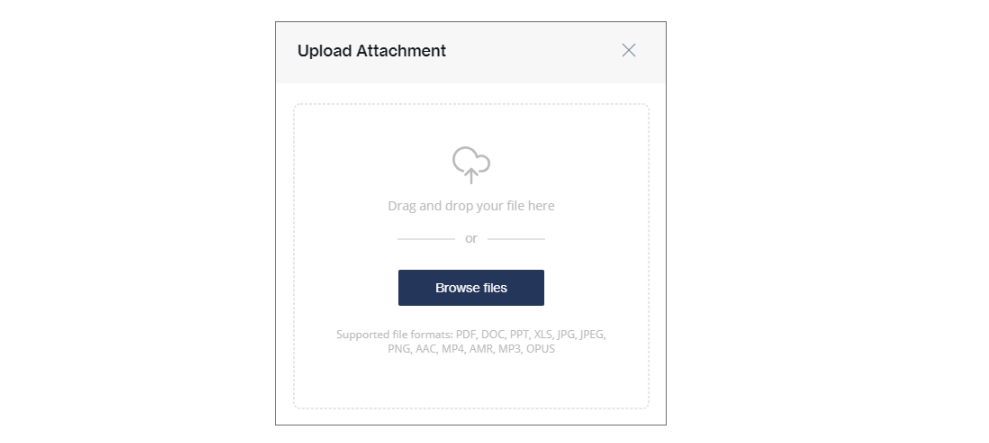
Once the file is uploaded, click Send file.
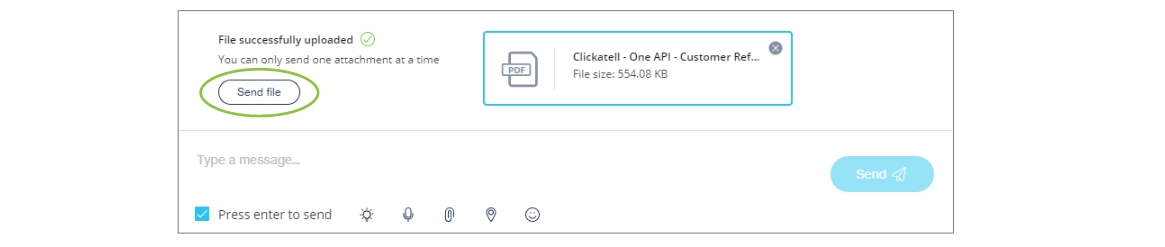
The customer can download the file on the channel they are using. When a customer sends you a file, you can download it from within the chat window: