Access suggested responses
You receive a message from a customer via the Agent Desk.
The AI assistant linked to Chat Desk generates and displays a suggested response based on the information it's been pre-trained on.

Click the suggested response if you want to use it. This populates the text box with the suggested response from where you can edit it before sending.
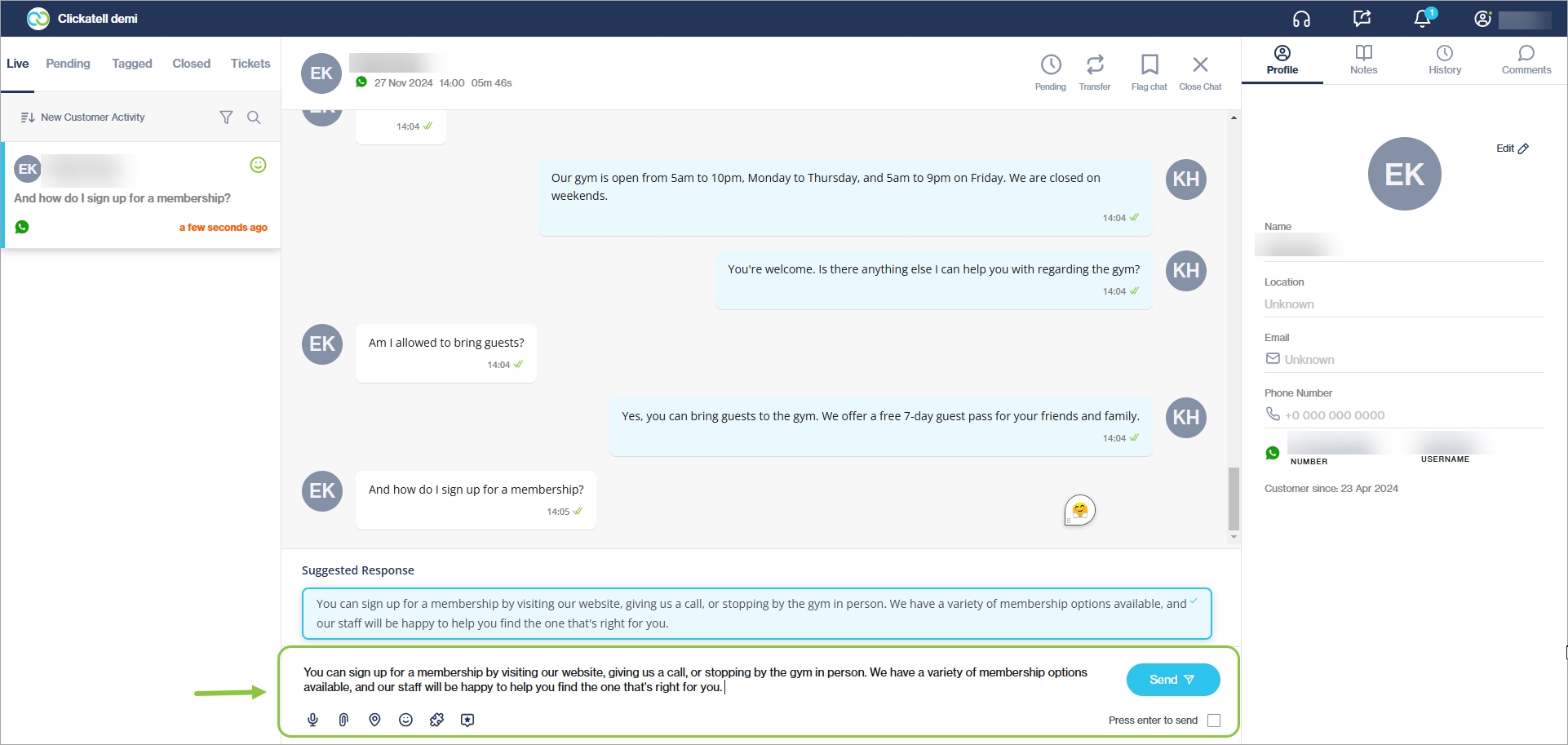
If you do not want to use the suggested response, do not select the response and instead type your own response in the text box area.