Icebreakers
Icebreakers are pre-written, selectable text prompts that appear in a message thread the first time you chat with a customer. Icebreakers try to anticipate the most common questions first-time customers might have when interacting with your business. They serve as ready-made text options customers can select to start a conversation instead of having to formulate their own message.
Icebreakers are great for service interactions, such as customer support or account servicing. For example, you can embed a WhatsApp button on your app or website. When a customer taps the button, they're redirected to your WhatsApp Business account and presented with a set of options they can select from to guide their interaction further. Customers can tap one of these options as a response, or type in a custom response in the message field.
If a customer taps an icebreaker, it is sent as a normal text message. You need to set up a keyword trigger for creating any follow-up bot messages.
Note: If a WhatsApp user taps a universal link (wa.me or api.whatsapp.com links) configured with pre-filled text, the user interfaces for ice breakers are automatically dismissed.
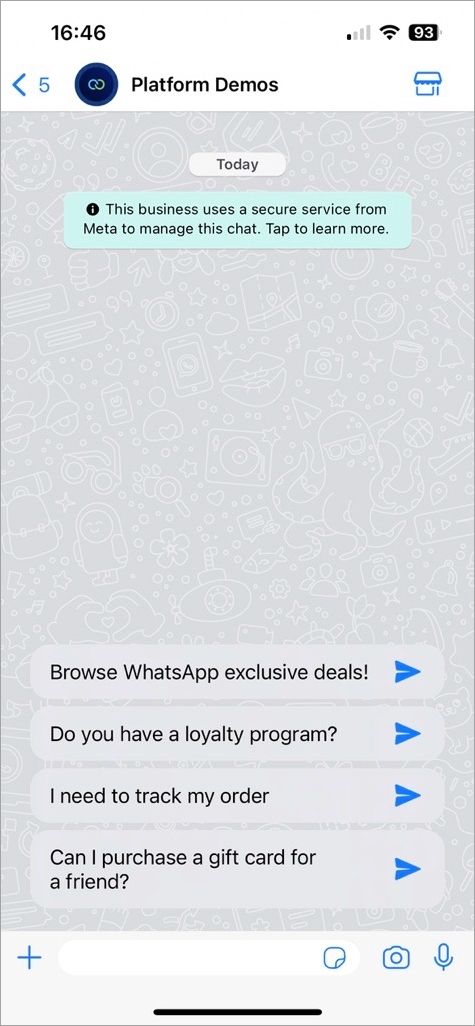
Use Cases and Examples
Below are some examples of when and how icebreakers can be used.
You've opened a new store and you want customers to know where you are located.
Where is your new store?
You are a travel agency with special offers on certain holiday destinations.
Show me more about your Maldives package.
You've launched a new set of products and you want potential customers to easily find more information about it.
What does your new sneakers look like?