Test your integration
Once your WhatsApp Account and Profile setup is complete and has an "Active" state, you can test your WhatsApp API integration to ensure it is working as expected.
Test your integration
Navigate to My Workspace -> WhatsApp and select a WhatsApp account.
Click the Test API button next to the profile you want to test.

Add up to 10 test phones to your account.
Test phones are automatically linked to all integrations.
Test phones are automatically added to the WhatsApp whitelist.
A test phone can be unlinked from One API.
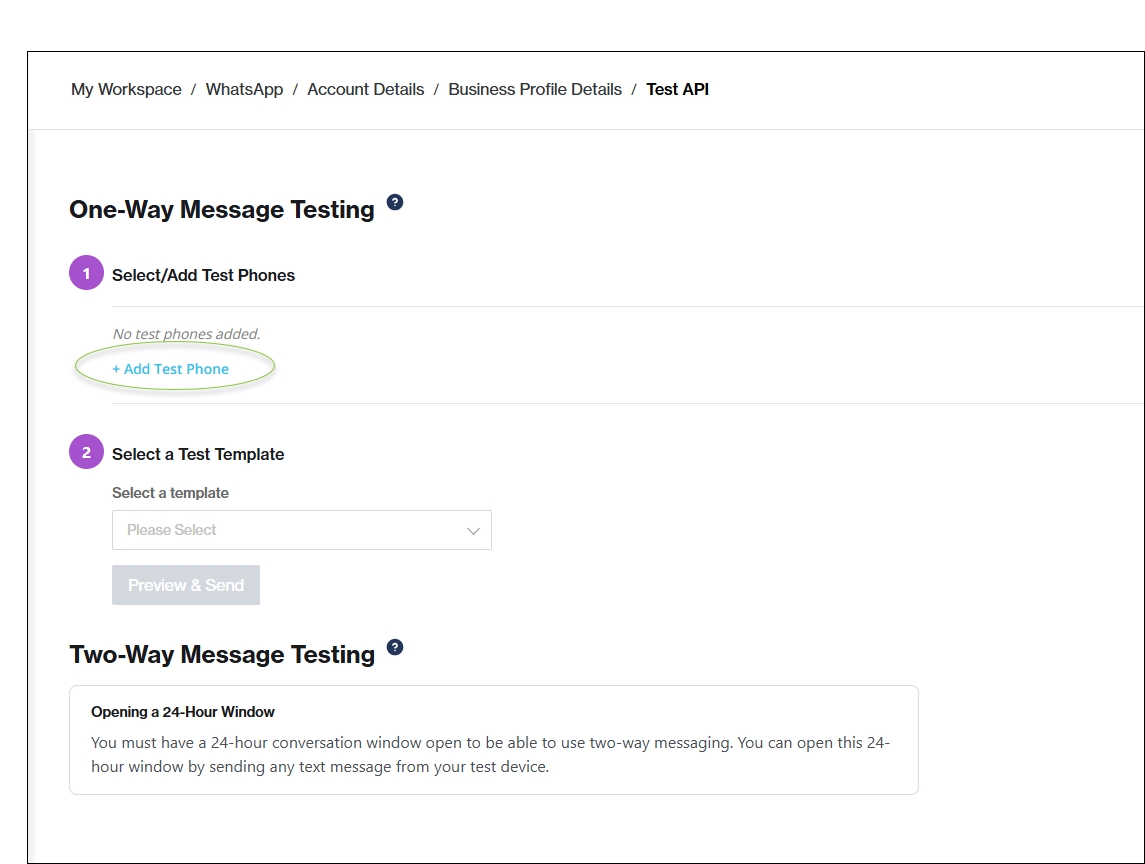
To verify and activate your test phone number, a 5-digit PIN is sent to the phone you've added.
Enter this value and click Submit.

Select one or more of your test numbers, select a template from the drop-down, and click the Send One-Way Test Message button (This test environment only supports text templates. You cannot use templates with headers, footers, media, and buttons).

Once you have sent your test message you will receive confirmation that your test message has been sent and you can view the status of the test message in your Channels Report in the Clickatell Portal.