Ads That Click to WhatsApp
Ads That Click to WhatsApp is an ad format from Meta that shortens the customer's journey, taking them from an ad on social media directly to a WhatsApp conversation with your business by tapping a button.
It is supported on feeds and stories on Facebook and Instagram, as well as Facebook Marketplace, and is an easy way to connect with new and existing customers where they’re already spending their time.
You can easily set it up in two steps:
Before you start
Create a Facebook Business Page if you don't have one.
You’ll need Admin access to this Page.
Set up a WhatsApp Business account if you haven't already.
A personal WhatsApp number won’t work.
Ensure this WhatsApp number isn’t linked to any other Facebook pages.
Step 1: Connect your WhatsApp Business account to your Facebook Business page
Log in to your Facebook Business Manager account and select All tools in the left panel and then Page Settings.
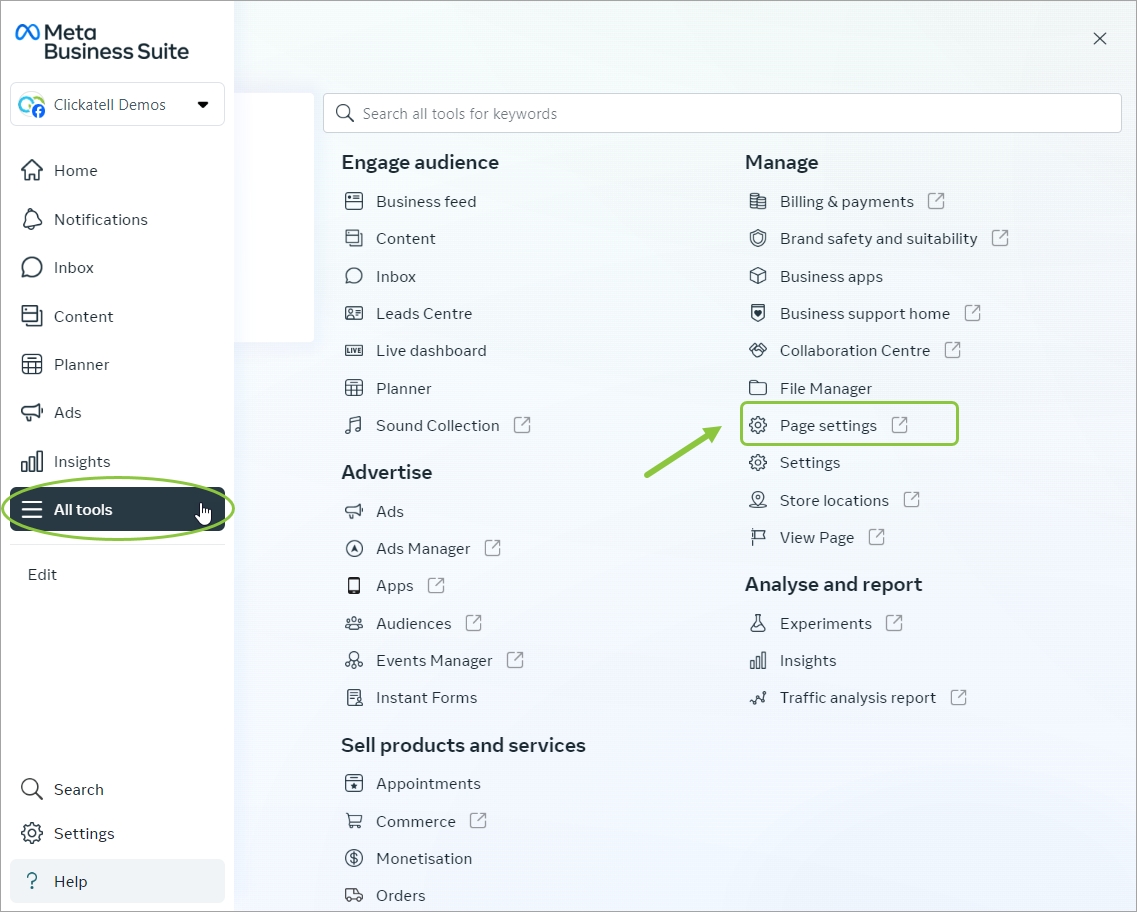
Select Linked accounts in the left panel.
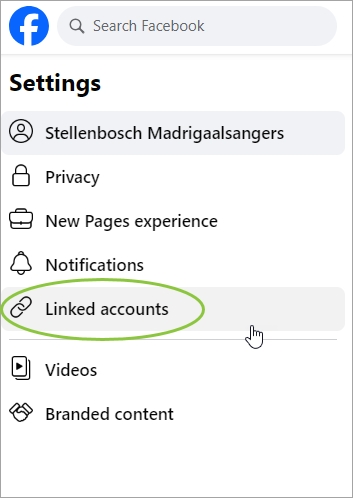
Select WhatsApp in the left panel and enter the WhatsApp number you want to connect. Click Send WhatsApp Code.
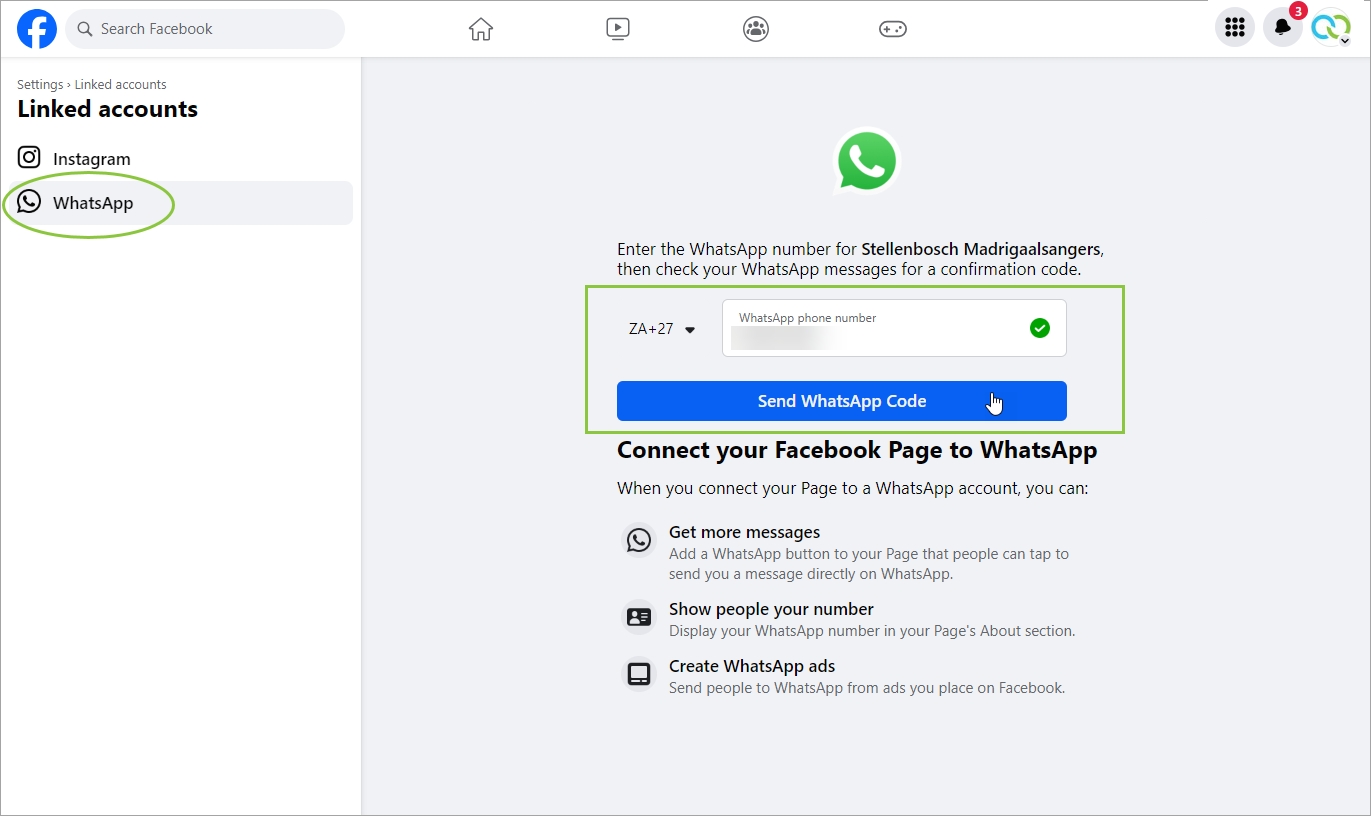
You'll receive a confirmation code via WhatsApp on the number you've entered above. Enter the code and click Confirm. Your WhatsApp account is now connected to your Facebook Page.
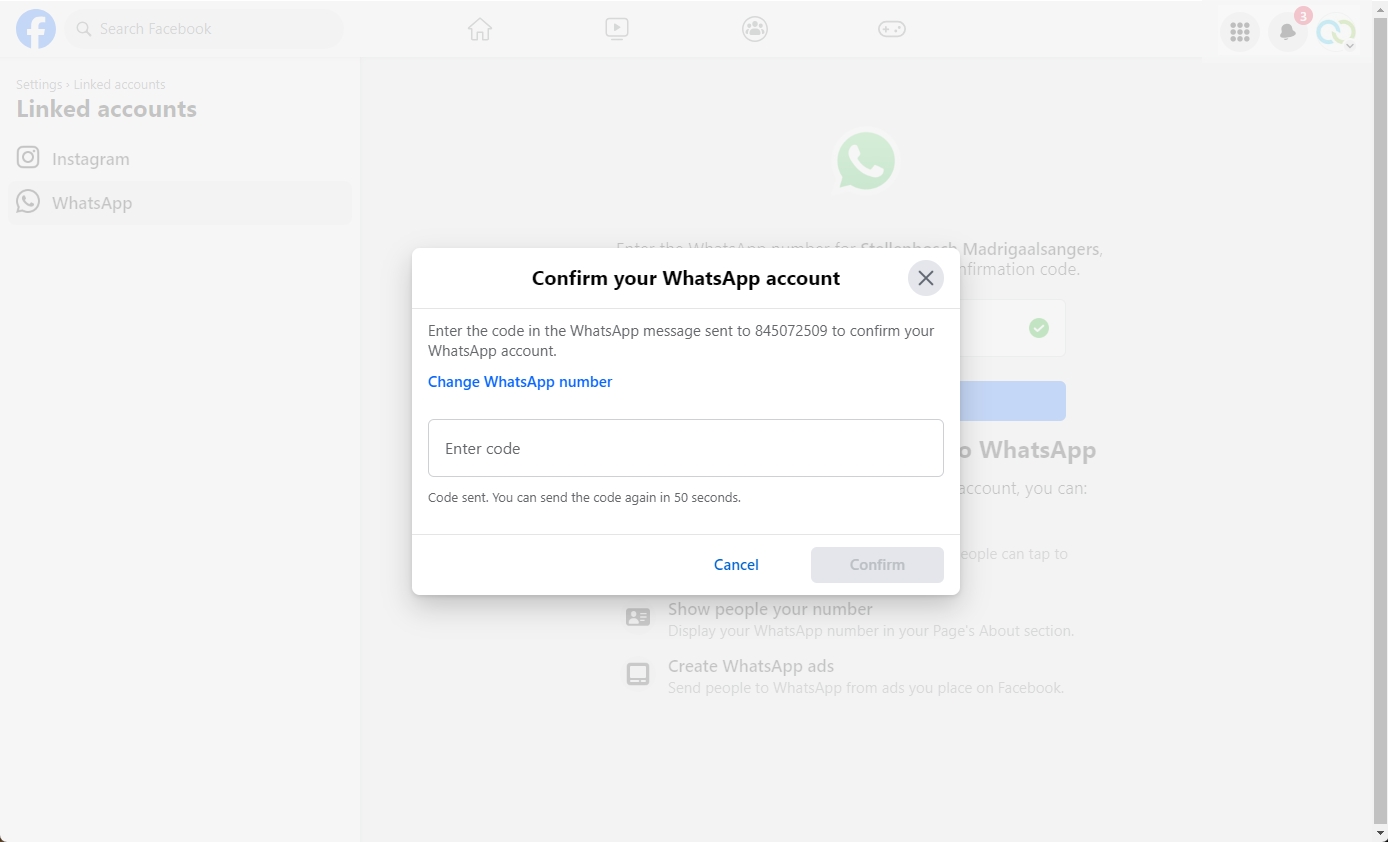
Step 2: Create the ad campaign in Facebook Ads Manager
In Facebook Business Manager, select All tools in the left panel. Select Ads Manager.
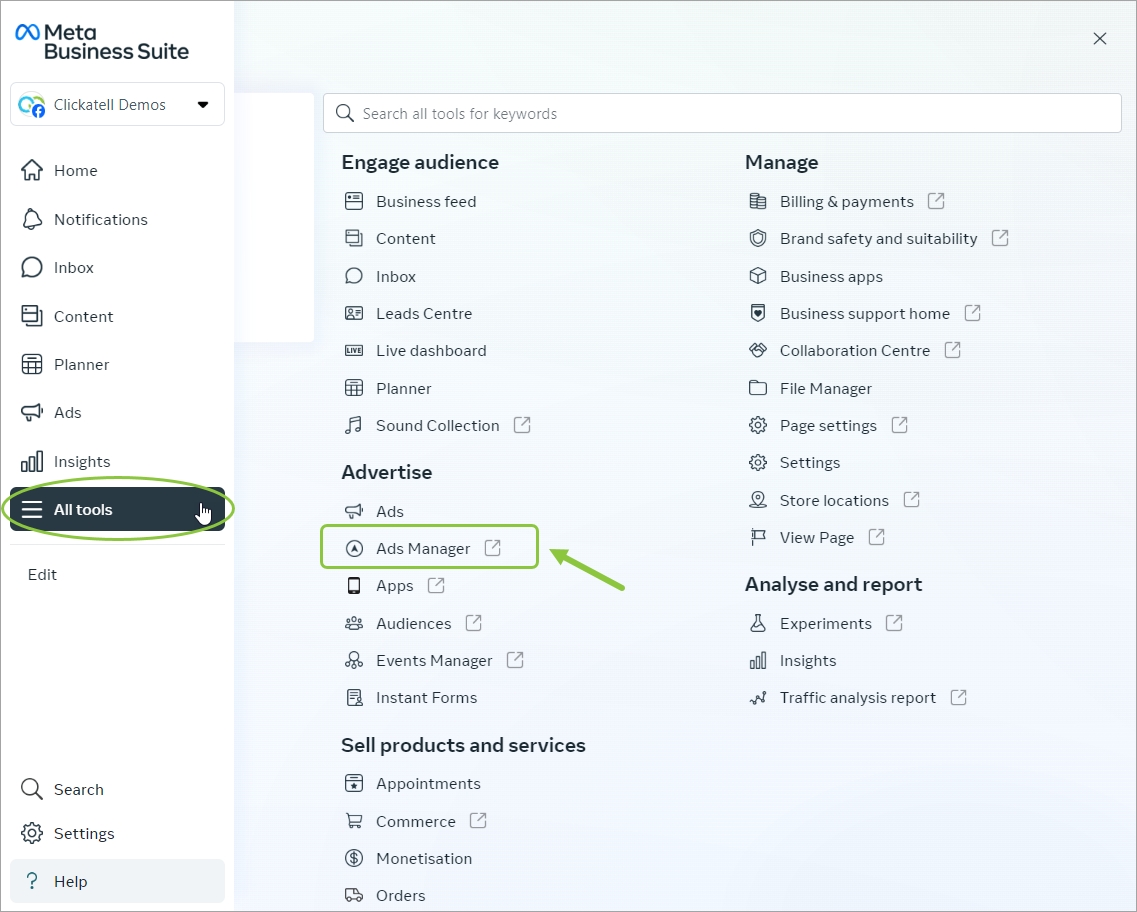
Click on the green Create button.

Choose your campaign objective and click Continue.
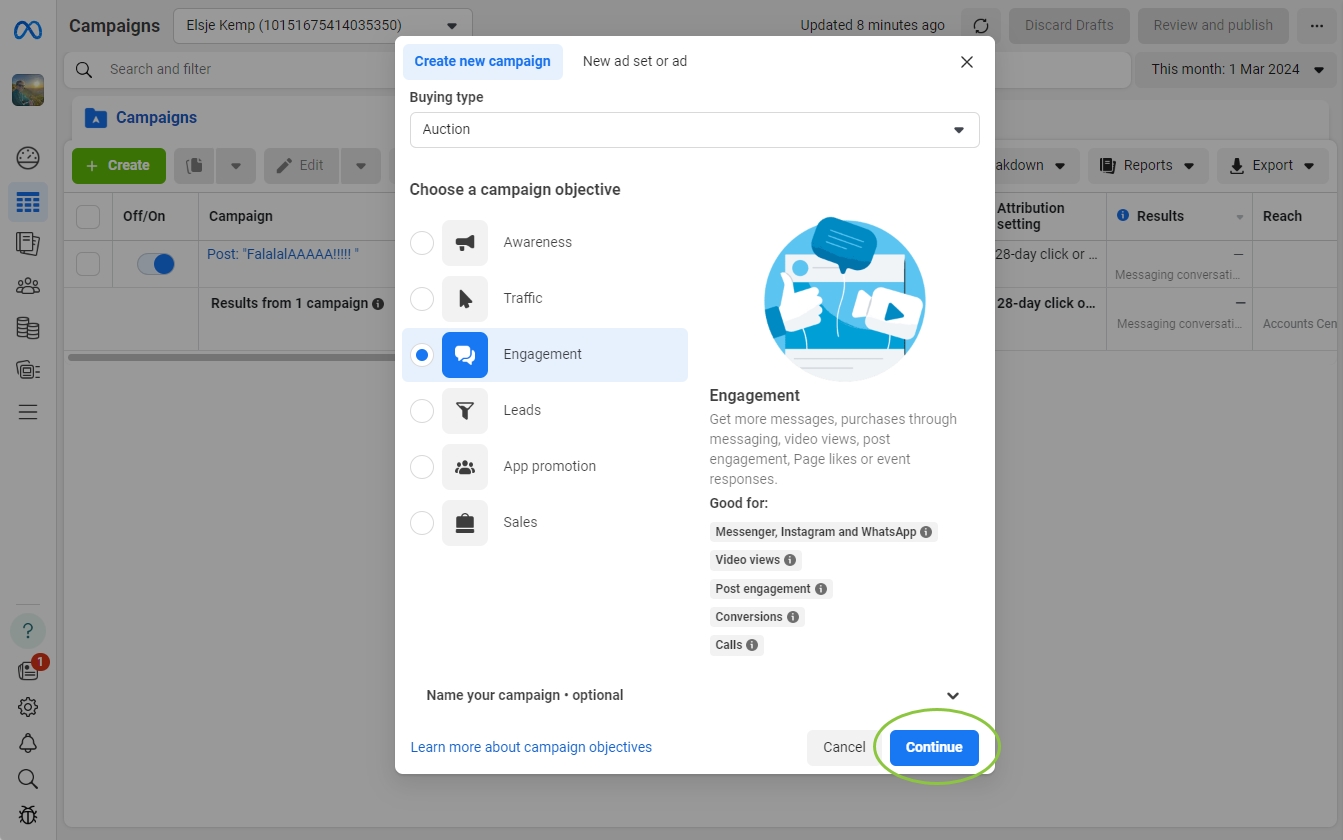
View/edit the Campaign Name and Campaign Details. If appropriate, you can declare your WhatsApp Ad as a Special Ad or set up an A/B test. Click Next.
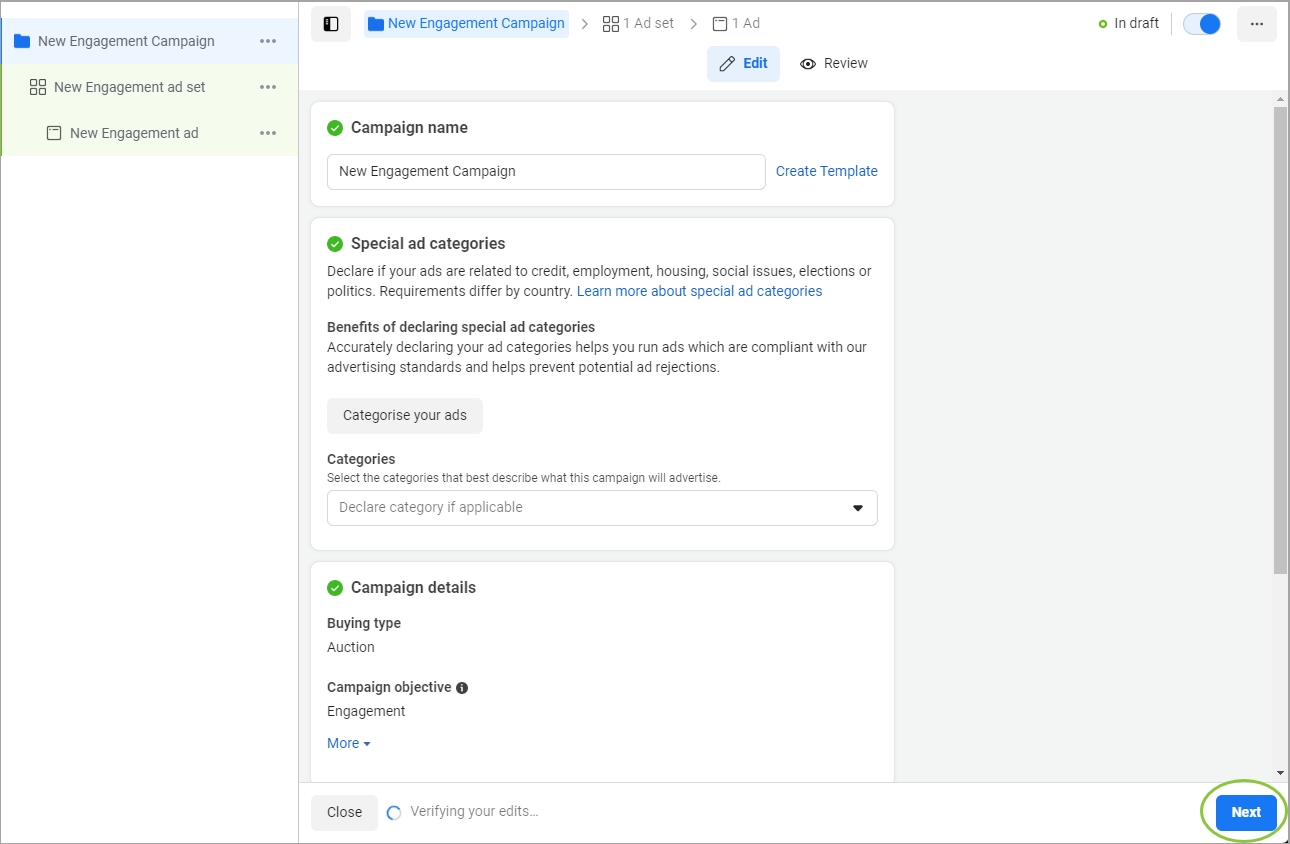
In the Conversion section select "Messaging apps" and under Ad type, select "Click to message".
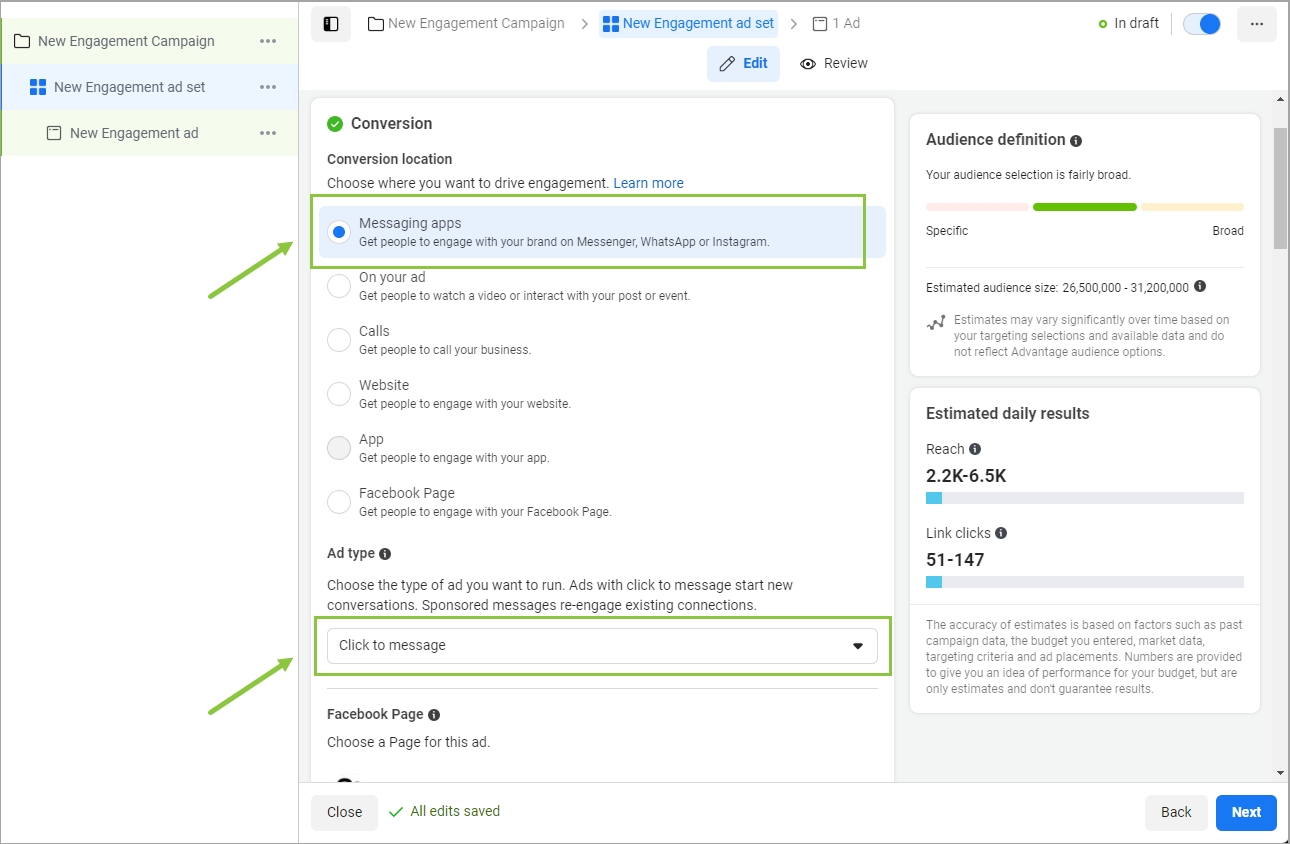
Scroll down and select "WhatsApp" as the destination app. Select the phone number connected to your page where you want to direct customers to continue the conversation when they click on the button in the ad.
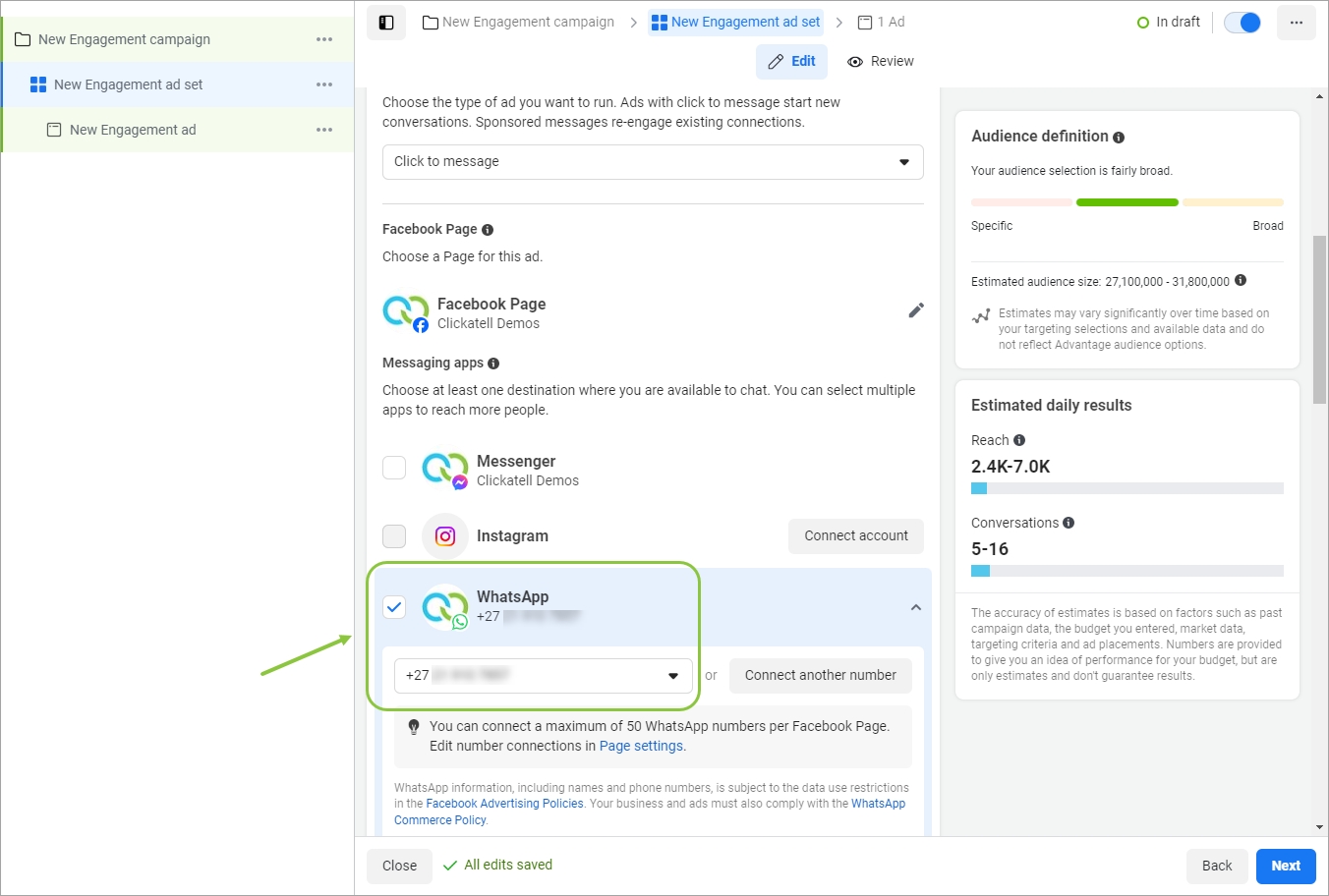
Choose your engagement goal. Set the budget, schedule, and audience for your ad set. Click Next.
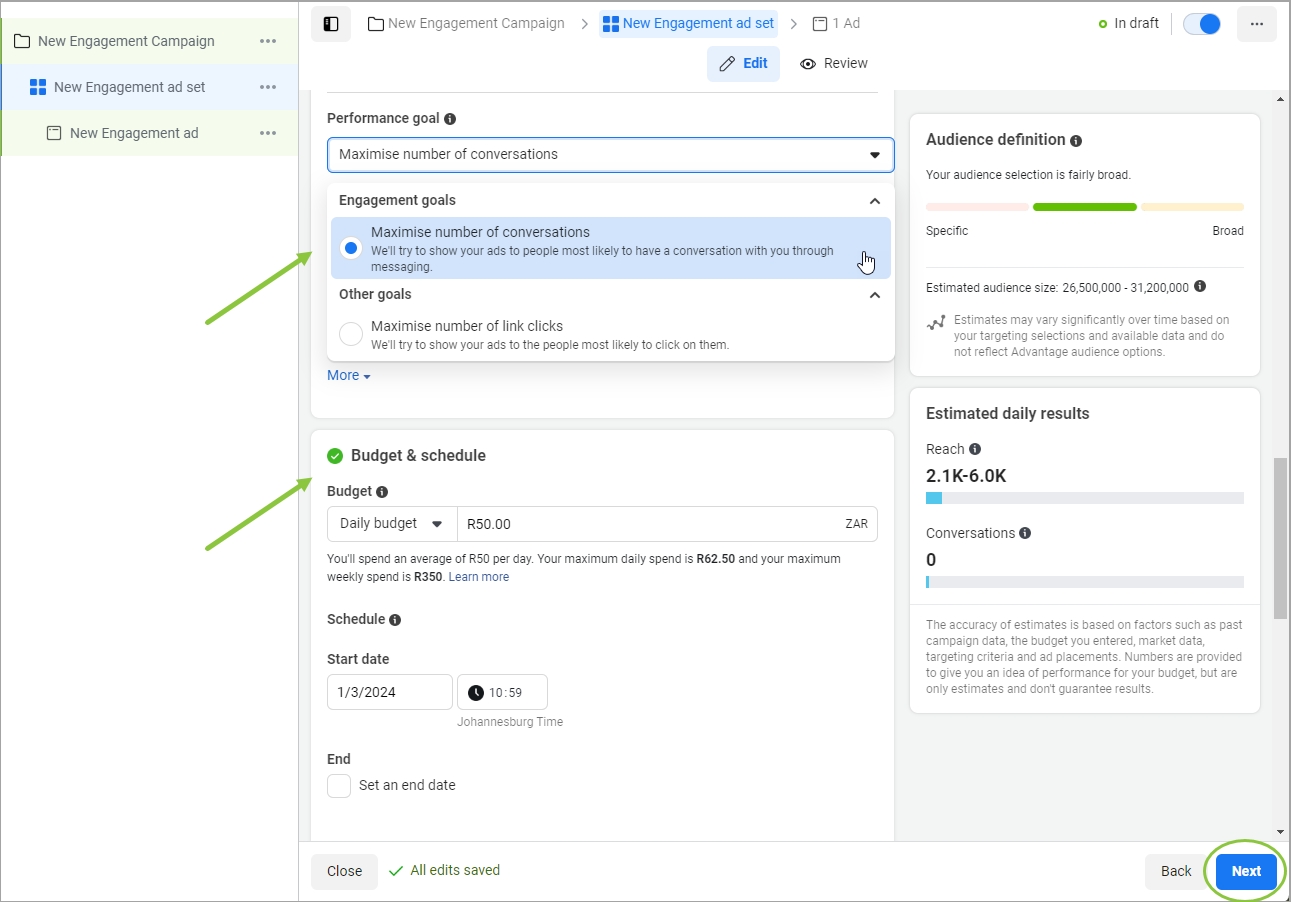
On this page, you can configure what your ad looks like. A preview is shown on the right.
Add the media that will be used in your campaign.
Enter the primary text (main message).
Add the headline - this is the call-to-action message that will appear next to the WhatsApp button in your ad.
Publish your ad.
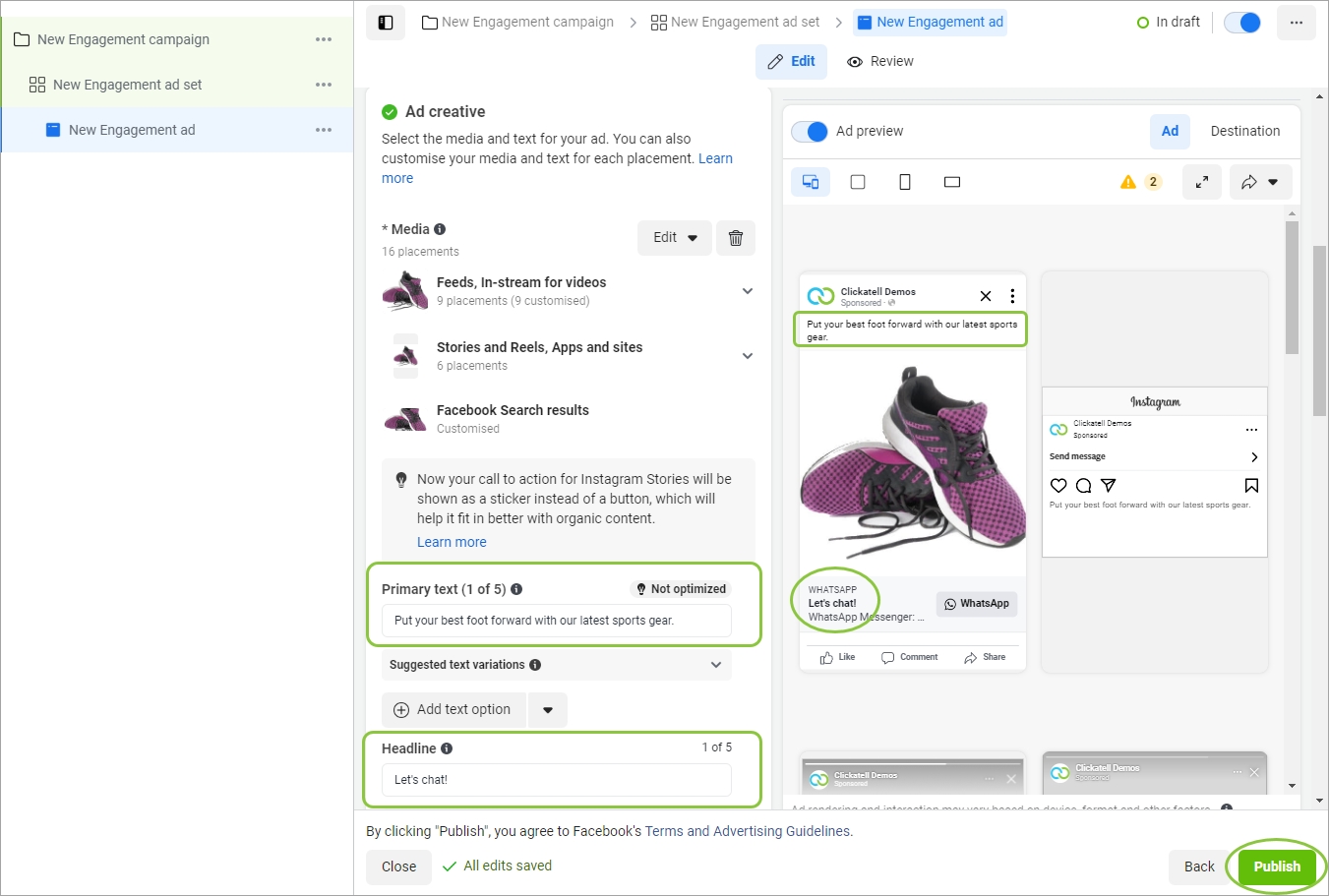
After publishing your ad
Use pre-written icebreakers to encourage customers to start the conversation without formulating their own message.
For scalability, we recommend that you set up a 24/7 chatbot using Clickatell's Chat Flow application so that potential customers can get fast responses after engaging with your ad. This is convenient for your buyers and saves your marketing/support team time since the bot can handle simple tasks while your team has more time for high-level tasks.
Bots can typically answer simple questions with pre-set responses, share FAQs/knowledge-base resources relating to the shopper’s question, provide product recommendations, direct customers with complex queries to agents, present catalogs for customers to browse, and allow them to add items to a cart and purchase it.
You can also direct customers straight to your live customer service agents in Clickatell's Chat Desk if you prefer.