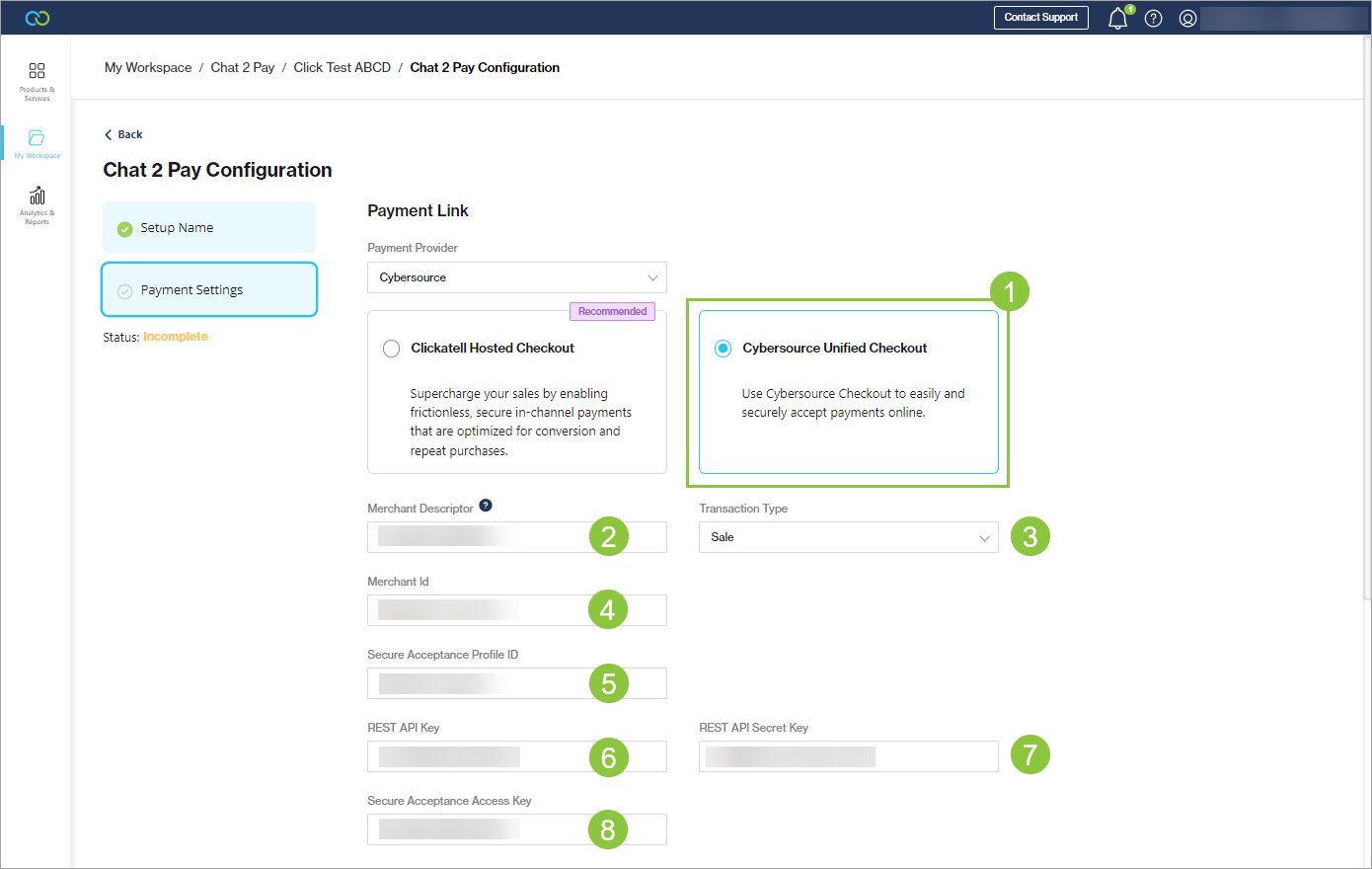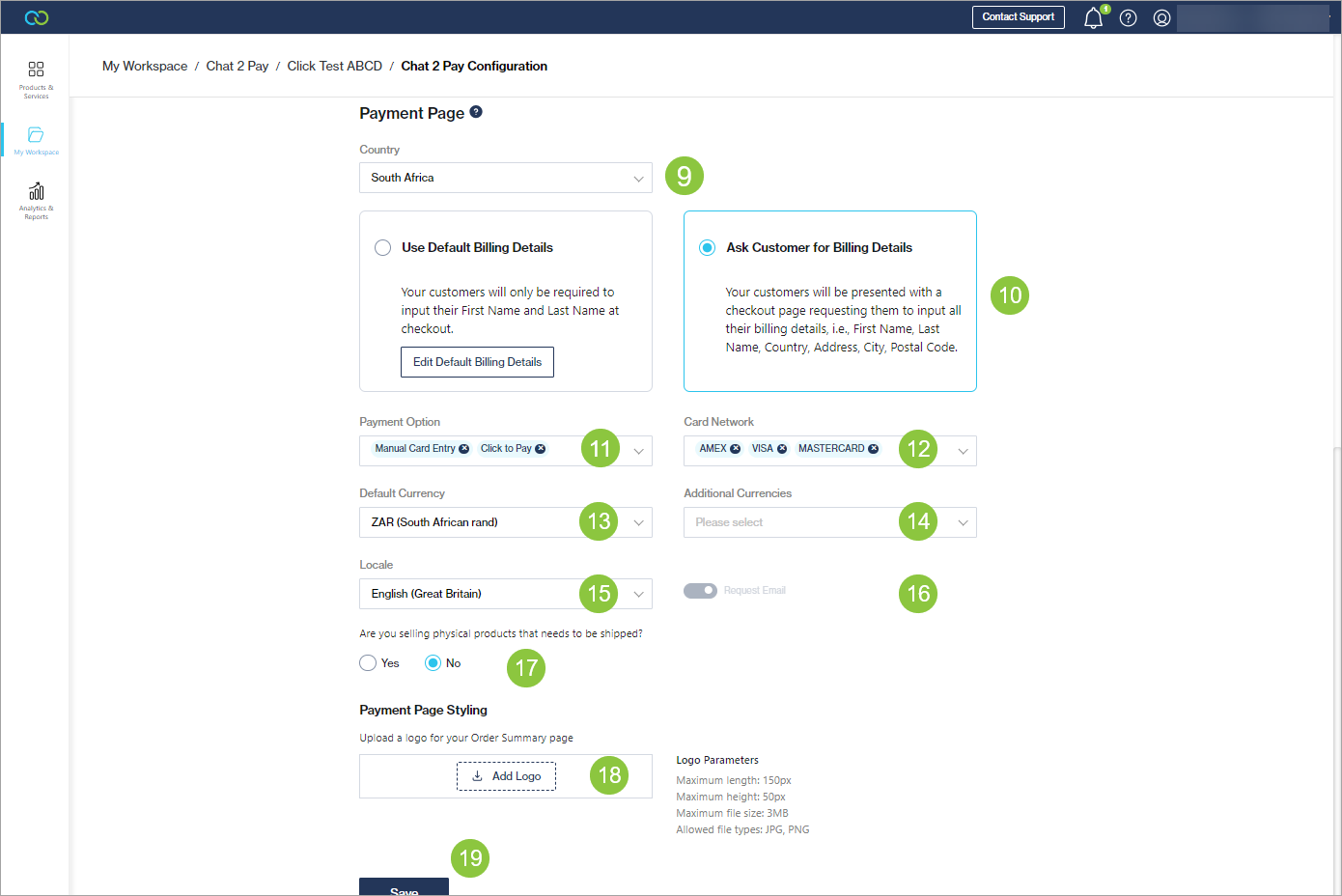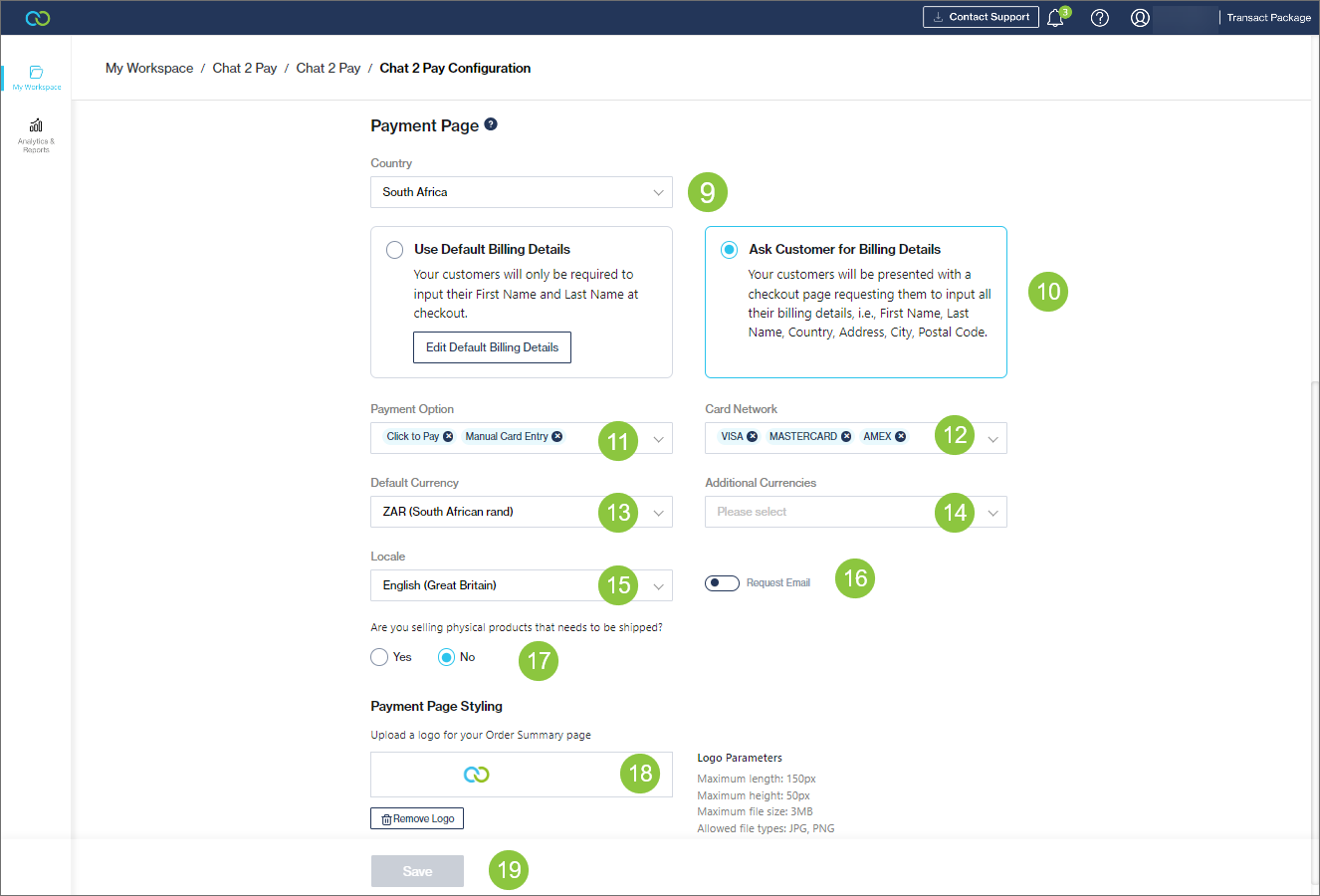Cybersource Unified Checkout
For Cybersource Unified Checkout, the payment page is hosted by Cybersource. This means that:
You cannot customize/brand-align the payment page.
Customers are sent out-of-channel to the Cybersource payments page and cannot save their card details for future payments.
You may have access to the Cybersource administration portal or may be managing your Cybersource access via your merchant bank. The steps below show how Cybersource details must be set up on the Clickatell Portal. If you do not have a Cybersource admin portal account, please reach out to your merchant bank for these details.
Configure Cybersource Unified Checkout Payment Link
Select Cybersource Unified Checkout.
Merchant Descriptor: This is the name that appears on both the merchant's and the customer's bank or credit card statements when the customer makes a purchase from the merchant.
Transaction Type:
Authorization: If all transactions using the Chat 2 Pay platform must only result in a credit/debit card authorization. This is used in scenarios where you would like to place a hold on the customer's card with the capture occurring at a later time.
Sale: If all transactions using the Chat 2 Pau platform must result in a credit/debit card authorization and payment acceptance being processed immediately after each other.
Merchant ID: The Merchant ID (MID) configured on your Cybersource account that you would like to use to accept payments using the Chat 2 Pay service. Find out how to access it here.
Secure Acceptance Profile ID: The Profile ID configured to your selected MID, found in the Cybersource portal. Find out how to access it here.
REST API Key: This is configured to your selected MID, found in the Cybersource portal. Find out how to access it here.
REST API Secret Key: This is configured to your selected MID, found in the Cybersource portal. Find out how to access it here.
Secure Acceptance Access Key: The Access Key configured to your selected MID, found in the Cybersource portal. Find out how to access it here.
Configure Cybersource Unified Checkout Payment Page
The Payment Page is where your customer adds a new credit/debit card.
Please note: These settings must align with your payment settings on Cybersource.
Country: Select the countries where credit/debit card processing is allowed.
Billing Details: Select to use the default billing details or ask the customer to enter their billing details.
Payment Option:
Manual Card Entry: If you want to allow customers to add a new card.
Click to Pay: If you want to allow customers to save cards and retrieve cards from their wallets – Visa Click to Pay and MasterCard Click to Pay.
Card Network: Select the types of card networks you would like to enable.
Default Currency: Select the currencies that the payment page must support.
Additional Currencies: Select additional currencies that the payment page must support.
Locale: Select the language your payment page must appear in.
Request Email: Enable the payment page to ask for an email address.
Are you selling physical products that need to be shipped: Select Yes or No, depending on whether your products require shipping.
If you select Yes, also select which countries to ship to.
Payment Page Styling: Upload a logo to display to your customers on the Order Summary page.
Save your changes.
Last updated